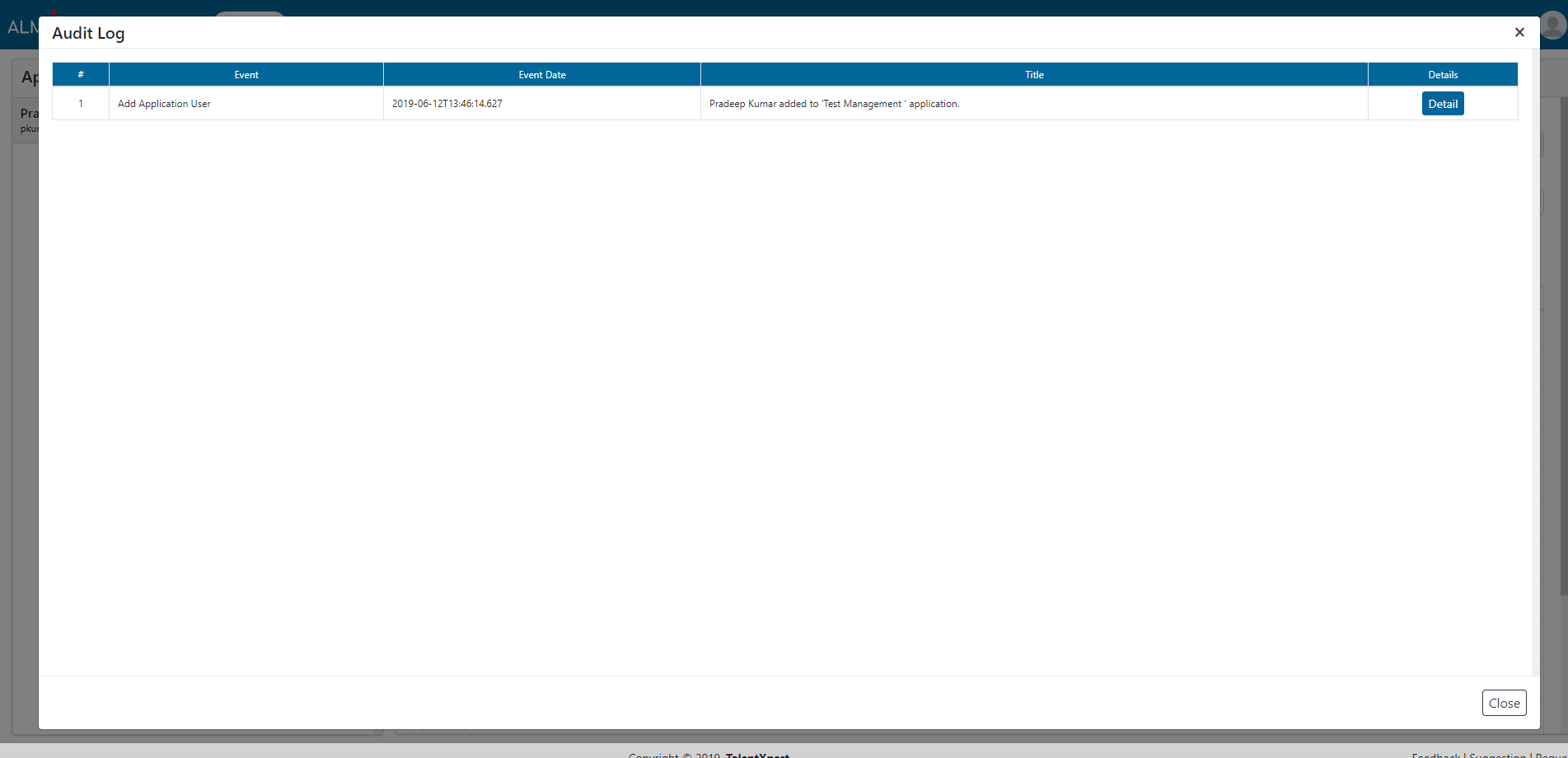User Management
Users can add another user, edit existing user and view audit log details of user in this section. Also, users can give specific permissions to other users as per their roles.
Please click on Help icon for quick help/FAQs.
1. Click on “+Add” button to add a new user.
2. Enter all details and select permissions for new user.
3. Click on Submit button to save new user information.
4. Select ‘Disable’ checkbox if you want to exclude user from this application.
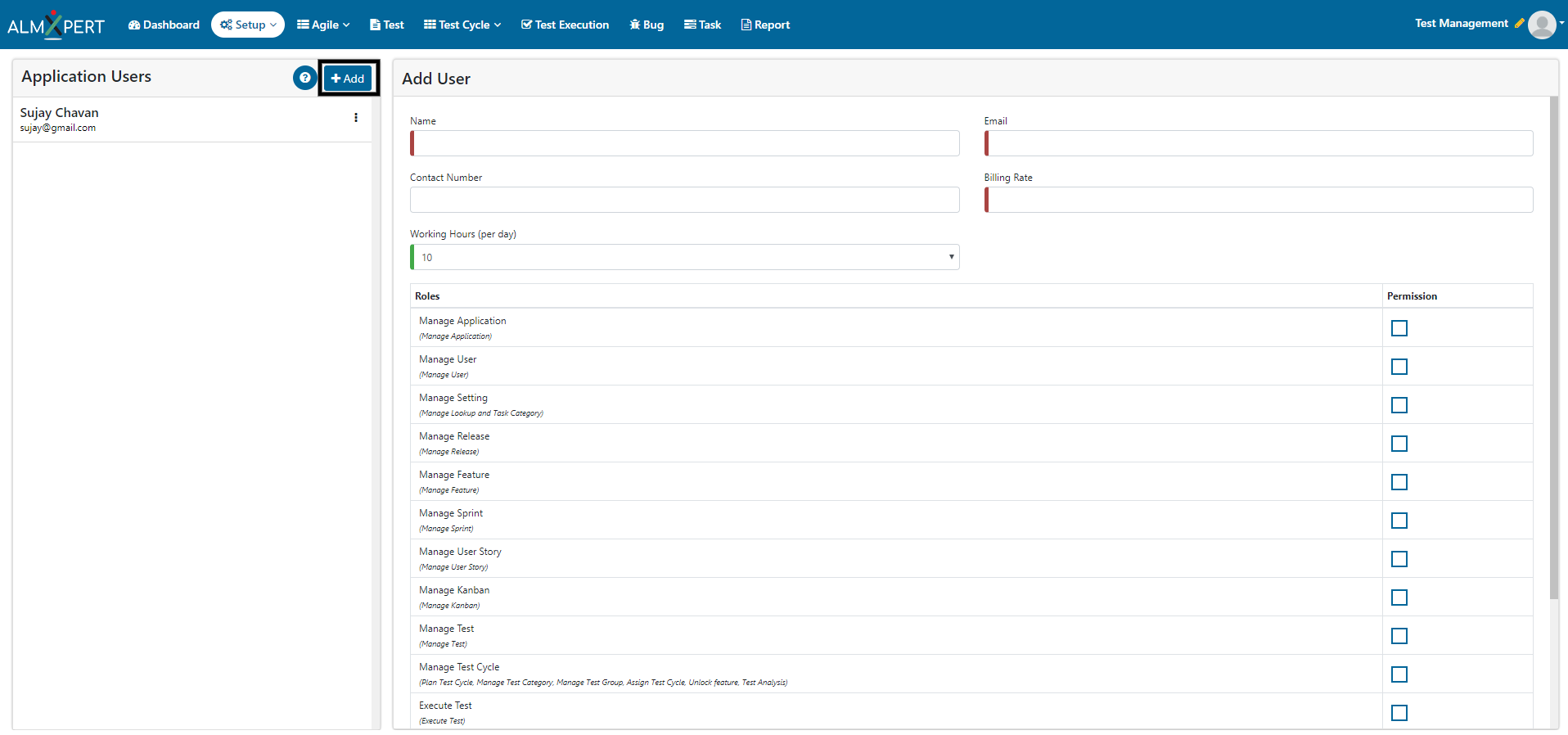
1. Click on ellipses icon and then select “Edit” option to edit information of that user.
2. Update required information or change permission.
3. Click on Submit button to save updated information.
4. Select ‘Disable’ checkbox if you want to exclude user from this application.
5. Please note that a user can not change his own permissions.

1. Click on ellipses icon and then select “Audit Log” option to view Audit Log of an application.
2. Click on Detail button for Audit Log details.