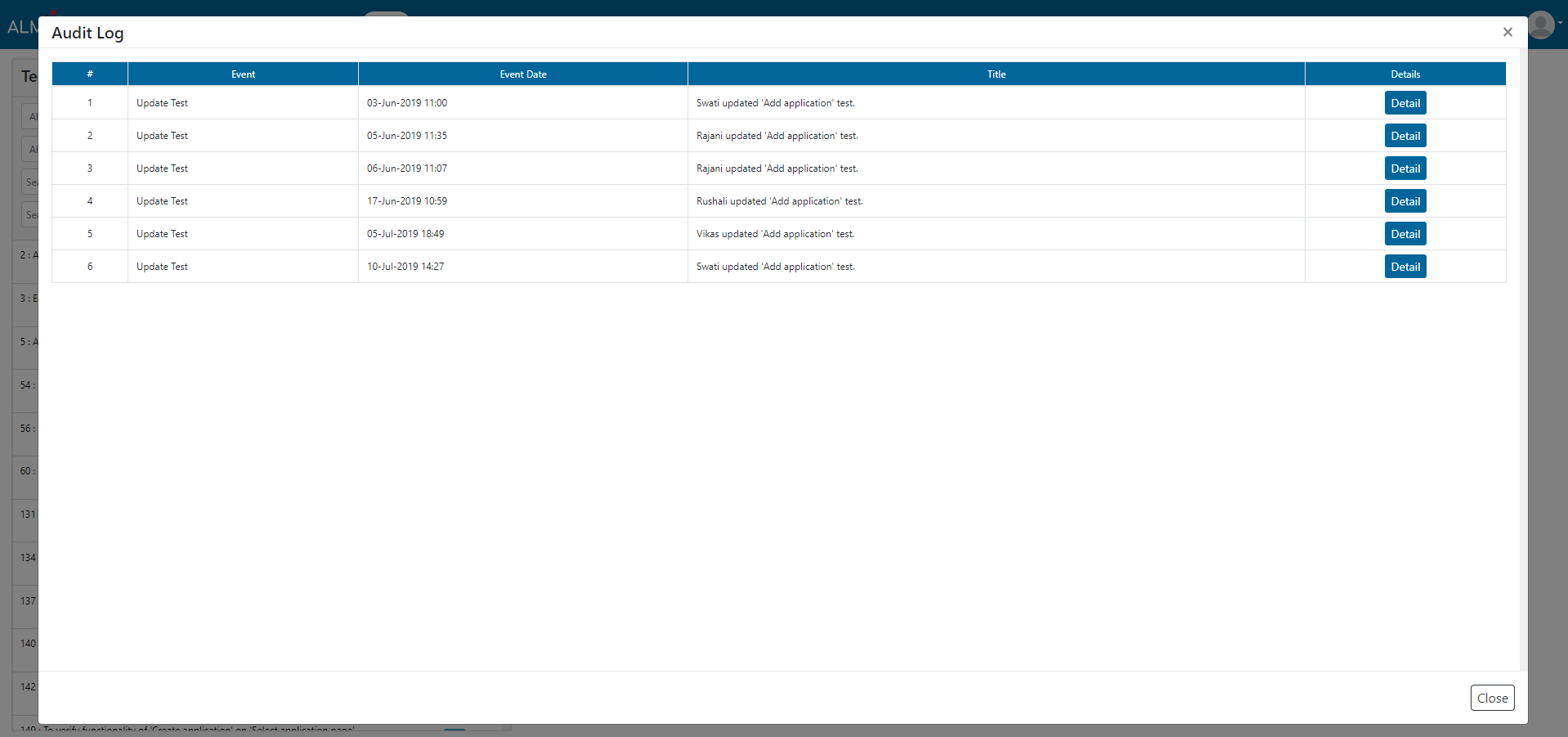Test
User can add test cases, edit test cases and view the audit log of the test cases in this section. User can also search or load test cases by applying different filters.

1. Click on Add button to add a new test.
2. Enter test Title.
3. Select Application Area Feature, User Story and Category from dropdown.
4. Enter preconditions for this test.
5. Enter Expected Result and add attach attachments if required.
6. Enter External Link if required and select Category.
7. Enter test steps.
8. Select ‘Disable’ option if you want to exclude this test while execution.
9.Click on Submit button to save this test.
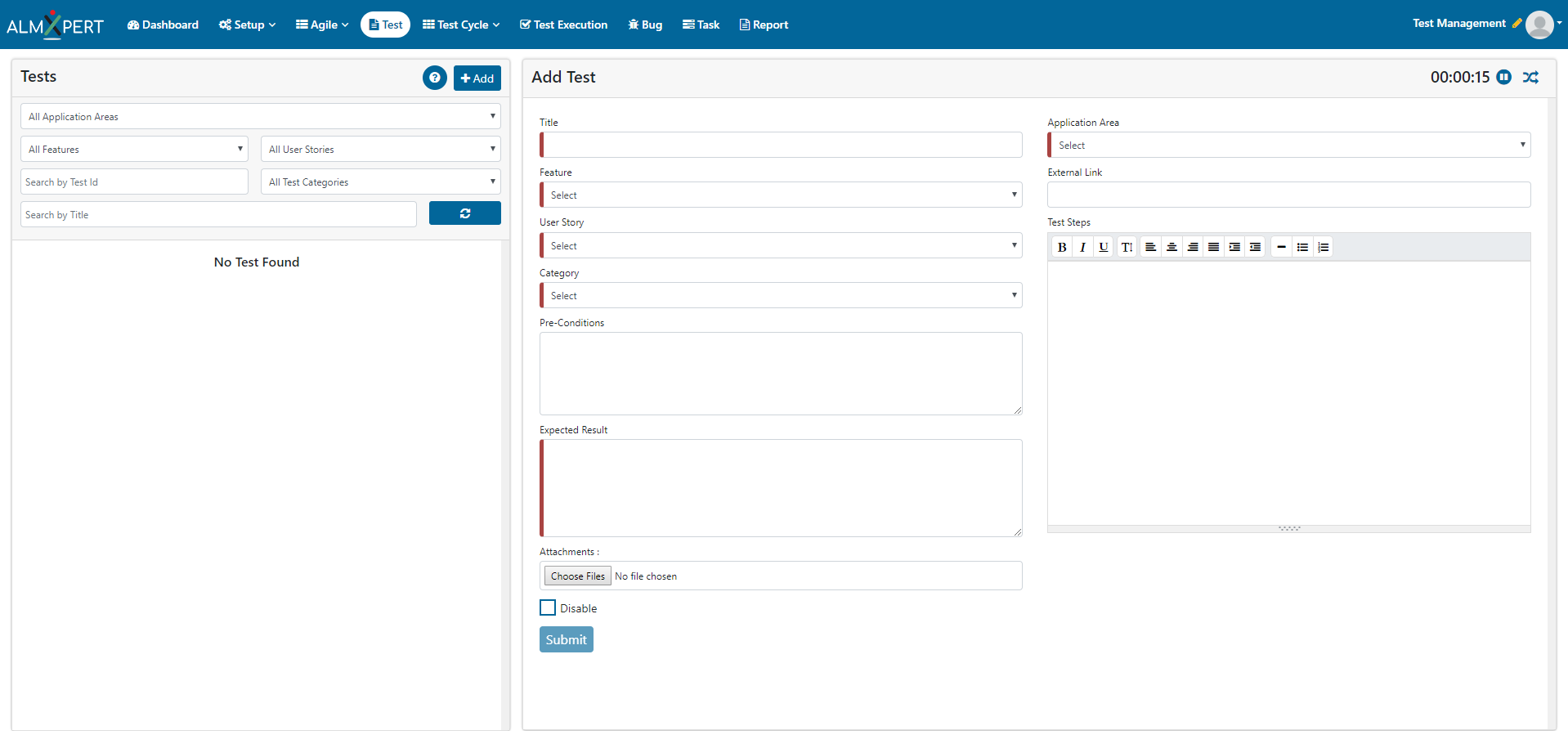
There is timer which is recording time you are putting on adding and updating a test. You can ‘Pause’ (black selection in below screenshot) it if you want to go for a short break or you can ‘Override’ (red selection in below screenshot) it if you forgot to pause before taking a break. This is the time that you will see in your Dashboard under Test Management as well as report.

1. Click on ellipses icon and select Edit button to edit a test.
2. Update any information that you wish to update. You can change the details of this Test and save the changes by clicking Submit button.
3. Select ‘Disable’ option if you want to exclude this test.
4. Click on Submit button to save updated information.
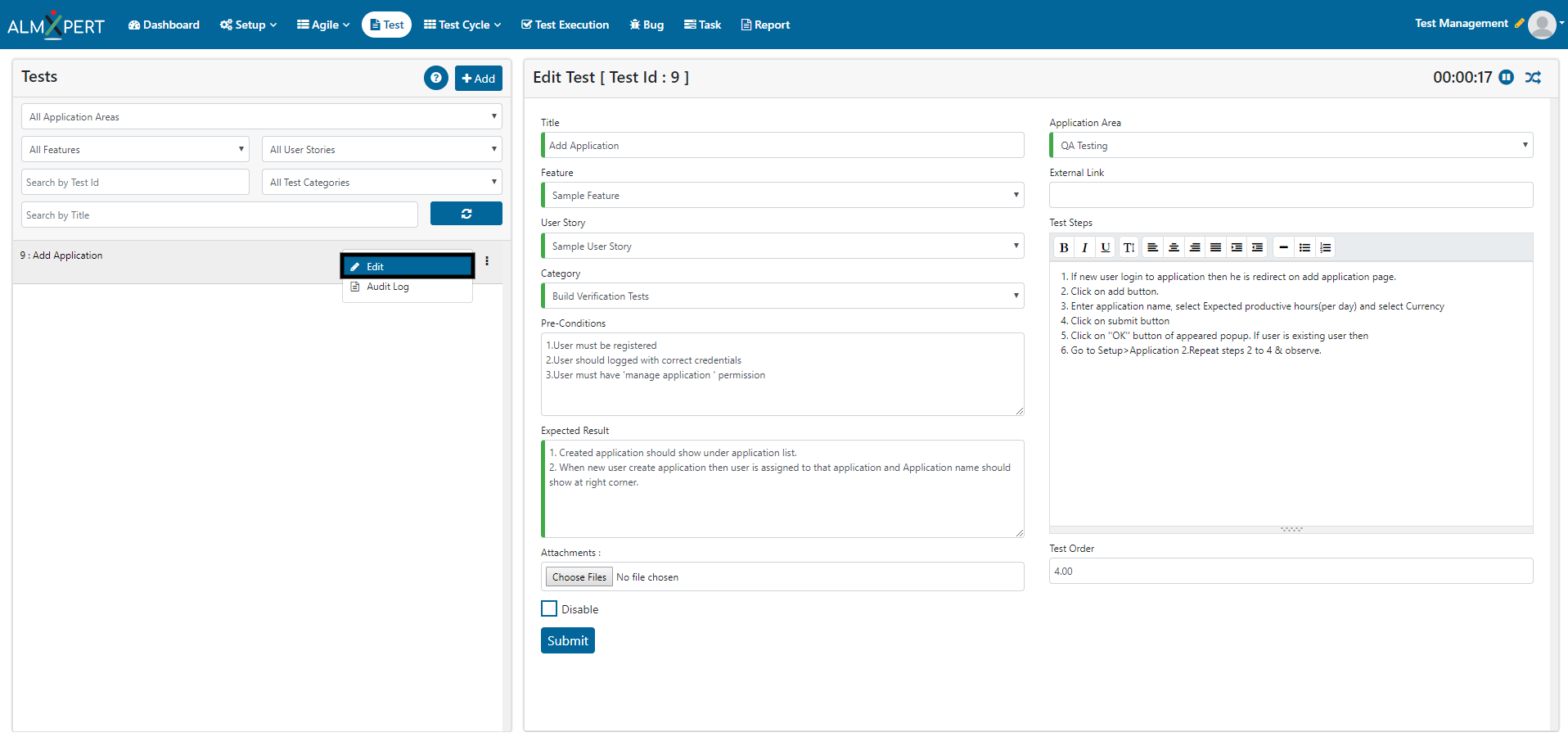
1. Click on ellipses icon and then select “Audit Log” option to view Audit Log.
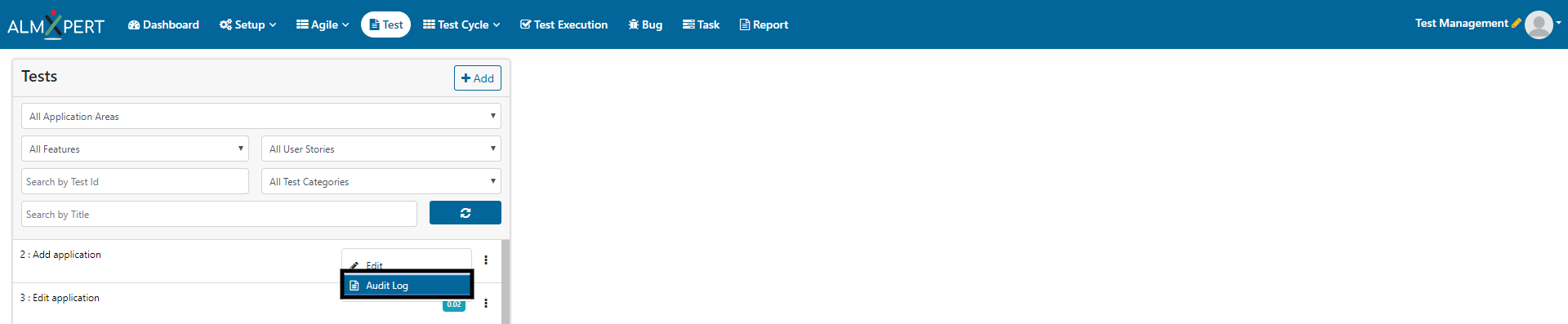
2. Click on Detail button to view the details for that particular event.