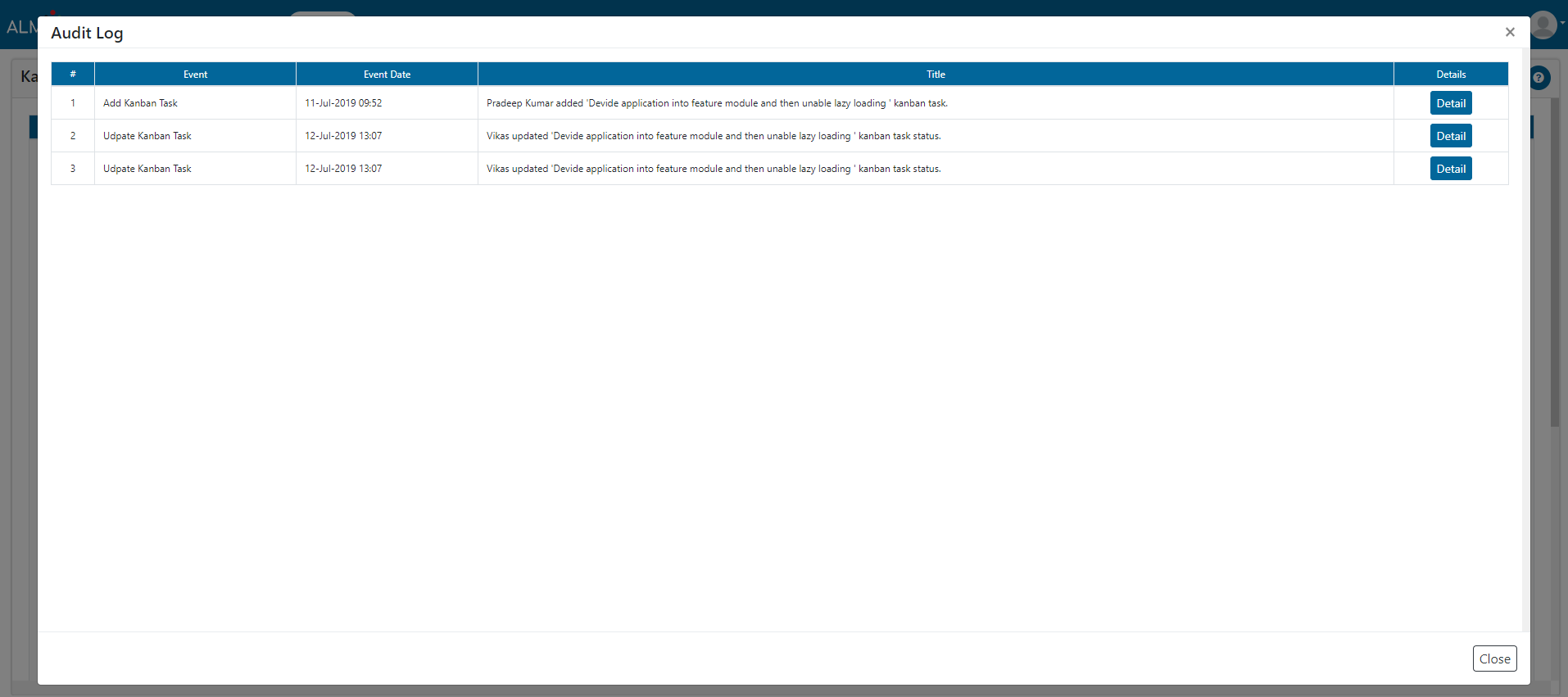Kanban Board
Users who want to follow Kanban methodology, they can use this board. Users can Add Kanban board, edit the same and create tasks associated to it on this board.
Users can drag the tasks on Kanban board and move them through the swim lanes.
1. Click on ‘+’ i.e. Add Kanban Board button.

2. Give name to the Kanban board.
3. Give proper column names, give WIP (Work In Progress) limit to particular columns, decide SLA Time in hours as per your requirements. Users can create columns as per their need.
4. As per requirement, select number of Swimlanes and give them proper names.
5. Click on Submit button.
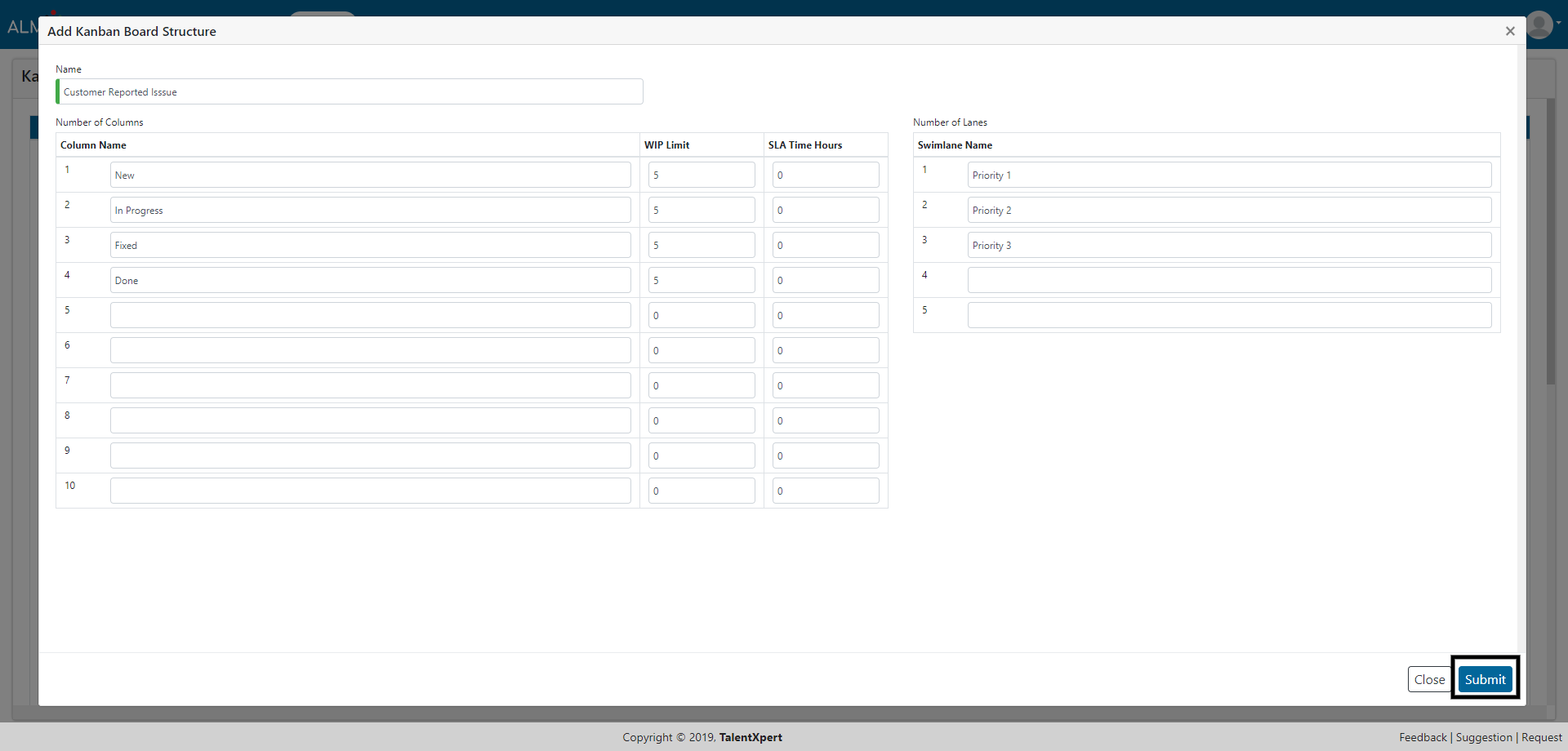
1. Click on pencil icon button i.e. Edit Kanban Board.

2. Edit desired fields and values.
3. Click on Submit button.
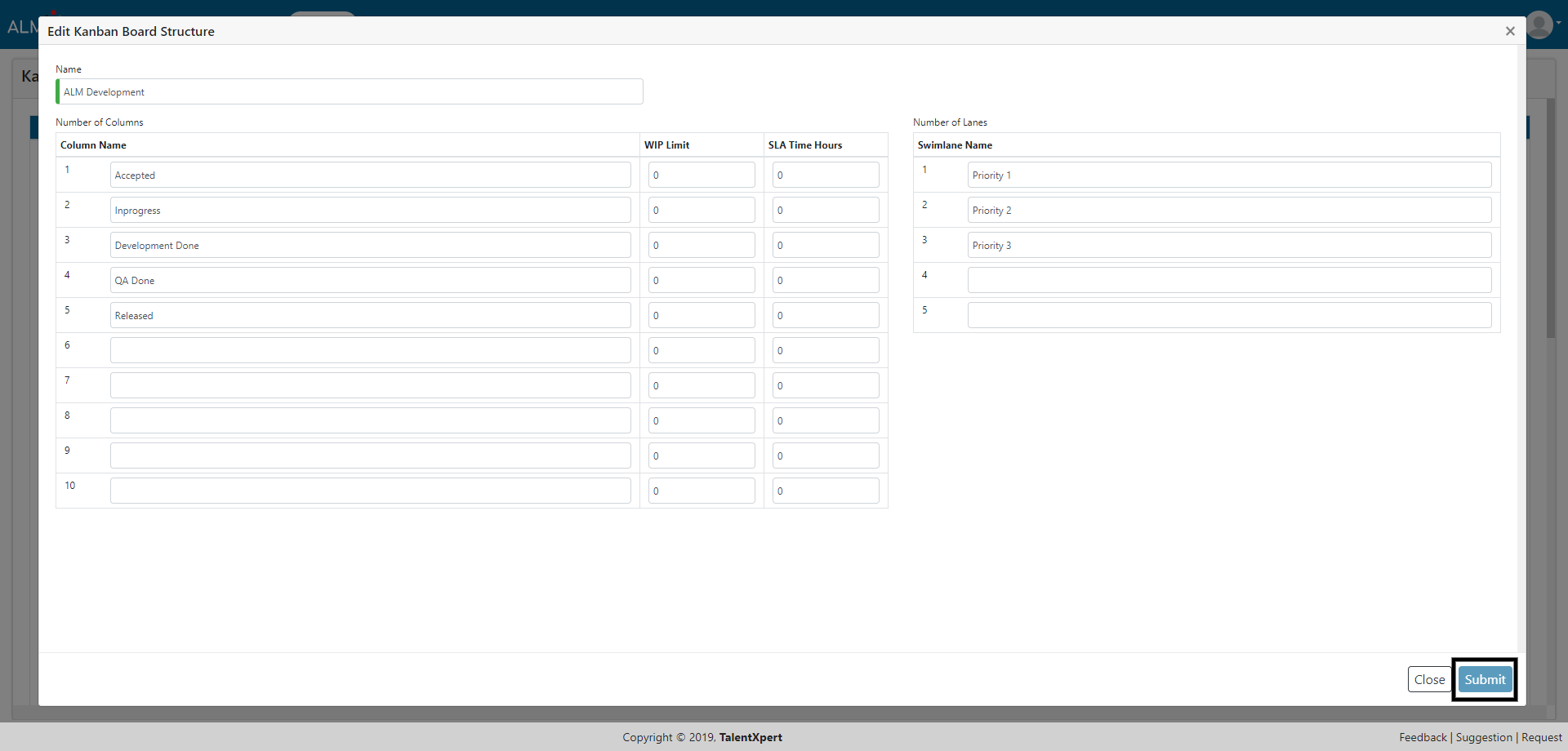
1. Click on Audit Log button to view the Audit log.

2. Click on Detail button to view the details for that particular event.
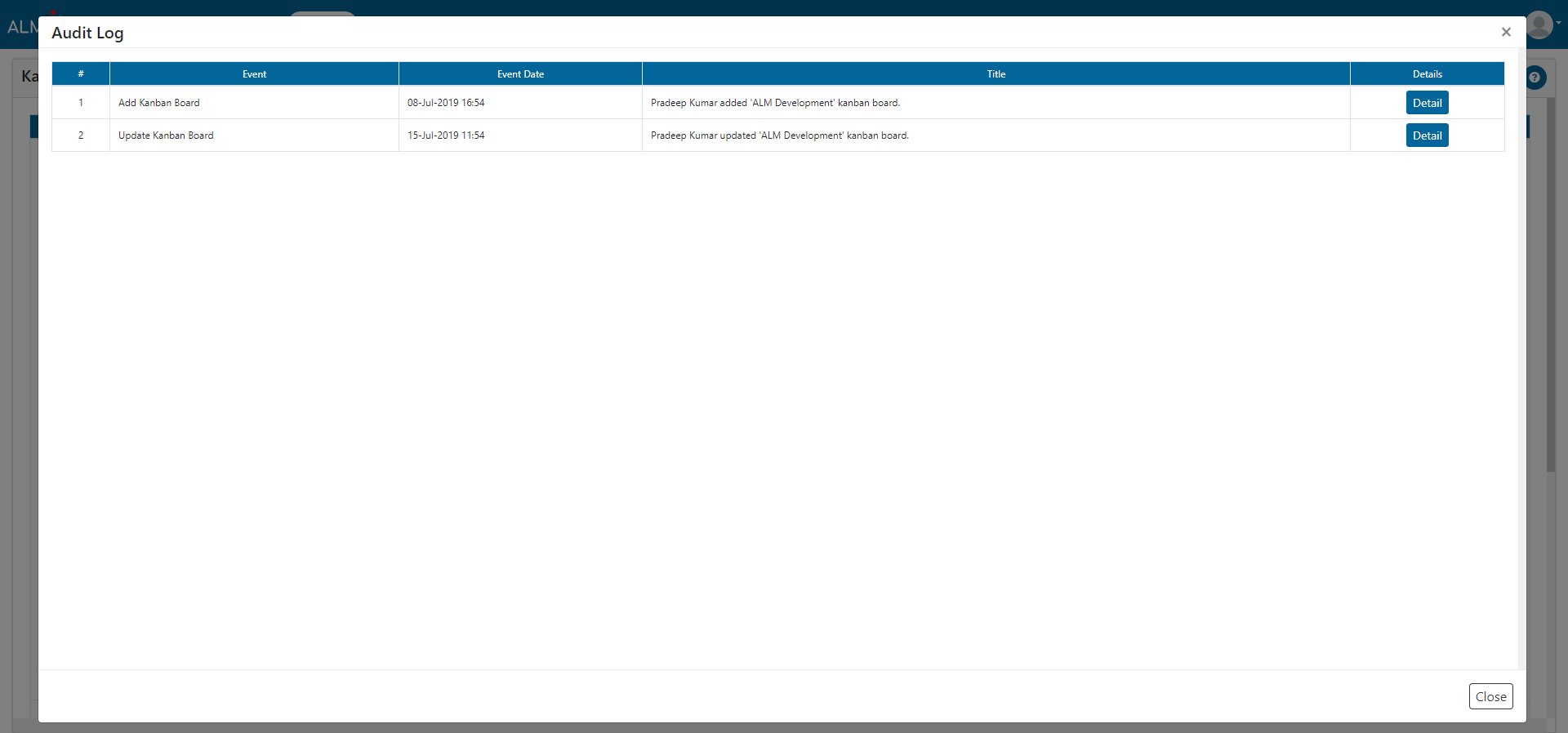
1. Click on ‘+’ i.e. Add Task button of any swimlane.

2. Give appropriate Title to this task.
3. Assign it to the appropriate person from the dropdown box.
4. Select priority from dropdown box.
5. Select ‘Blocked’ if the task is blocked due to some impediments.
6. Give description to the task. Attach necessary documents if required.
7. Click on Submit button.
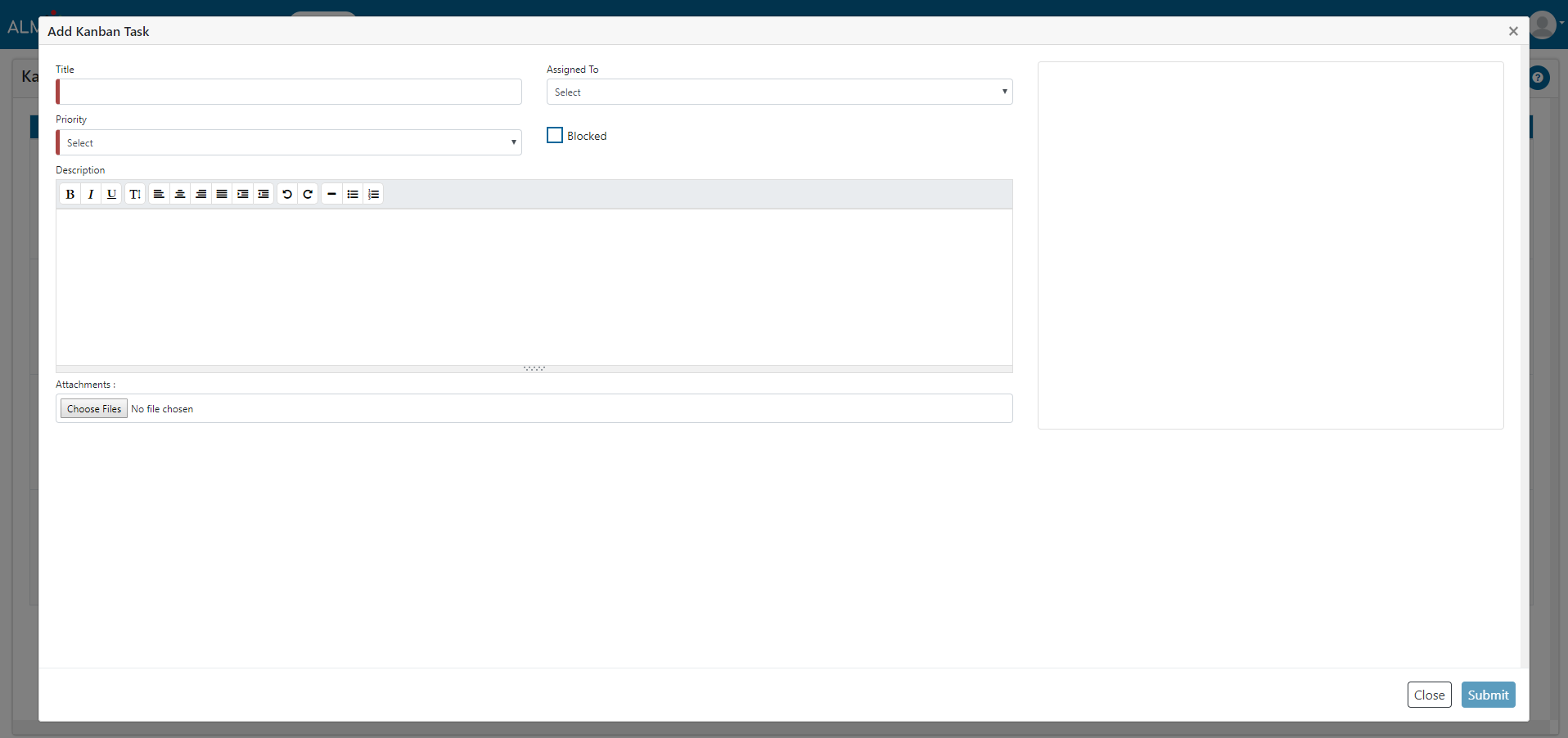
1. Click on Delete Task icon on Kanban board.

2. You will be asked ‘Are you sure?’, click on Yes button.

1. Click on Close Task icon on Kanban board.
2. Once task is closed, it disappears from Kanban board.

1. Click on Kanban Task Check List button to view the checklist items in Kanban Task Check List.

2. Select the desired items from Check List Item and click on ‘Save’ button under Action section. Click on Close button.
3. Users can Skip the check list item
4. Users can add/edit/disable checklist items from Setup -> Lookup Child -> Kanban Task Checklist (Lookup Type) and appropriate Parent Lookup. If user wants to add Kanban Task Checklist item, he can click on Add lookup child button. Select desired Parent Lookup from dropdown box. Give appropriate Child Lookup Name and Child Lookup Description. Click on Submit button.
Note : When user creates a Kanban board, there are no Checklist items in the checklist which gets created for the Kanban board. User needs to create these checklist items by using Step 4.
1. Click on Audit Log button to view the Audit log.

2. Click on Detail button to view the details for that particular event.