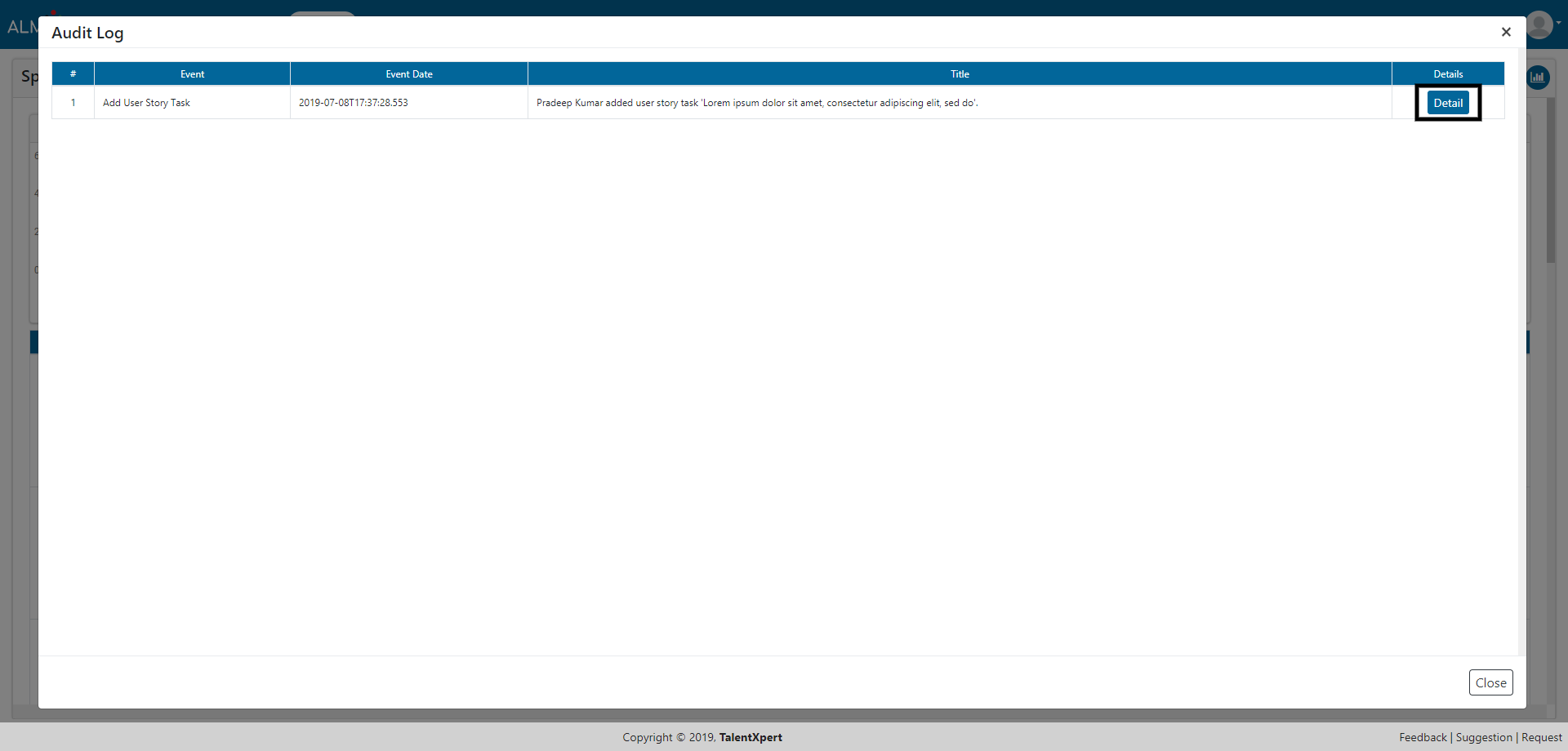Sprint Board
Sprint Board consists of User Stories and Tasks which need to be completed for sprint. User can add Sprints on Sprint Board and create tasks for the User Stories in particular sprints. Users can also use filters to view specific data.
User can also see Sprint Graphs like Sprint Resource Task, Sprint Resource Story Point and Sprint Burn Down.
You can drag and drop the task created for user story through the swim lane.
1. Click on Add Sprint button to add new Sprint.

2. Enter Sprint Name, select Team from drop down, Start Date, End Date and Description (optional) and Retrospective (Optional).
3. Click on Submit button to save the changes.

1. Click on pencil icon to edit created Sprint.

2. You can change the details of this Sprint and save the changes by clicking Submit button.
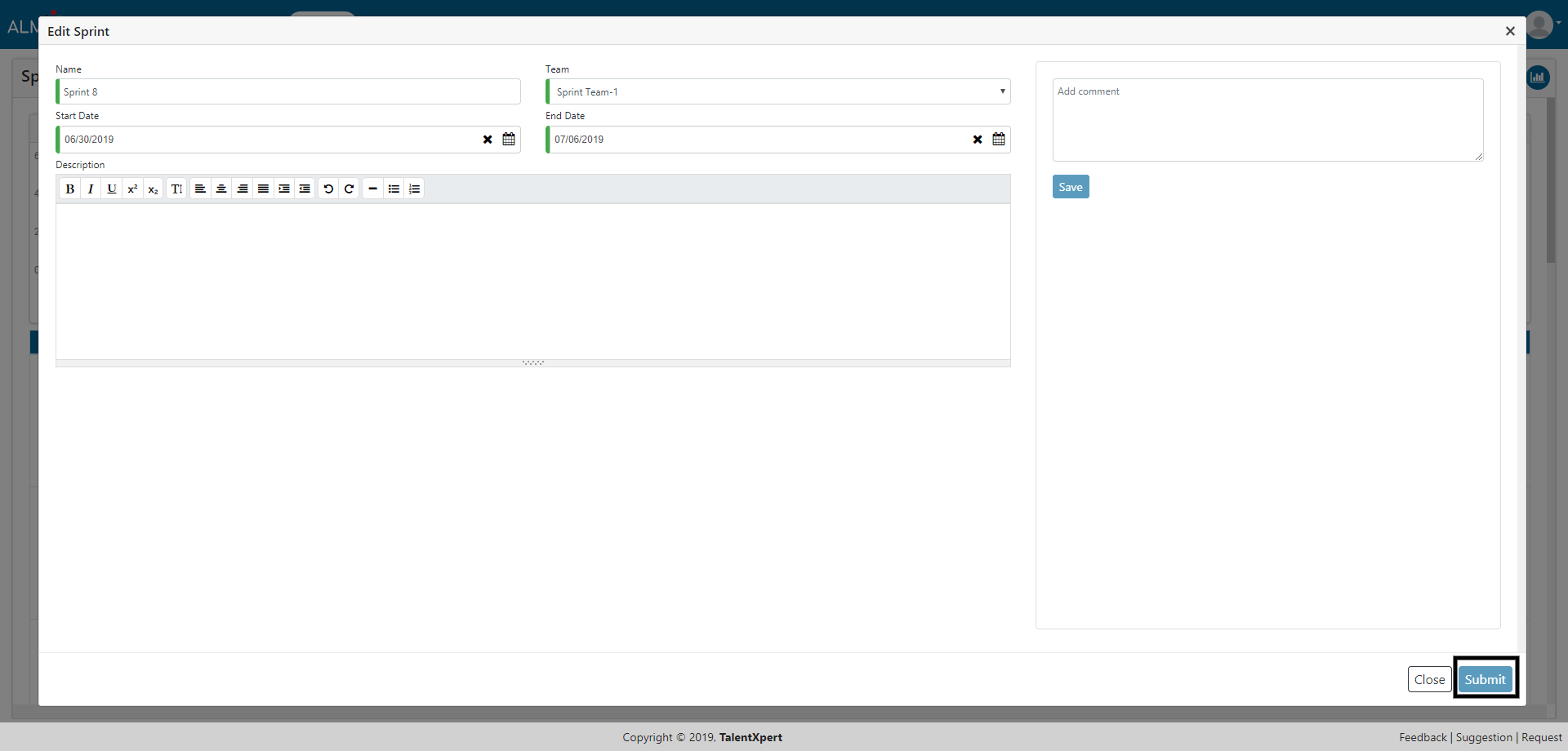
1. Click on ‘Complete Sprint’ button to complete the sprint
2. Completed sprint disappear from Sprint board

1. Click on ‘Checklist’ button to open checklist

2. Select the desired items from Check List Item and click on ‘Save’ button under Action section. Click on Close button.
3. Users can Skip the check list item.
4. Users can add/edit/disable checklist items from Setup -> Lookup -> Sprint Checklist.
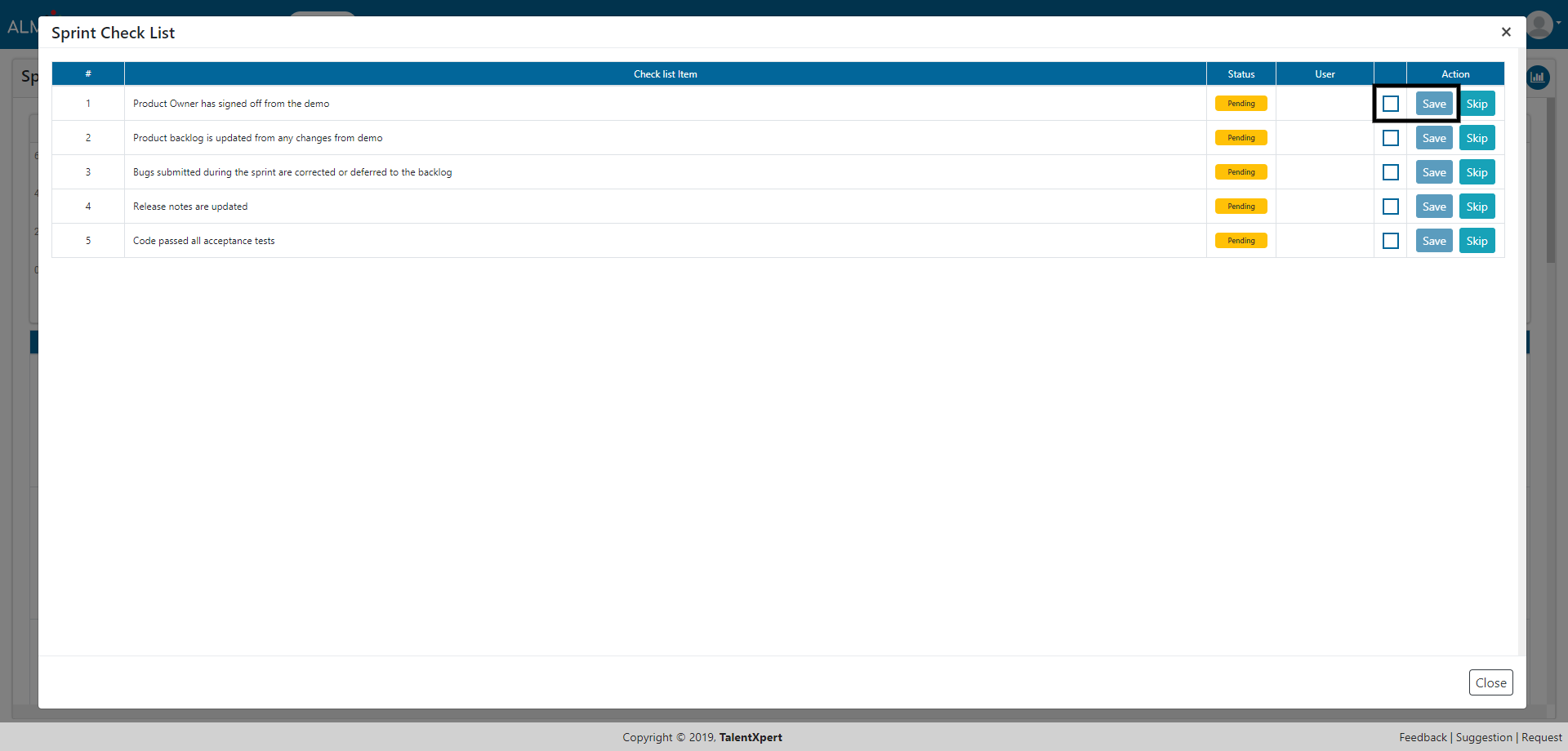
1. Click on Audit Log button to view the Audit log.

2. Click on Detail button to view the details for that particular event.
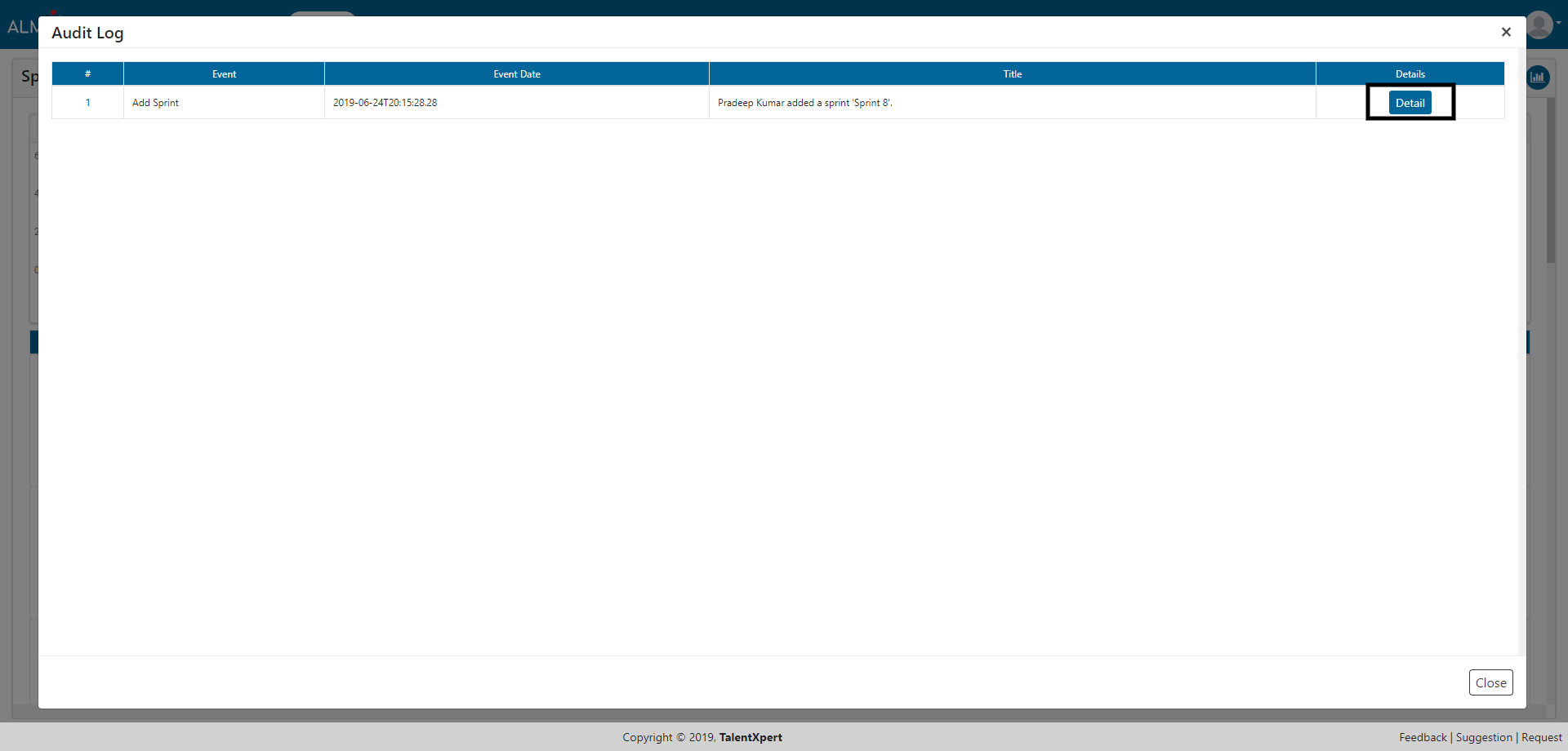
1. Click on pencil icon to edit created User Story.

2. You can change the details of this User Story Task and save the changes by clicking Submit button.
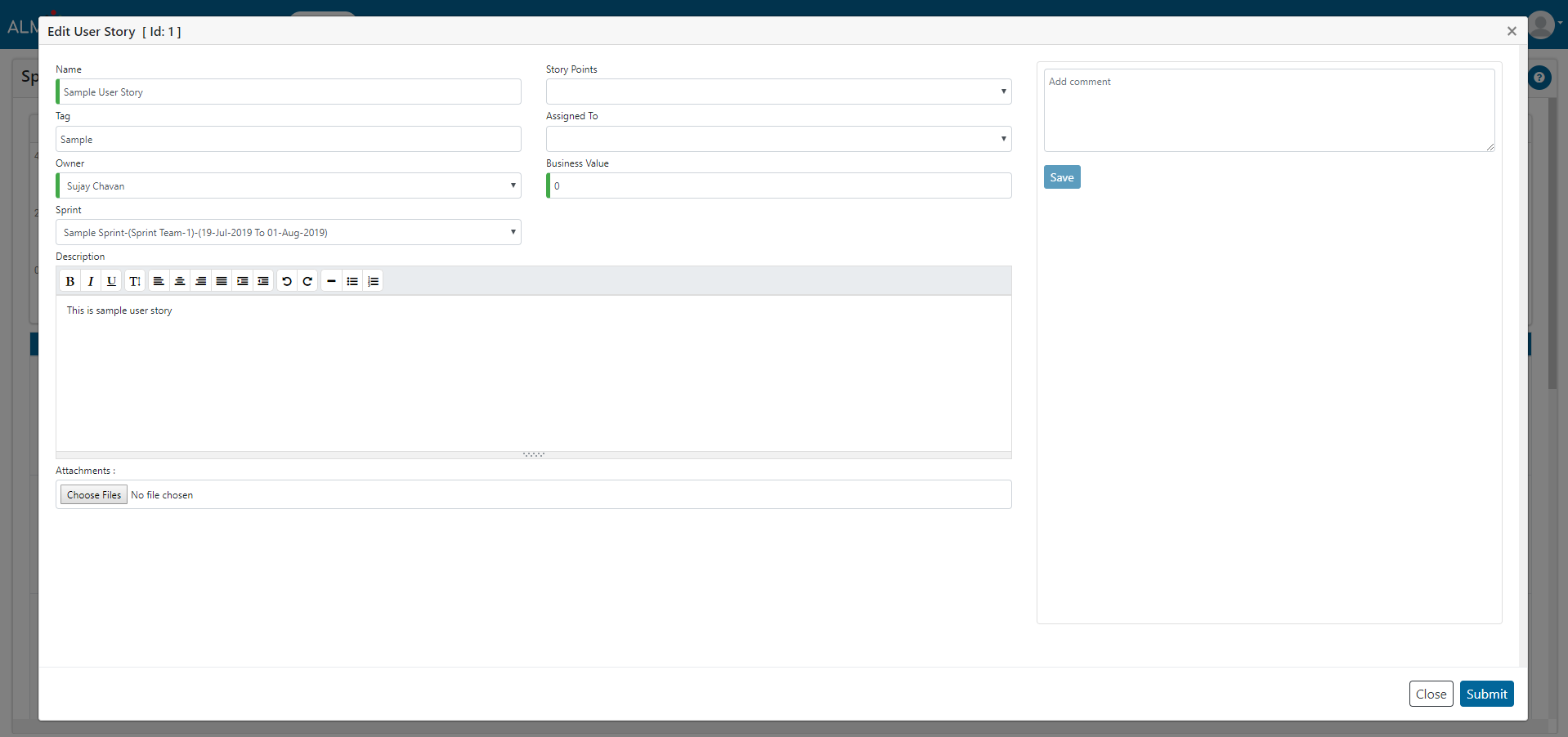
1. Click Delete Story button to delete the selected User Story.
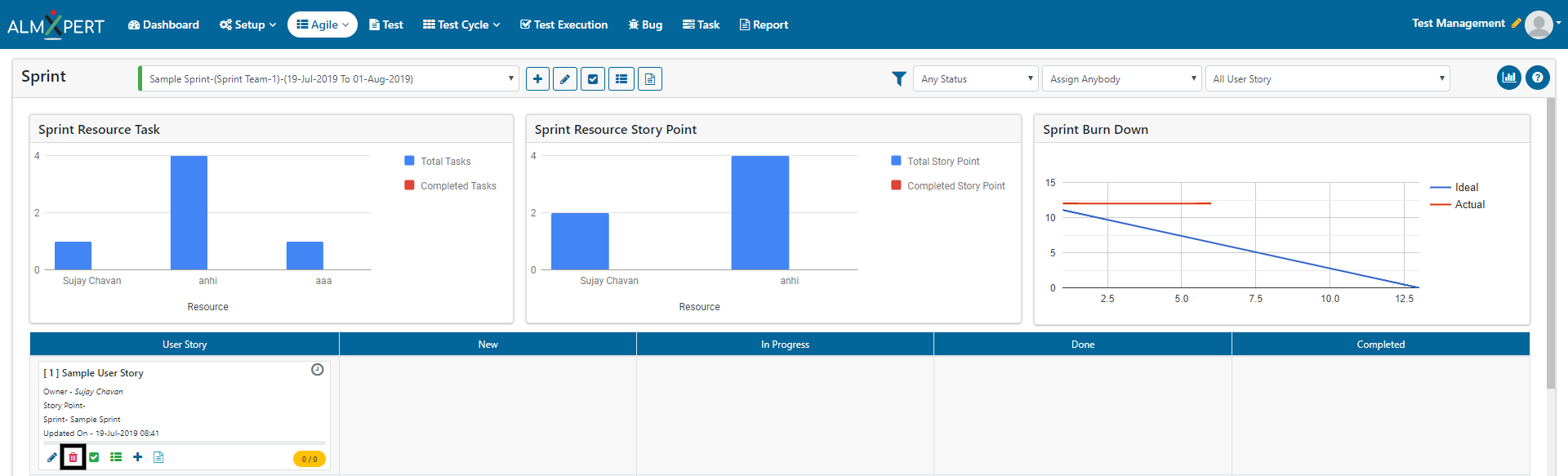
2. Now click on Yes button and the User Story will be deleted.
3. User story can only be deleted when it has no user stories tasks within it.
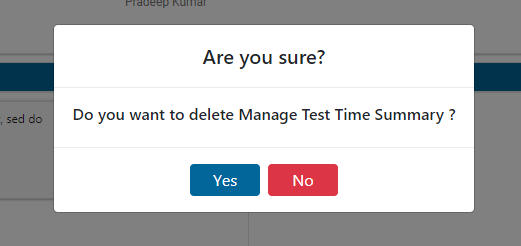
1. Click on Complete User Story button to complete the user story.
2. Click on Yes button to complete the user story.
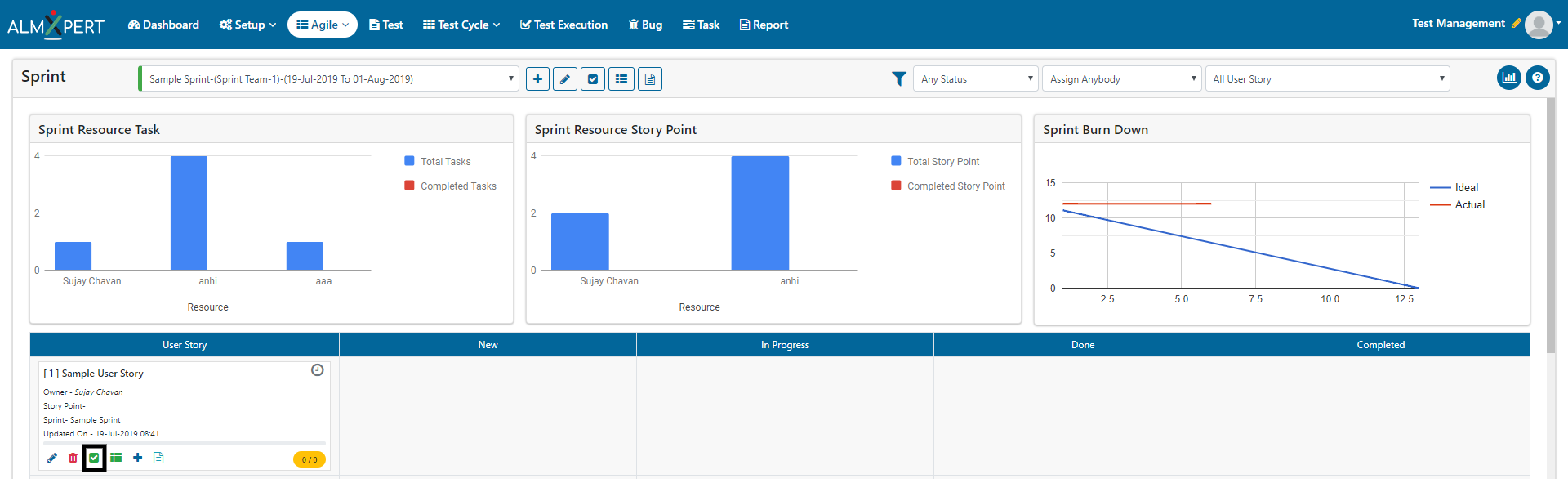
1. Click on User Story Checklist button to view the checklist items in User Story Check List.
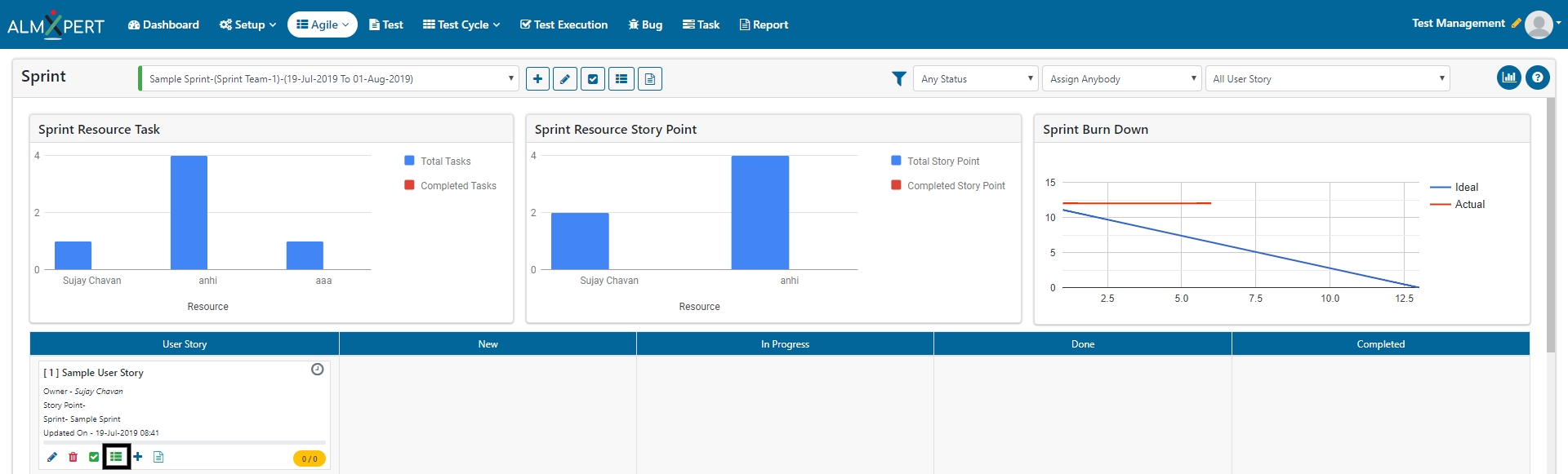
2. Select the desired items from Check List Item and click on ‘Save’ button under Action section. Click on Close button.
3. Users can Skip the check list item
4. Users can add/edit/disable checklist items from Setup -> Lookup -> User Story Checklist.
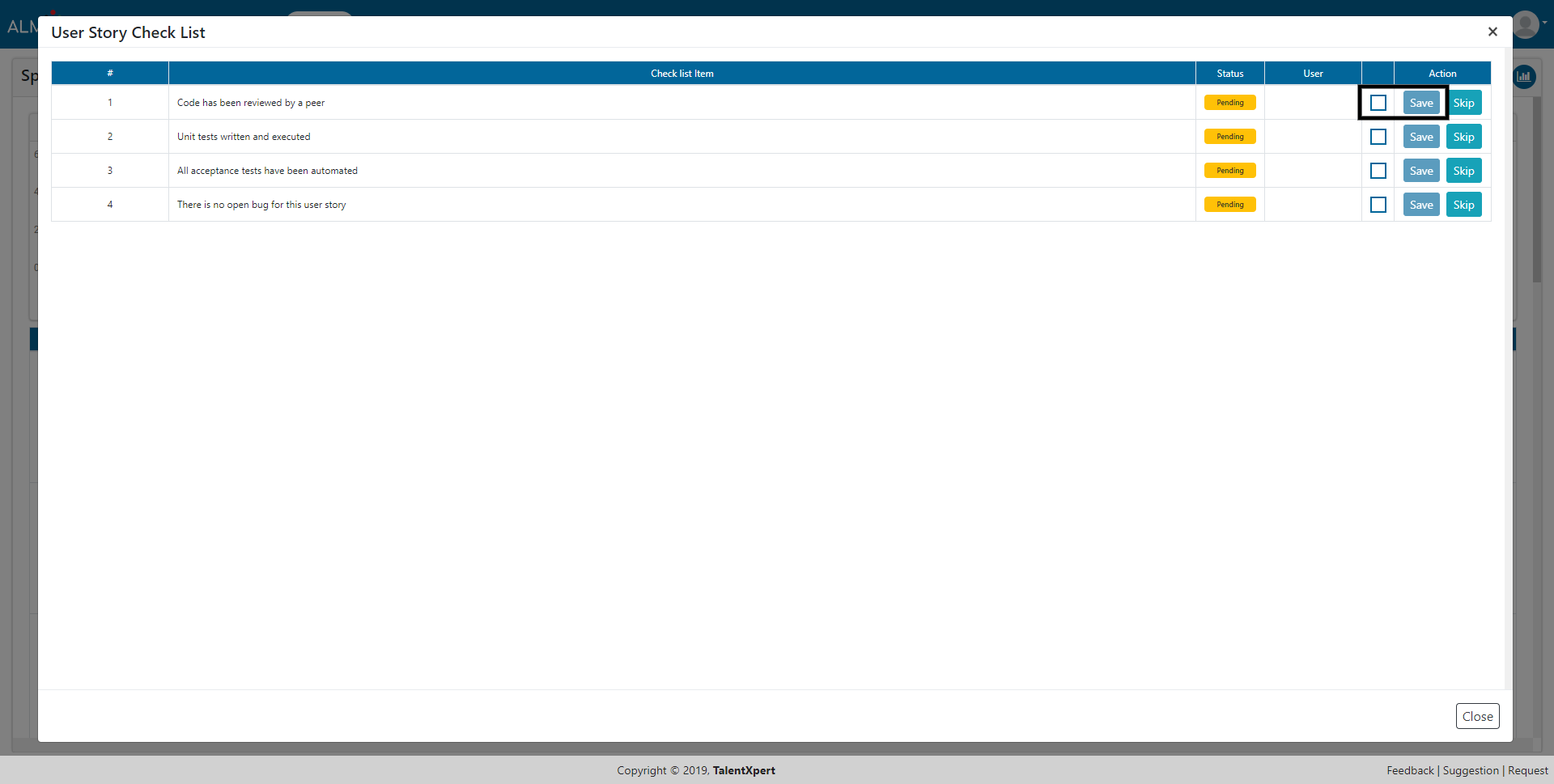
1. Click on Add User Story Task button to add task to the user story.
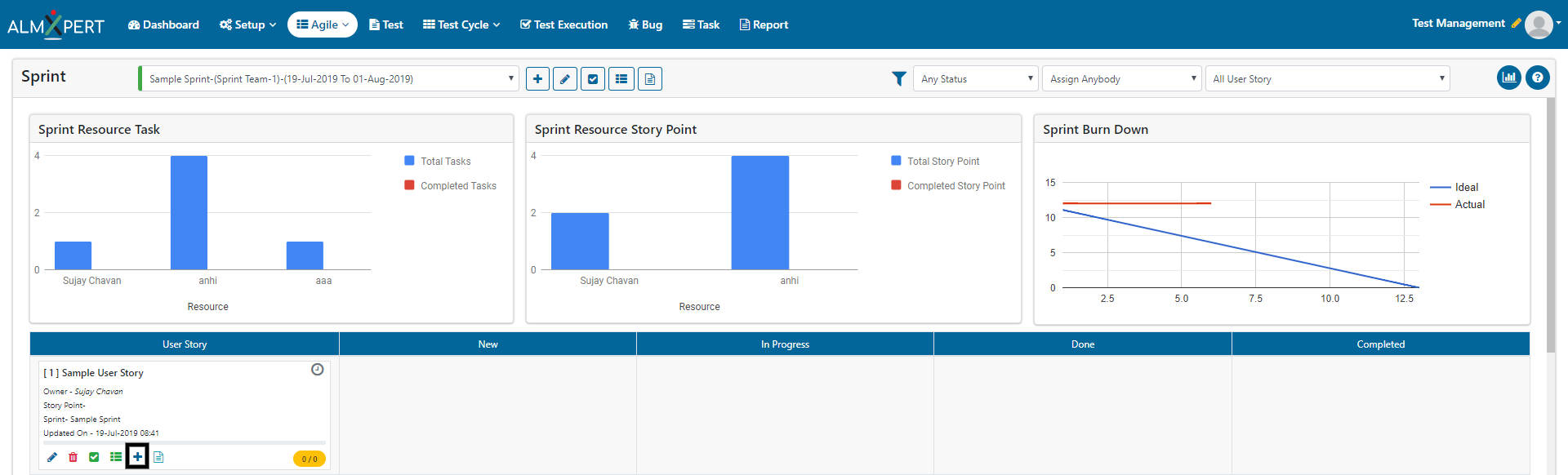
2. Enter Title, Estimate Time and assign this task the desired person. Enter Description, attach files if required and click on Submit to save changes.
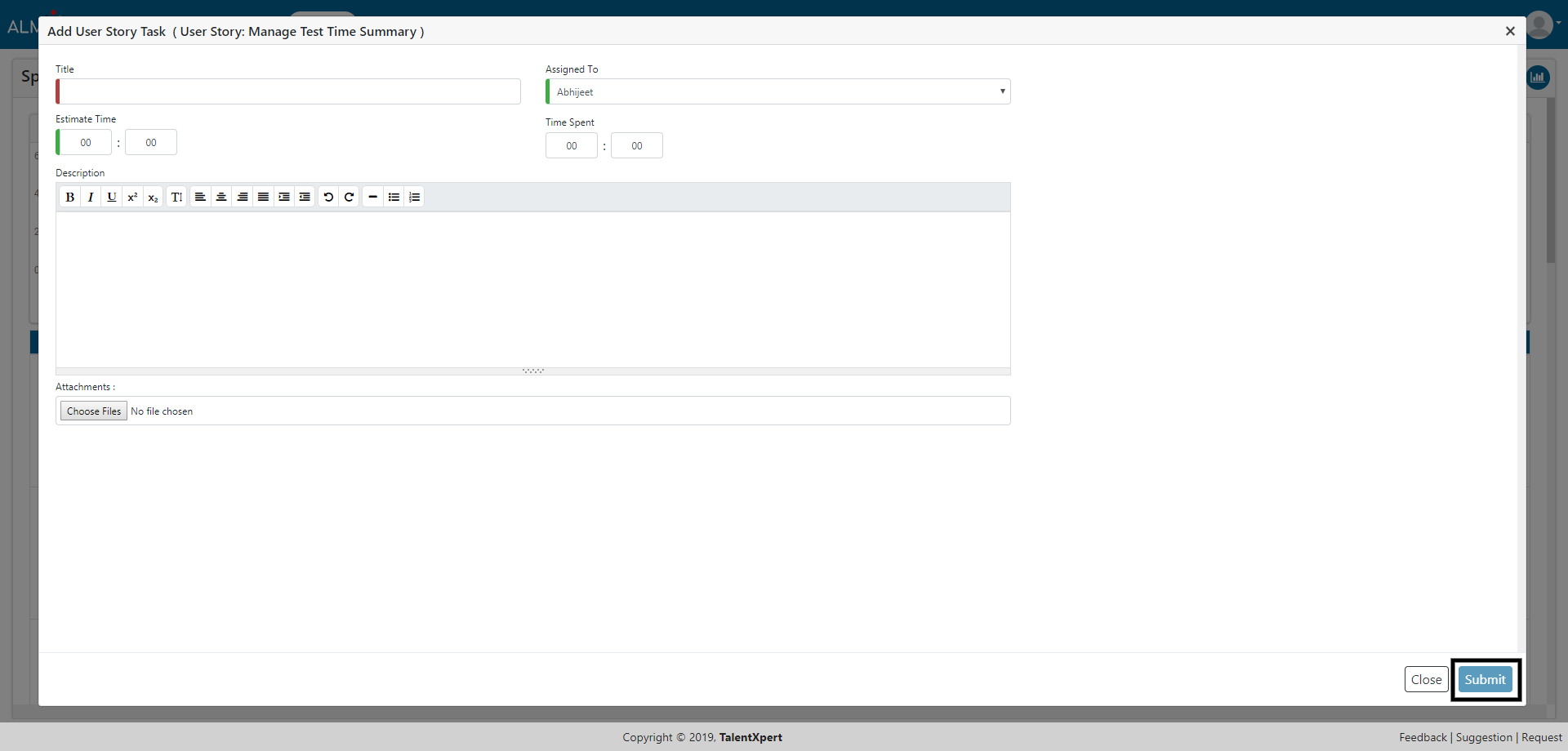
1. Click on Audit Log button to view the Audit log.
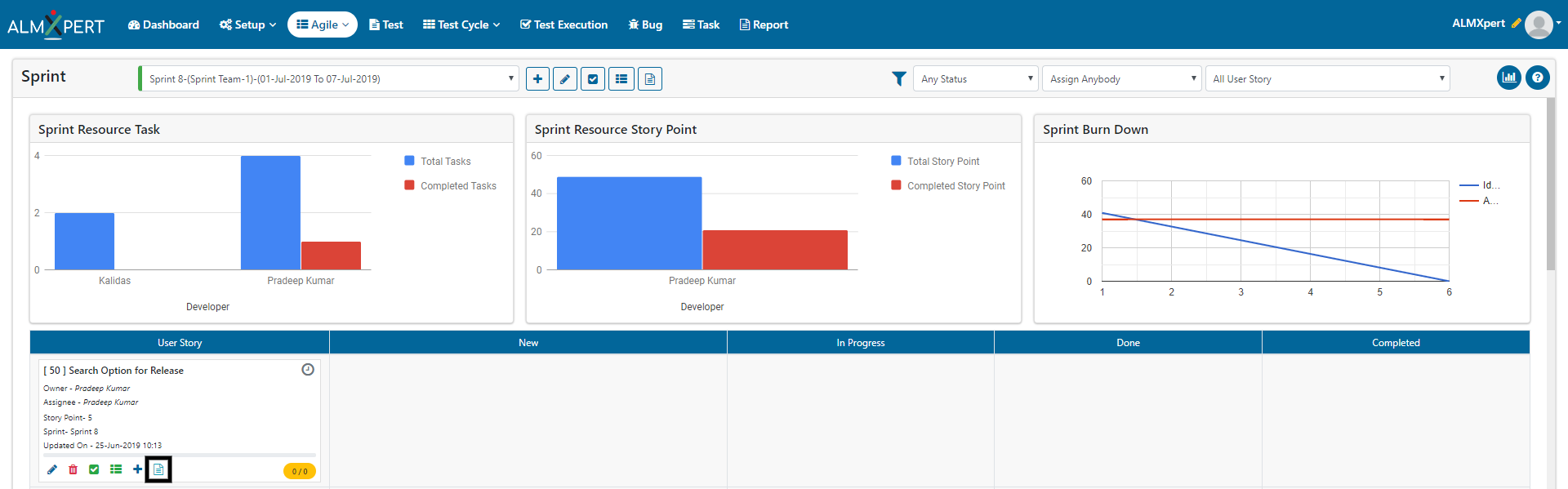
2. Click on Detail button to view the details for that particular event.
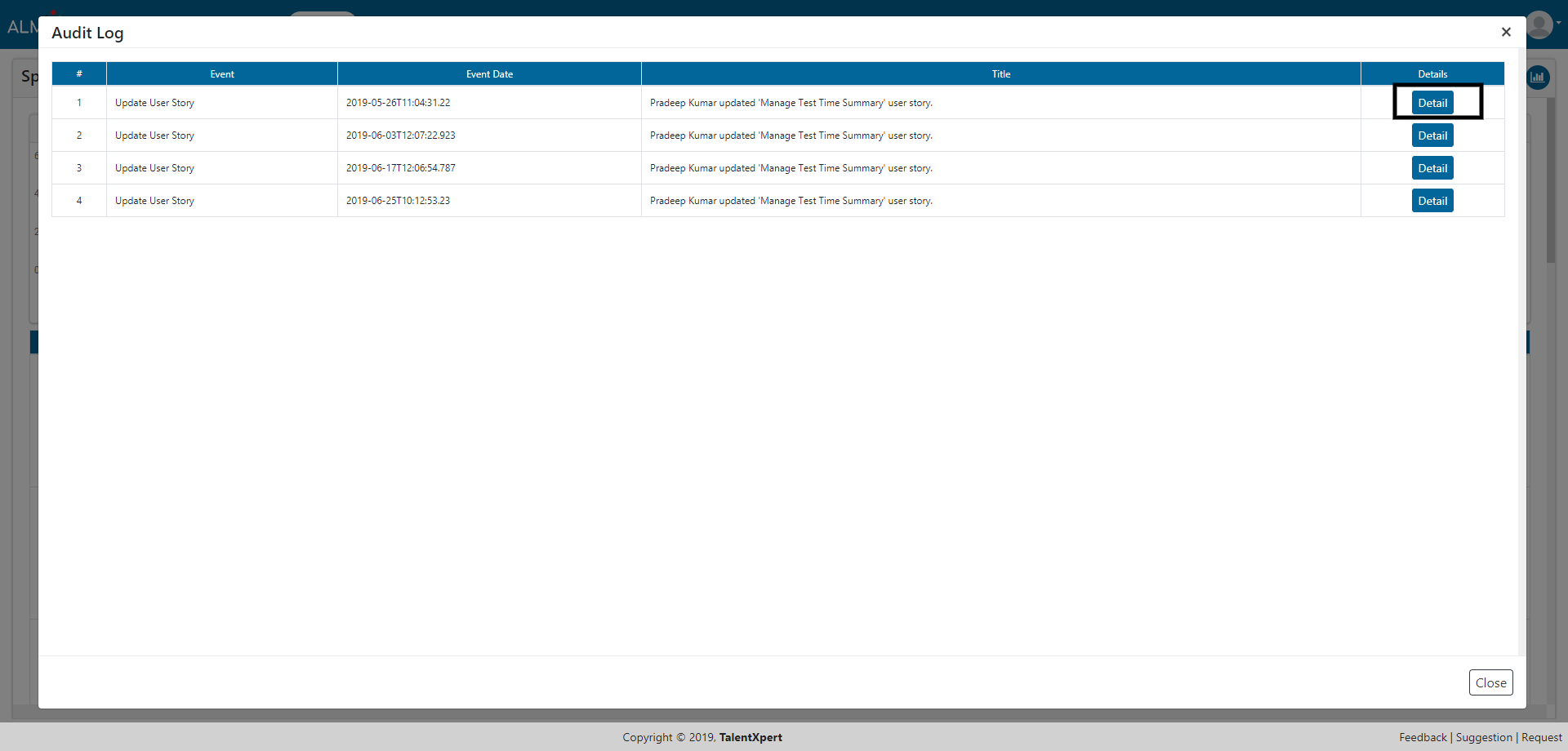
1. Click on pencil icon to edit created User Story Task.
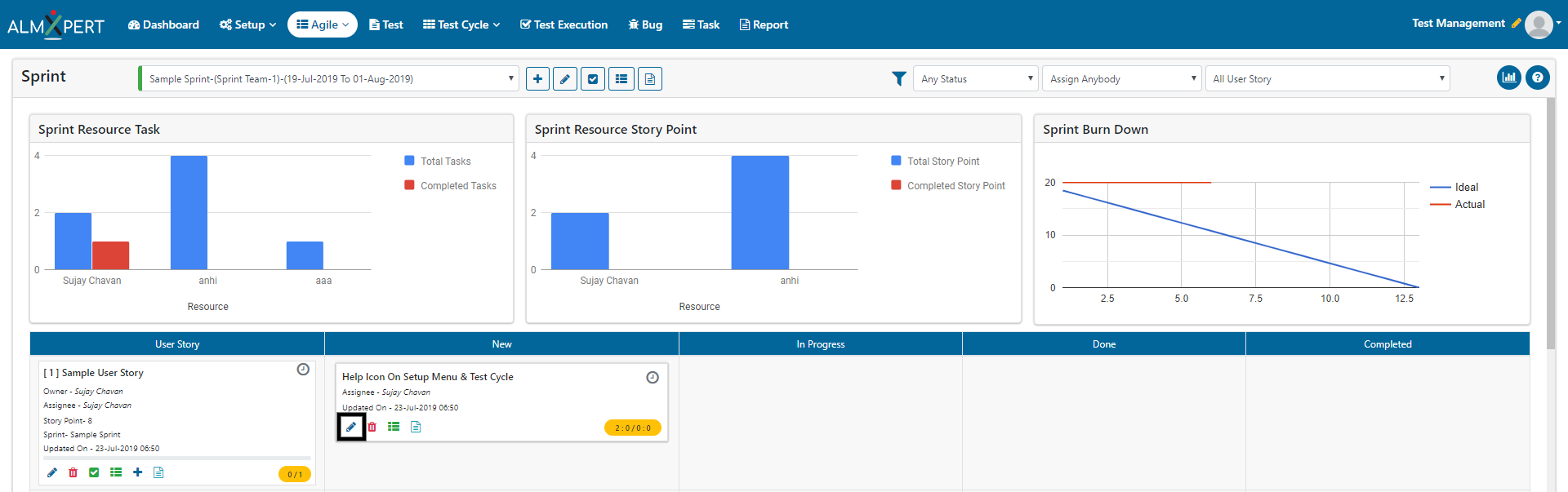
2. You can change the details of this User Story Task and save the changes by clicking Submit button.
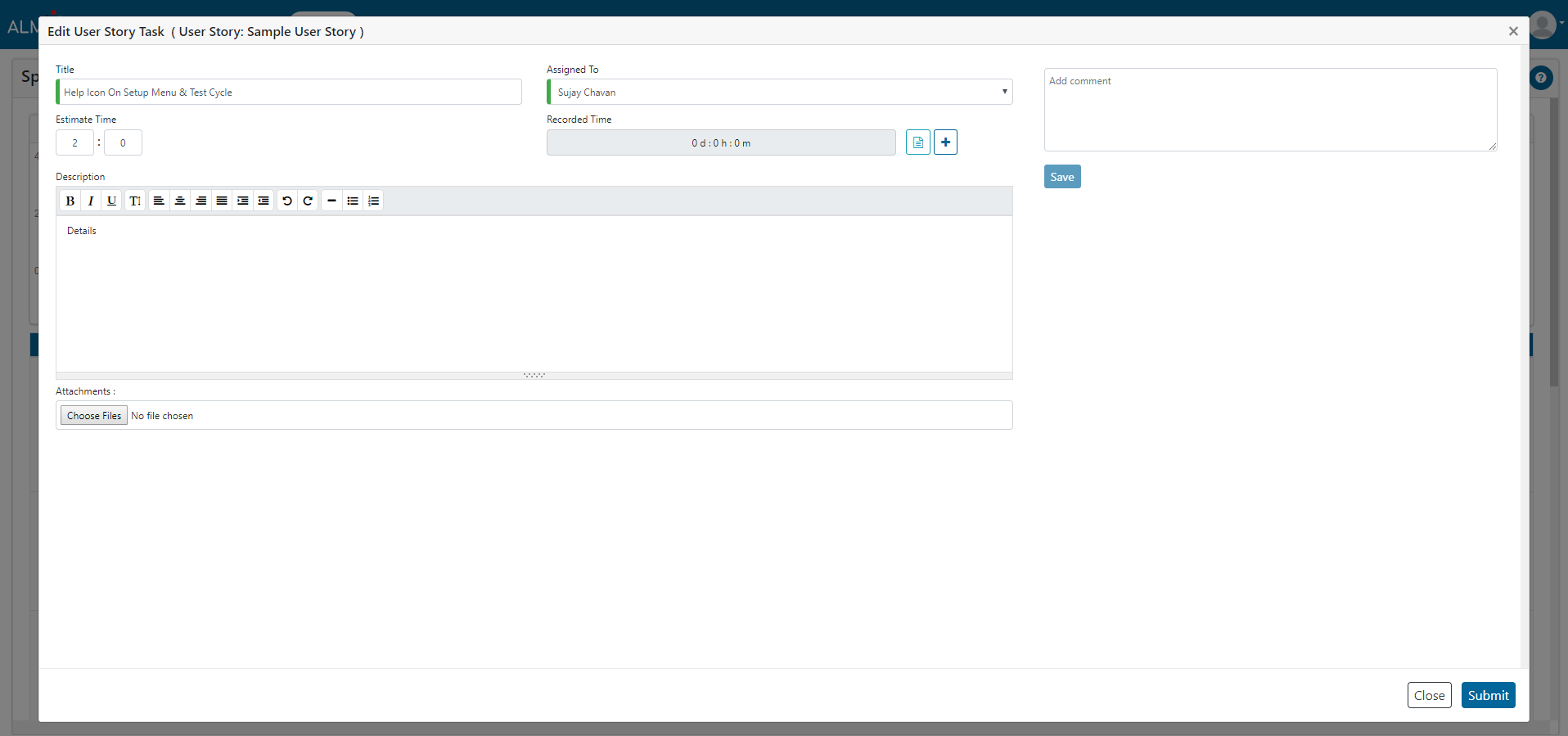
1. Click Delete User Story Task button to delete the selected User Story Task.
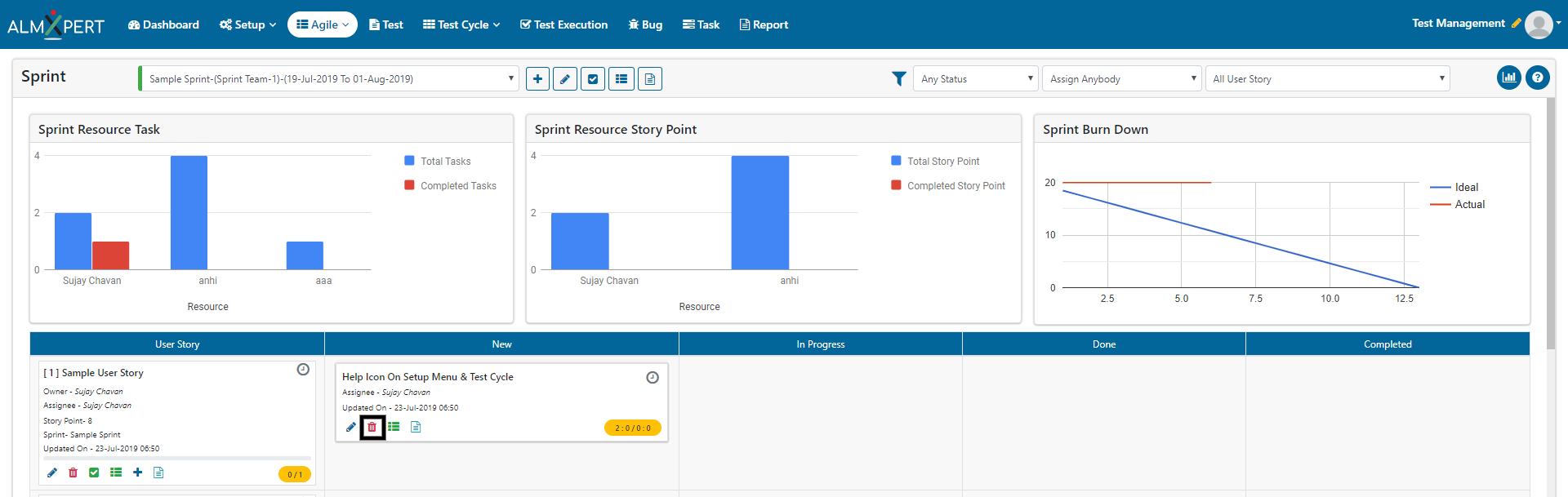
2. Now click on Yes button and the User Story will be deleted.
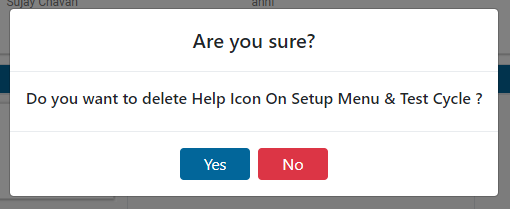
1. Click on Task Check List button to view the checklist items in User Story Task Check List.
2. Select the desired items from Check List Item and click on ‘Save’ button under Action section. Click on Close button.
3. Users can Skip the check list item
4. Users can add/edit/disable checklist items from Setup -> Lookup -> User Story Task Checklist.
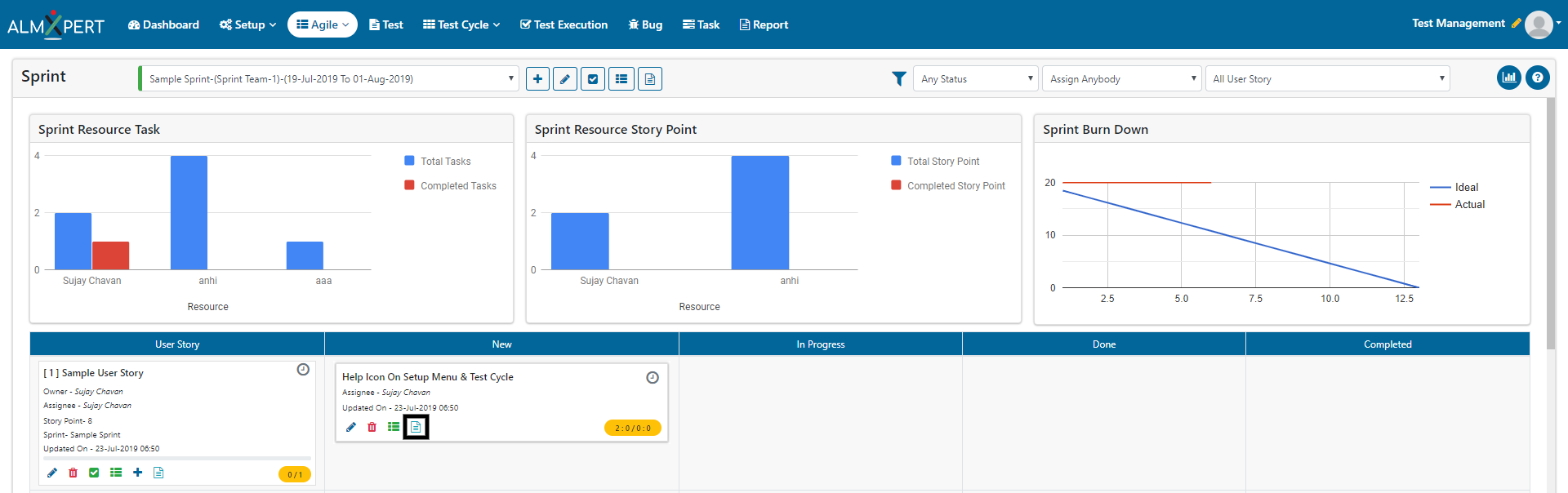
1. Click on Audit Log button to view the Audit log.
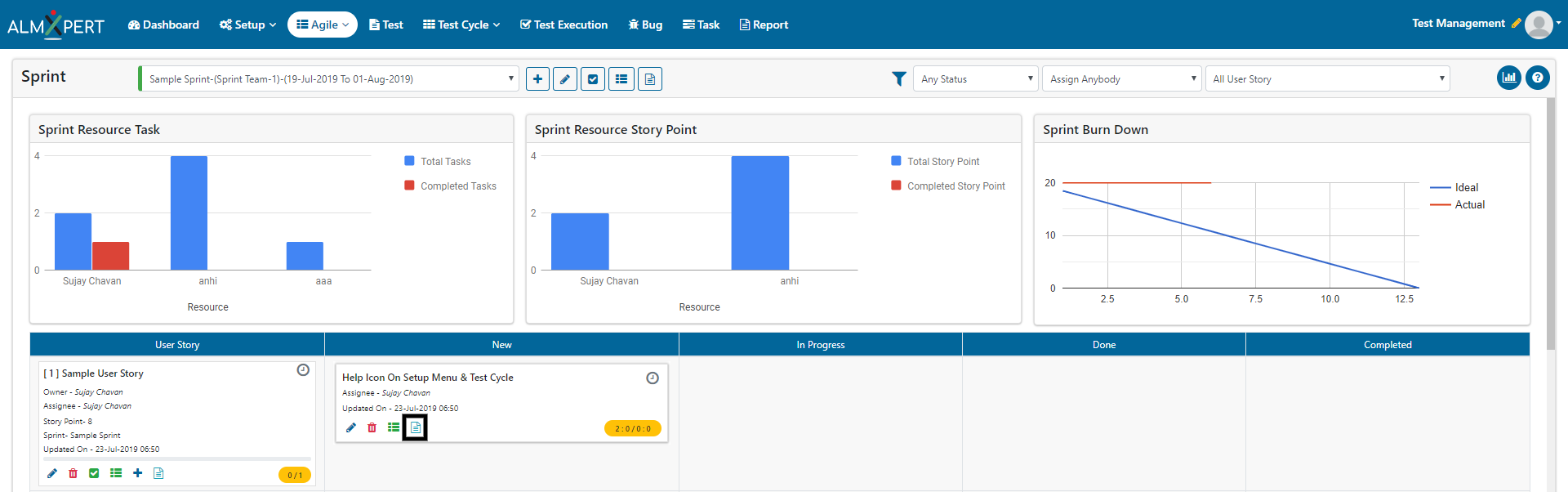
2. Click on Detail button to view the details for that particular event.