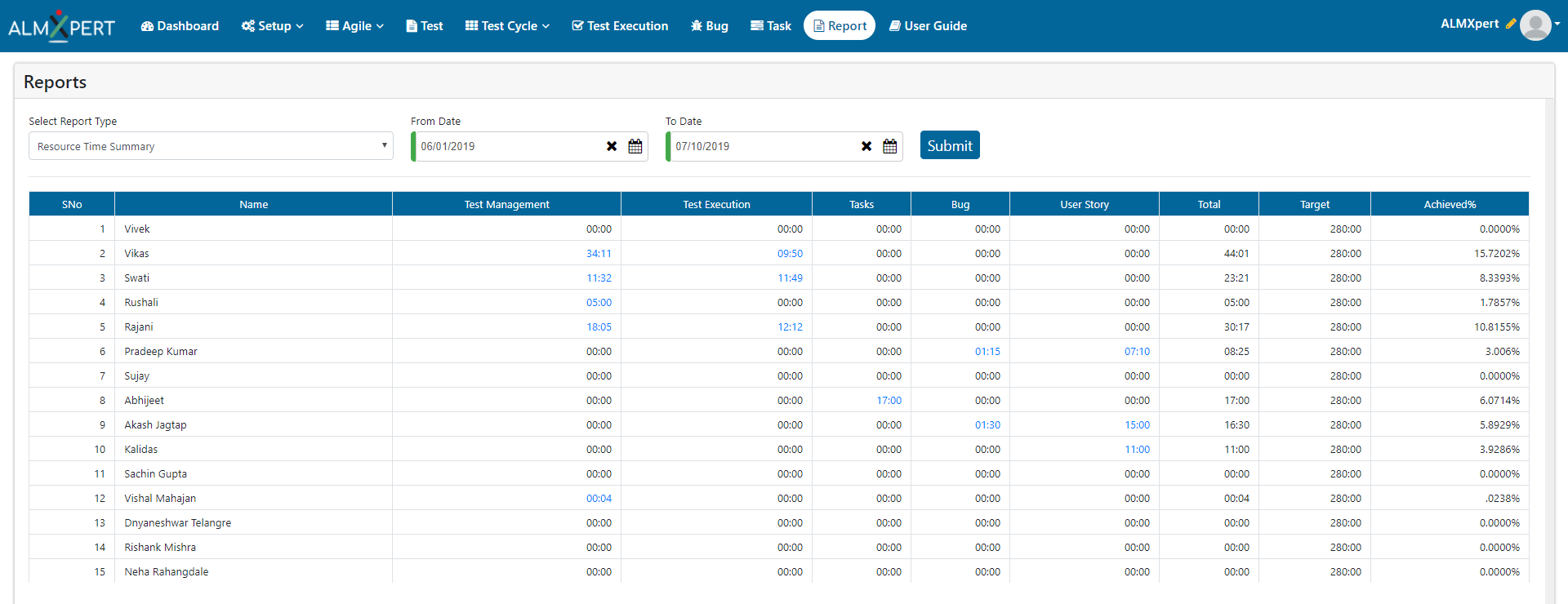Resource Time Summary Reports
Resource Time Summary Report gives details of time spent by all resources on different areas like Test Management, Test Execution, Tasks, Bug fixing, User Story implementation and Kanban Tasks for filtered dates. This report also shows Total time spent against Target time which users were expected to spend for filtered dates.
Look for indicators: analyze, decide and improve processes :
| Indicator | Conclusion / Deciding Factor | Action | Process Improvement |
|---|---|---|---|
|
Achieved % is very low for a particular user. |
This particular user is not getting utilized completely. |
All resources should be allotted tasks in daily stand up meetings. |
1. All resources should log their time against tasks in system. 2. High level tasks should be assigned to all individuals while creating the work schedule. |
|
Achieved % is very high for a particular user. |
This particular user is working extra on top of his regular timing. |
All resources should be allotted equal and sufficient tasks. Extra work is not healthy for office environment. |
1. Tasks should be assigned to resources such a way that they don’t need to stretch themselves. 2. If some task is taking extra time, one extra resource should be arranged on time so that the deadline is met and resource is not putting extra time. |
Users can also refer to these detailed reports for more details :
1. Manage Test Time Detail :
Manage Test Time Detail report shows time taken by an individual to add/update test cases along with date and title of the Test Case.
Use => If a particular test case is taking more time to Add or Update, it means the test case is not written very efficiently. We can check whether we can reduce number of steps and make the test case better.
2. Test Execution Detail :
Test Execution Detail report gives details of all test cases which were executed by an individual along with details like Application Area, Executed On and Duration etc.
Use => If a particular test case is taking more time to execute, it means number of steps written for the test case written are more or the complexity of test case is high. We can try to reduce both of these by revisiting the test case.
3. Resource Task Detail :
Resource Task Detail report gives details of tasks which users had created using Task option. Please note that these task categories can be created from Setup -> Task Category -> Add Task Category.
Use => Users can keep a track of their un-parented tasks details from this report. They can check whether lot of time is spent on unproductive/unnecessary tasks and try to reduce/avoid this.
4. Bug Time Detail :
Bug Time Detail report gives time taken to fix and retest the bugs along with date.
Use => If a particular bug is taking more time to fix, it means the complexity of bug is high. We have to retest these bugs more frequently as these might cause big code changes or injections in existing running code. Also, developers need to be more alert while fixing these bugs.
5. User Story Task Detail :
User Story Task Detail report gives time taken by an individual to complete the user story tasks along with date.
Use => If a particular task/type of task is taking more time, we should divide these tasks. This will help to reduce risk and task can be done fast. We can also think of creating a story for these kind of tasks in future.
6. Kanban Task Detail :
Kanban Task Detail report gives time taken by an individual to complete the Kanban tasks along with date.
Uses => Kanban board is mainly used for quick work. Kanban tasks need to be done quickly and on time. If Kanban Tasks are taking more time, there can be some dependency which we need to address immediately. Or if the tasks are complex, we need to take help from senior/technically sound resources.