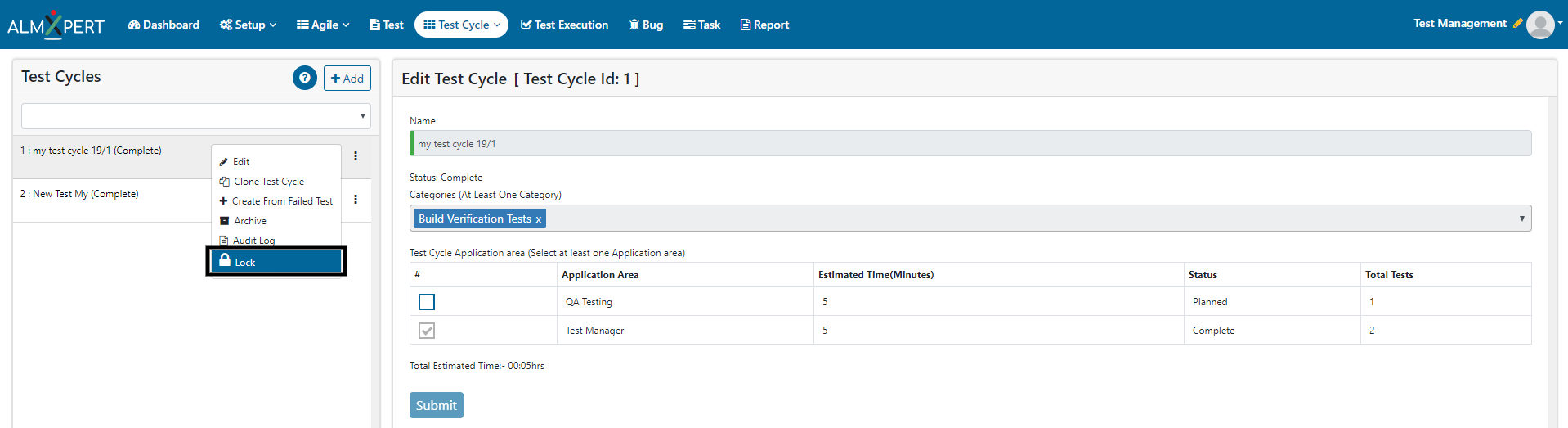Plan Test Cycle
User can plan i.e. create test cycles from here. The test cycles can be created as per category. User can select one or multiple categories while creating test cycle. Users can further edit, clone, create test cycle from failed tests, archive, unarchive, abort and lock test cycles.

1. Click on Add button to add a test cycle.
2. Enter test cycle name.
3. Select one or multiple Categories from dropdown.
4. Select at least one Application area
5. Click on Submit button to create this test cycle.
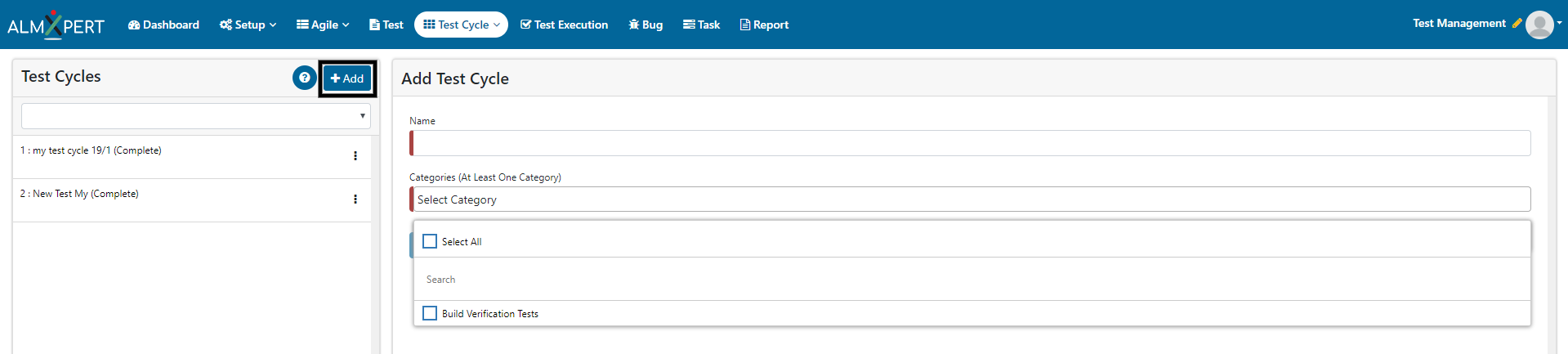
1. Click on ellipses icon and then select “Edit” option to edit a test cycle.
2. Update information you wish to update.
3. You can deselect an Application area if test cycle is in planned status.
4. Click on Submit button to save updated information.
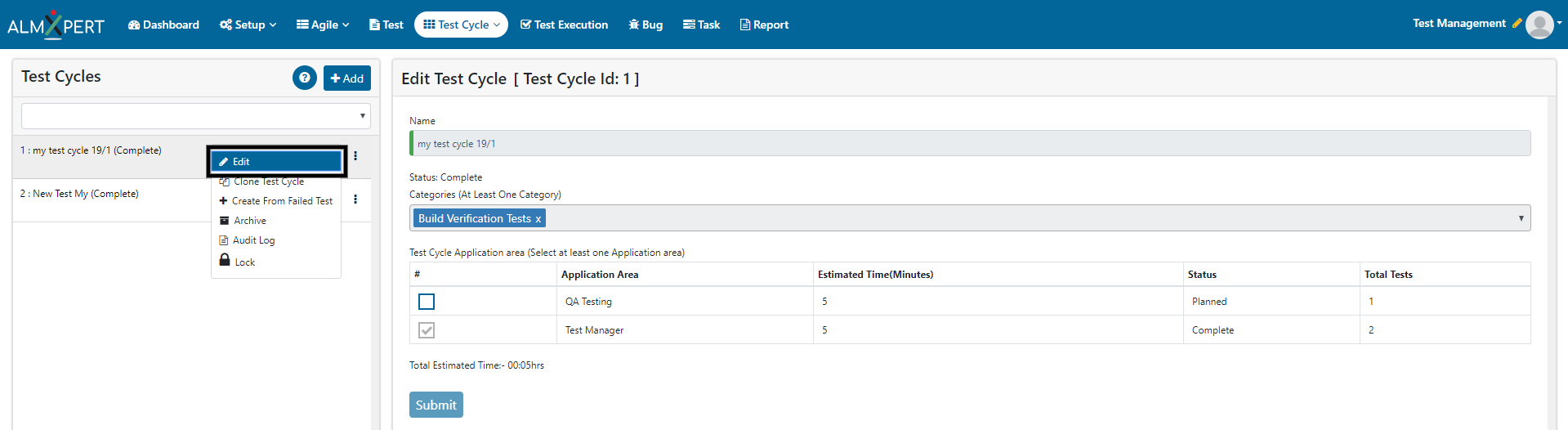
1. Click on ellipses icon and then select “Abort” option to abort a test cycle.
2. Click on Yes button and the Test Cycle will be aborted.
3. Please note that you cannot start the Test Cycle again which is aborted. You can archive and unarchive the same though.
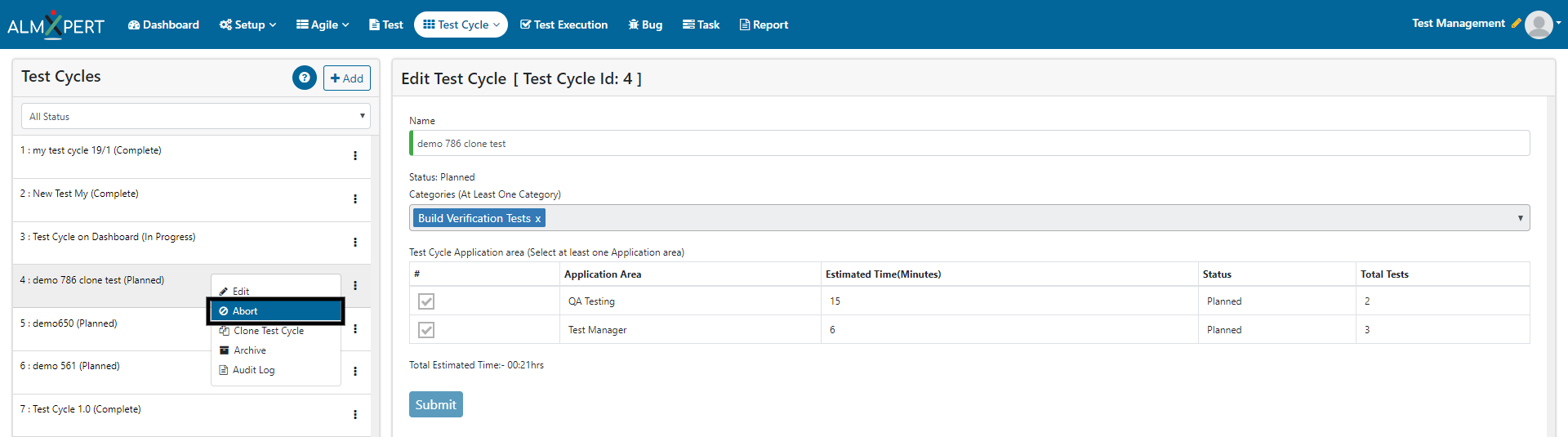
1. Click on ellipses icon and then select “Clone Test Cycle” option to clone a test cycle.
2. Enter Test Cycle Name for new test cycle.
3. Click on Save button to create new cloned test cycle.
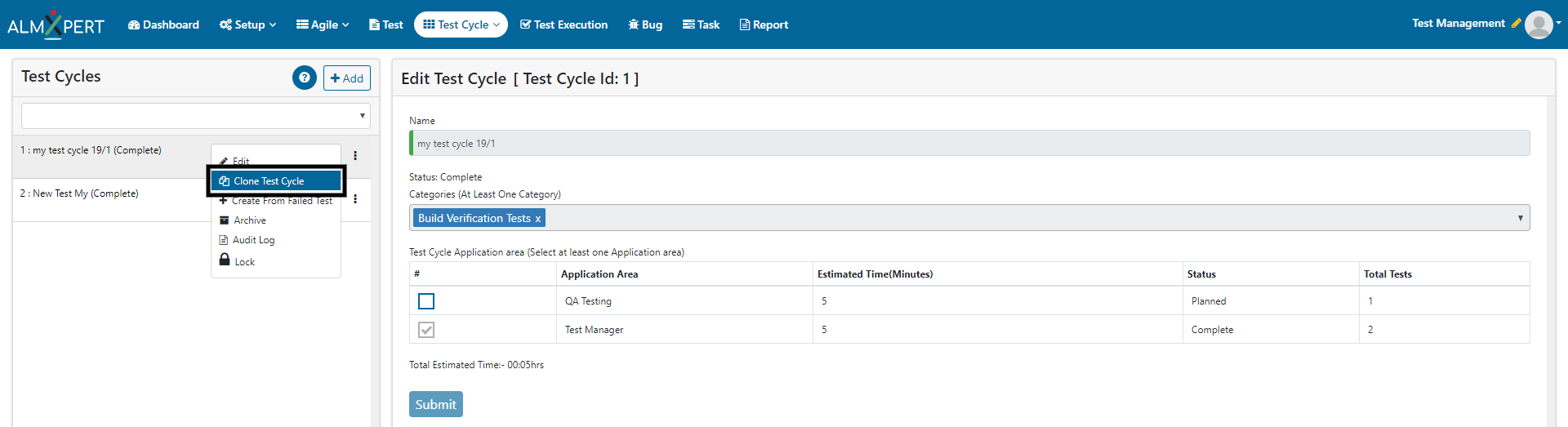
1. Click on ellipses icon and then select “Create From Failed Test” option to a test cycle of failed test cases.
2. Click on Save after giving an appropriate name.
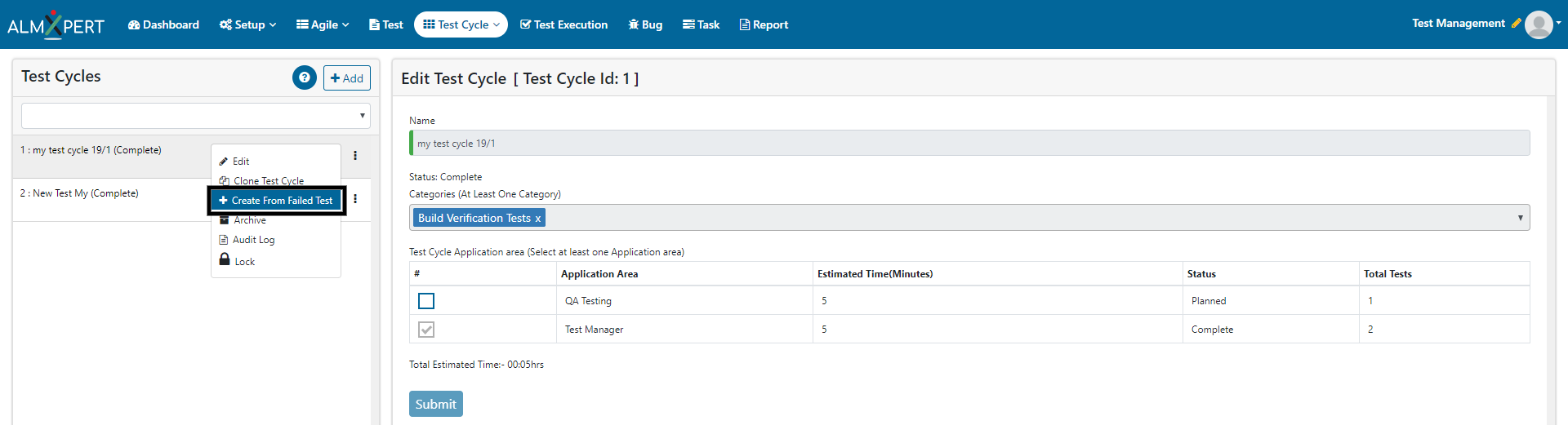
1. Click on ellipses icon and then select “Archive” option.

2. Click on Yes to archive the test cycle
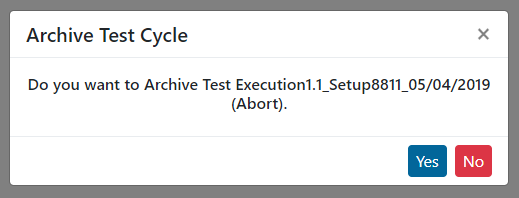
3. Please note an archived test cycle will be deleted after 30 days automatically.
1. Click on ellipses icon and then select “Unarchive” option to unarchive the test cycle.

2. Click on Yes to unarchive the test cycle
1. Click on Audit Log button to view the Audit log.

2. Click on Detail button to view the details for that particular event.
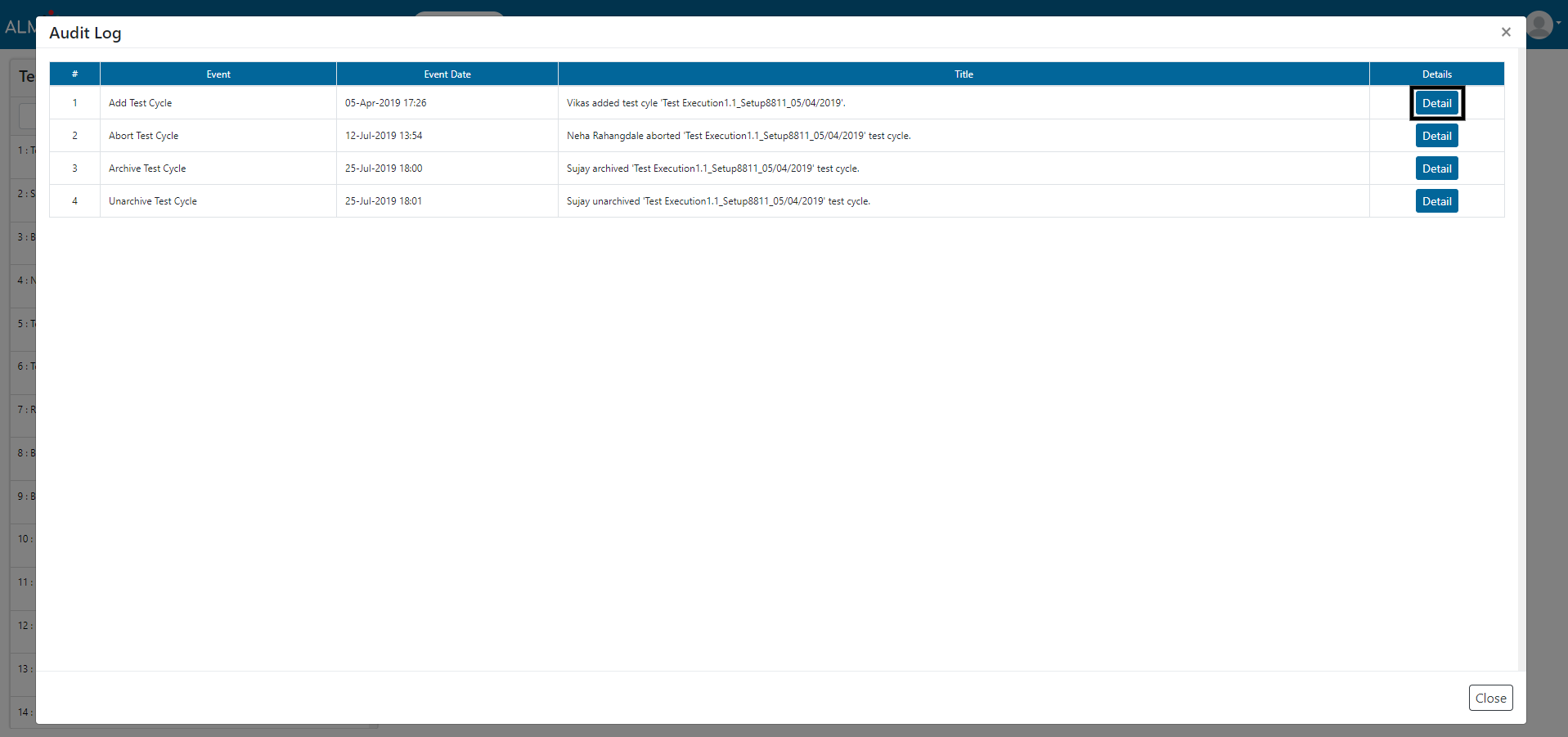
1. Click on ellipses icon and then select “Lock” option to lock the Test Cycle.
2. Test cycles can be locked when its status is ‘Complete’, so that no changes can be made once execution is done.