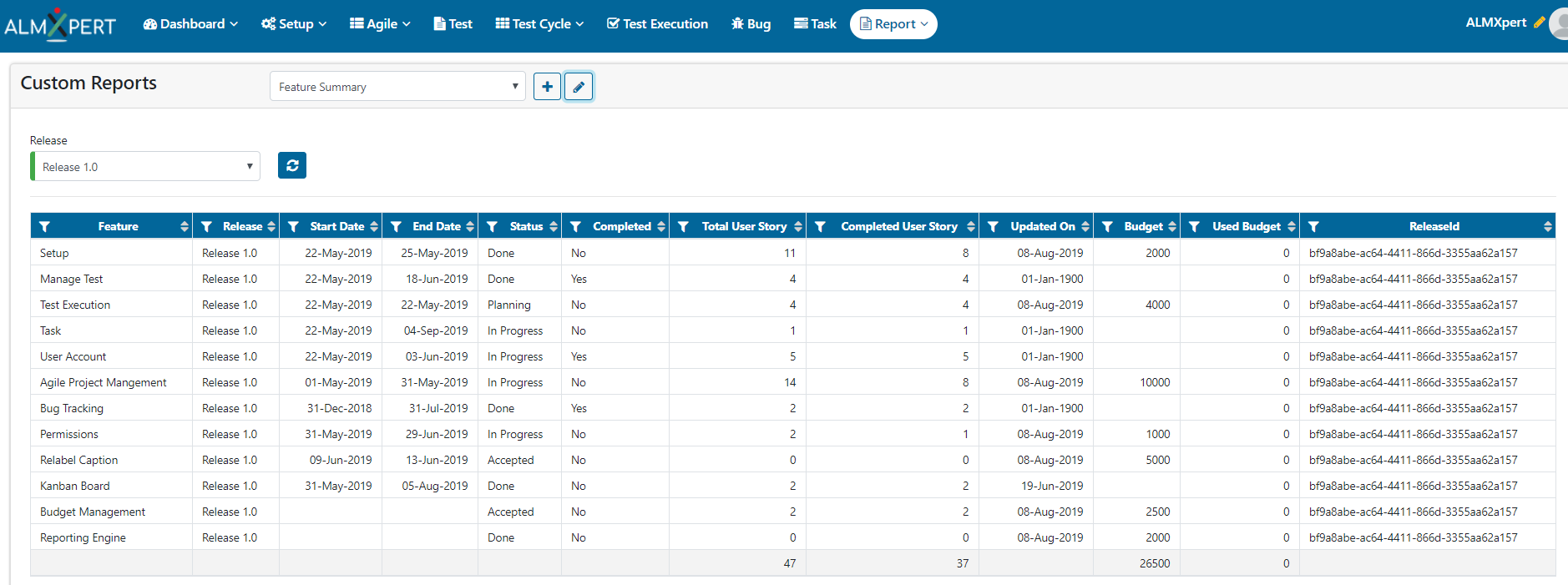Custom Report
The Custom Reports feature allows you to create report templates based on any combination of criteria, with many formatting options. This Custom Report output can be exported to csv file. Users can Create and Edit the custom reports as per their requirements.
Please click on Help icon for quick help/FAQs.
1. Create new Custom Report
1. Hovar mouse on Report tab. Now select ‘Custom Report’ option.

2. To Create New Custom Report click on “+ Create Report” button.
3. Enter custom report name. Select appropriate view from the dropdown box.
4. Select From Date, To Date, Test Cycle, Release, Kanban, User from respective dropdown boxes.
5. Please note that depending on View selection a default SQL query will be shown in Query box. User can use the same query or can modify the query as per requirement. User can make use of Formatters and Parameters to write SQL queries.
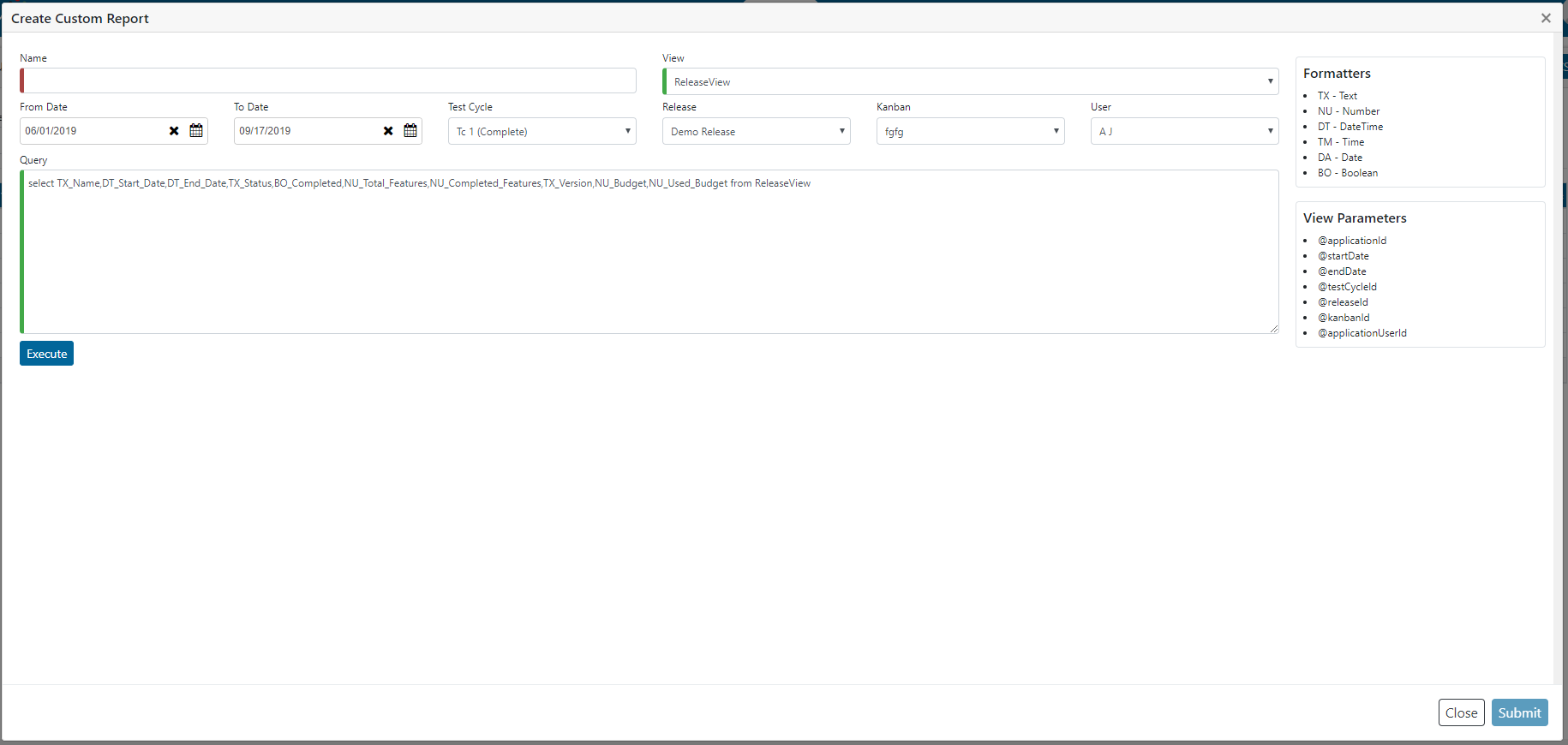
6. Click on ‘Execute’ button to view the query results. If the query result is as per requirement, click on ‘Submit’ button to save this query.
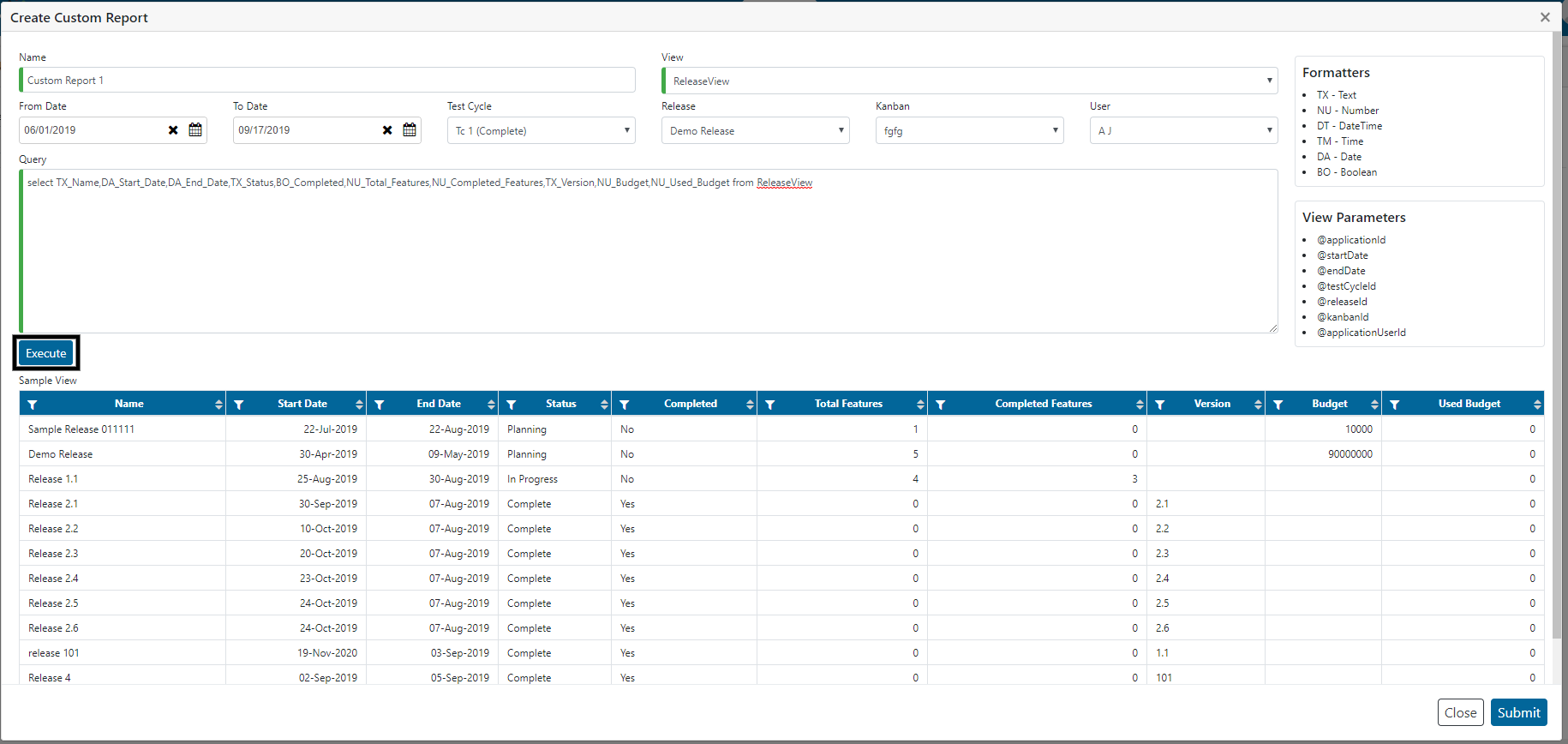
2. Edit Custom Report
1. Hovar mouse on Report tab. Now select ‘Custom Report’ option.

2. Select desired Custom Report from dropdown box which needs to be edited.
3. Click on ‘Edit Report’ button.
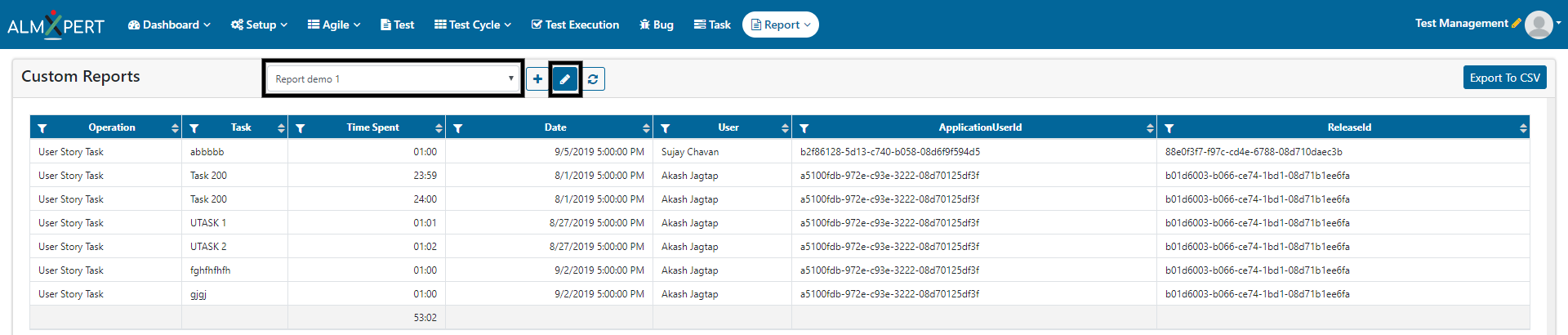
4. Make changes in the SQL query with the help of Formatters and Parameters. Click on ‘Execute’ button and check the query result. If this looks fine, click on ‘Submit’ button to save this query.
3. Load Custom Report
1. Hovar mouse on Report tab. Now select ‘Custom Report’ option.

2. Select desired Custom Report from dropdown box which needs to be loaded.
3. Click on ‘Load Report’ option.
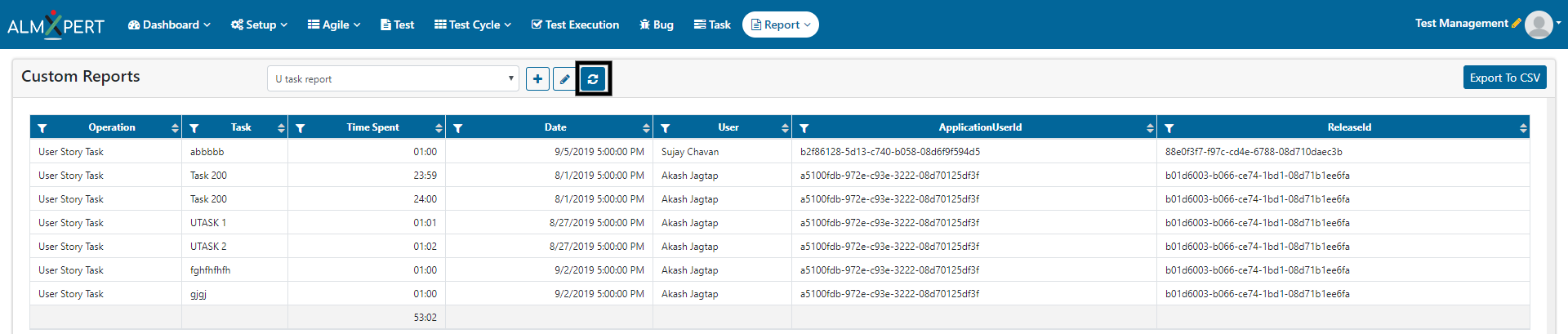
4. Users can apply filters to the custom report which gets loaded. For this user needs to click on ‘Filter’ option in desired column. Then check the desired checkbox and click on ‘Apply’ button.

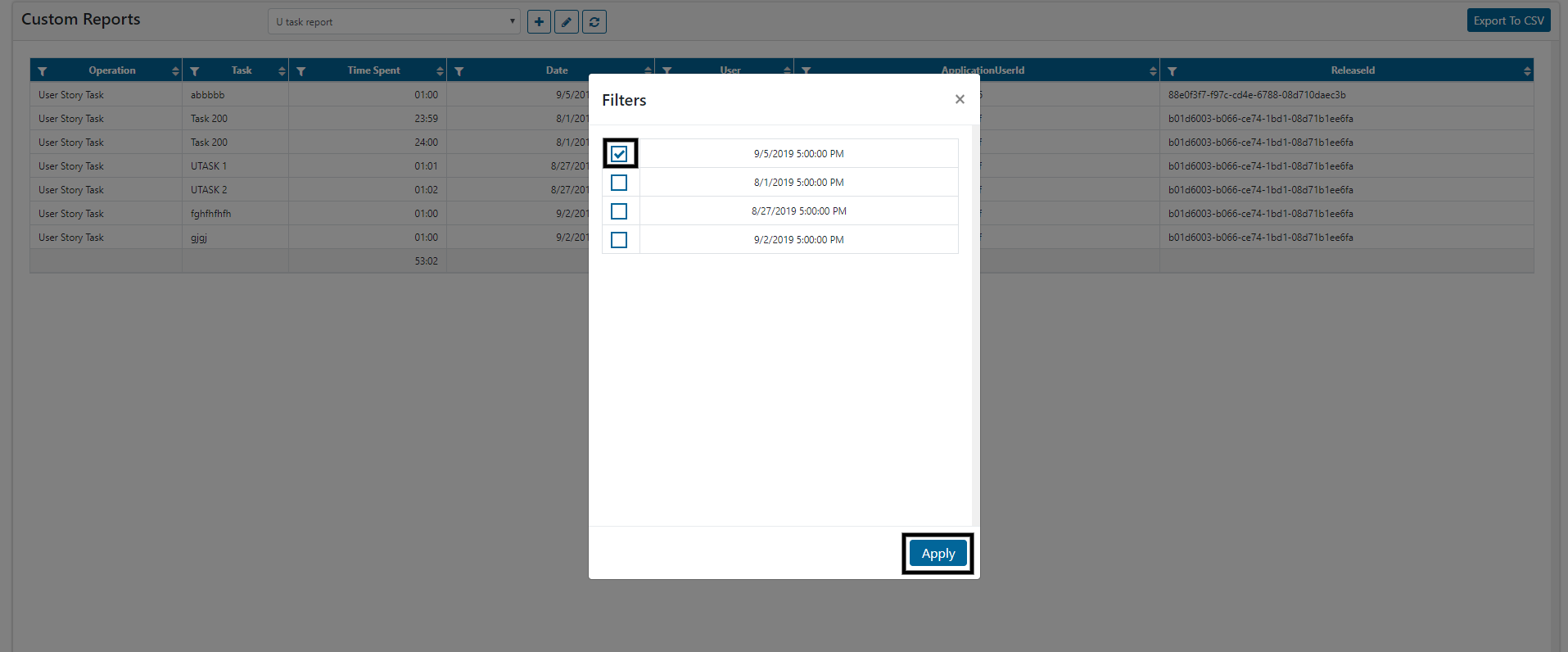
Filtered column will be shown with green Filter option. This will help user know the report is sorted on which column.
5. Users can sort the report by desired column option by clicking on ‘Sort’ option which can be seen in the columns.
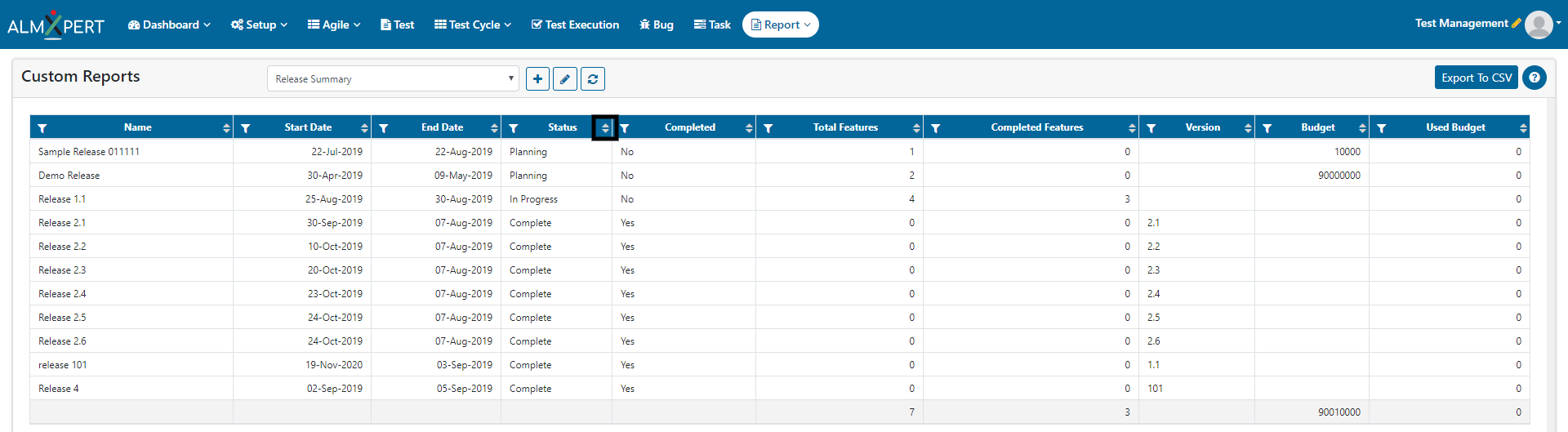
4. Sample Report – Release Summary Report
Users can write SQL query like this:
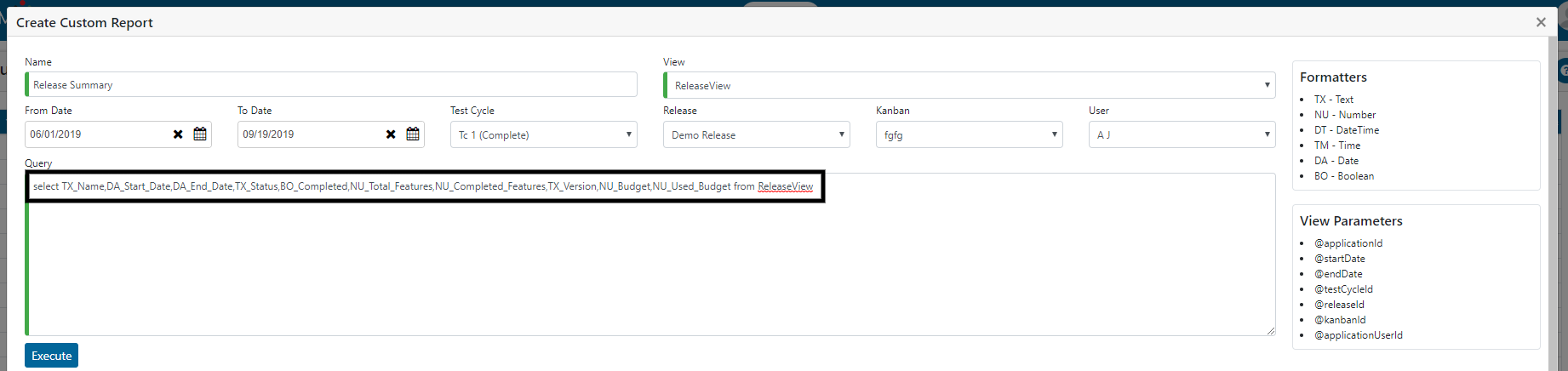
Above SQL query gives this report:
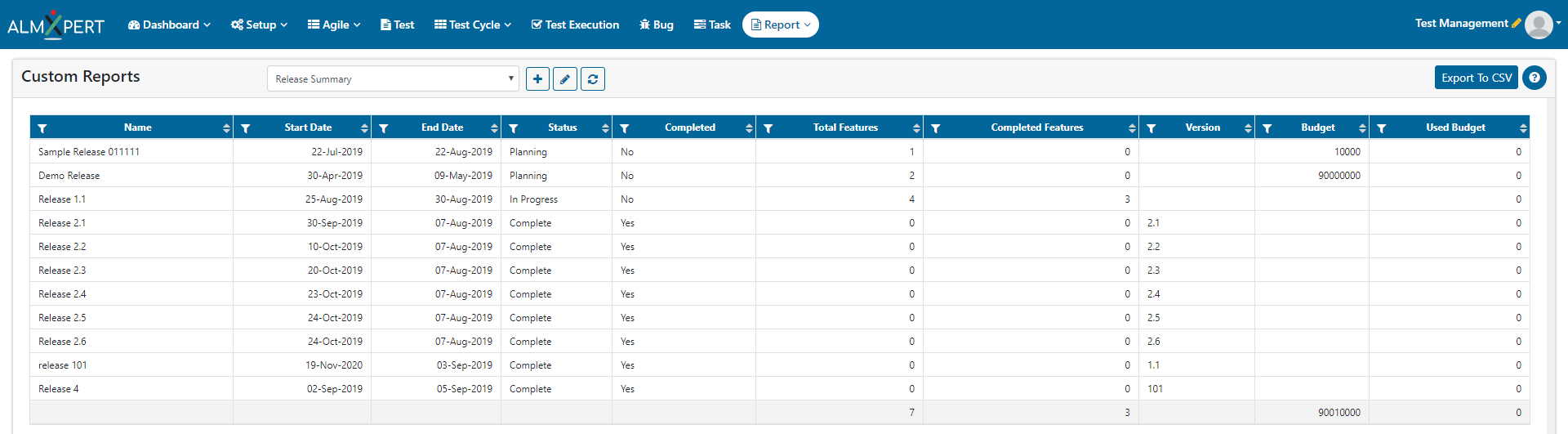
5. Sample Report – Feature Summary Report
Users can write SQL query like this:
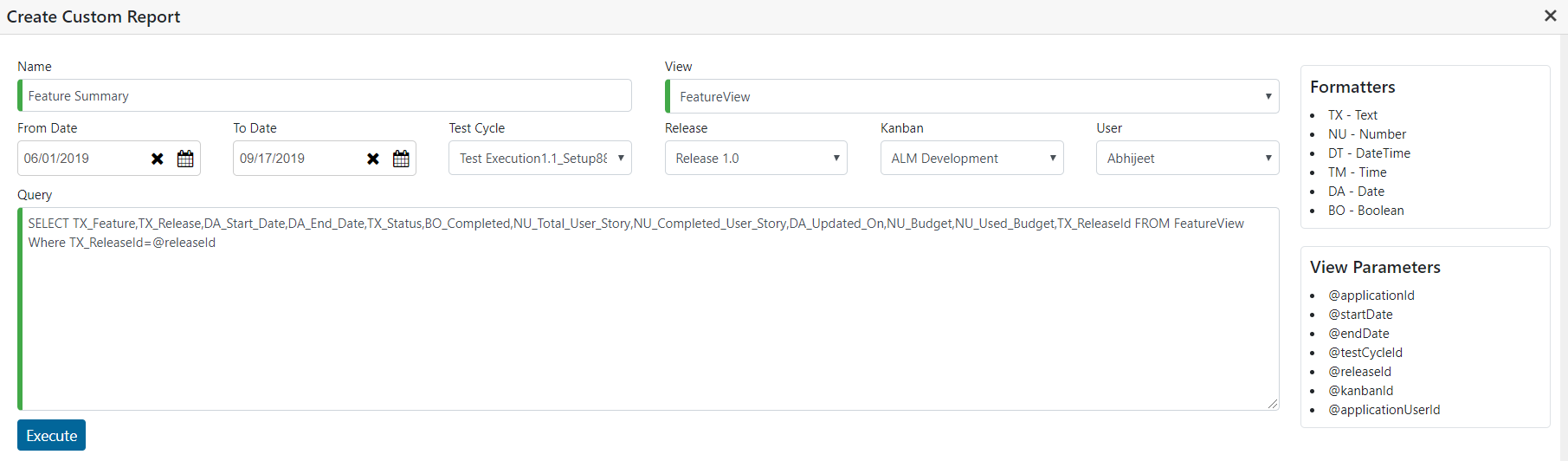
Above SQL query gives this report: