Application
If the user wants to add applications, add users, add task categories, create lookups or lookup children then users should hover mouse on ‘Setup’ option from menu bar.

Application Management :
User can add new application, edit existing application, archive
/ unarchive application and view audit log of application in this section.
Please click on Help icon for quick help/FAQs.
1. To Create New Application click on “+ Add” button.
2. Enter application name and Expected number of hours from each employee assigned to this application. Select appropriate currency.
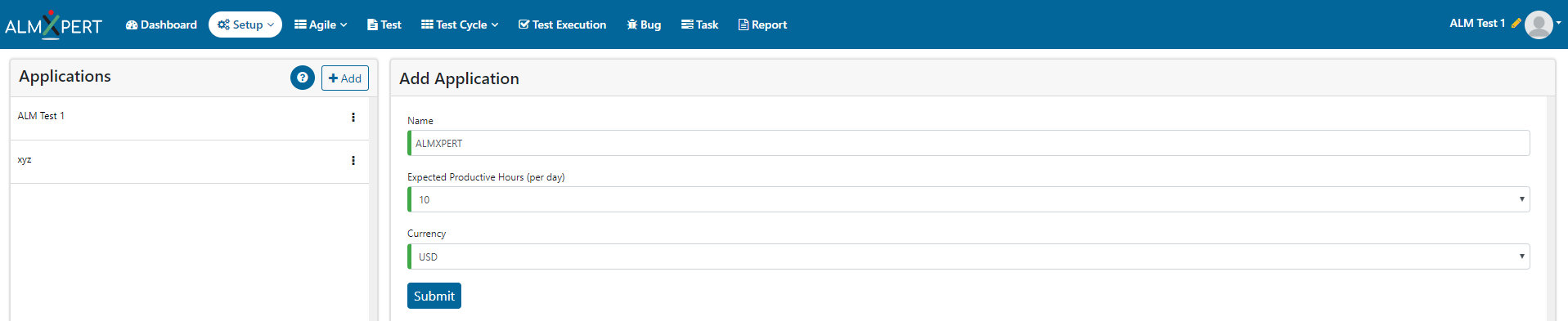
3. Click on Submit button.
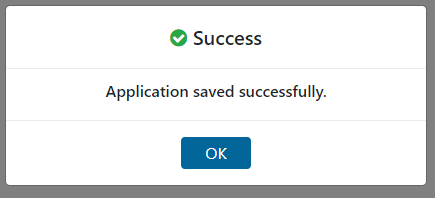
4. You will see message saying “Application saved successfully”.
5. You can now click on Application Name (pencil Icon at top right corner) to select an application for current session.
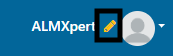
1. Click on ellipses icon and then select “Edit” option to edit an application.
2. Update Name or Expected productive hours and click on “Submit” button to save updated information.
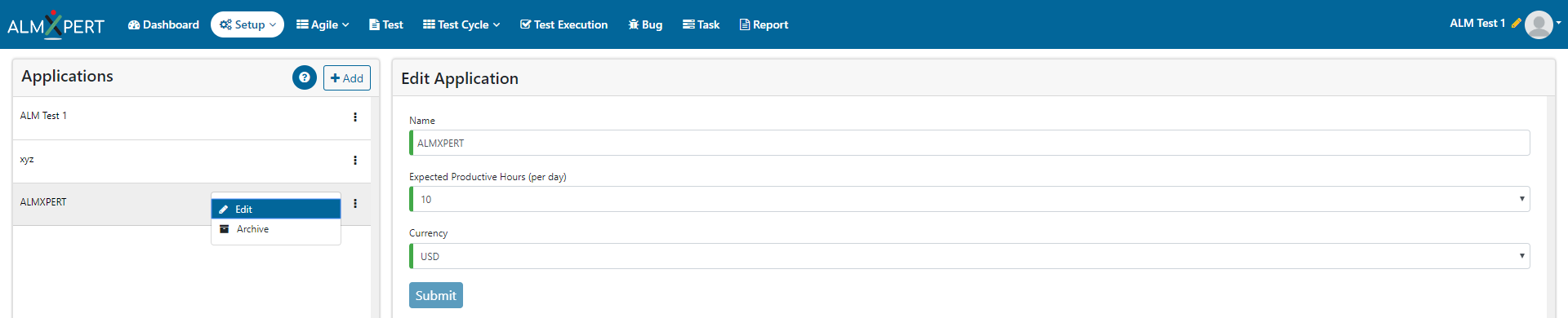
1. Click on ellipses icon and then select “Archive” option to archive an application.
2. Click on confirmation dialog to confirm your decision.
3. Clicking on ‘Yes’ will archive your application.
4. Clicking on ‘No’ will cancel your decision.
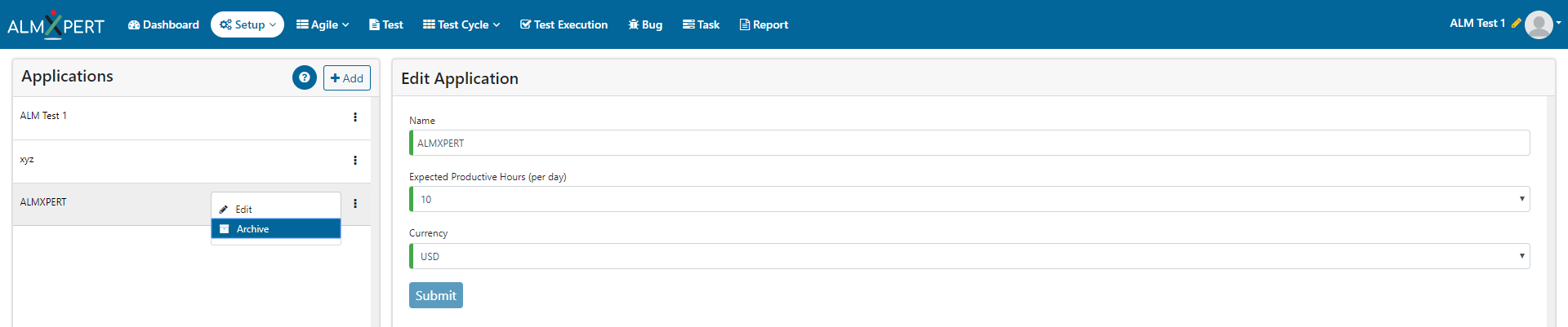
1. Click on ellipses icon and then select “Unarchive” option to unarchive an application.
2. Click on ‘Yes’ button on dialog box to confirm your decision.
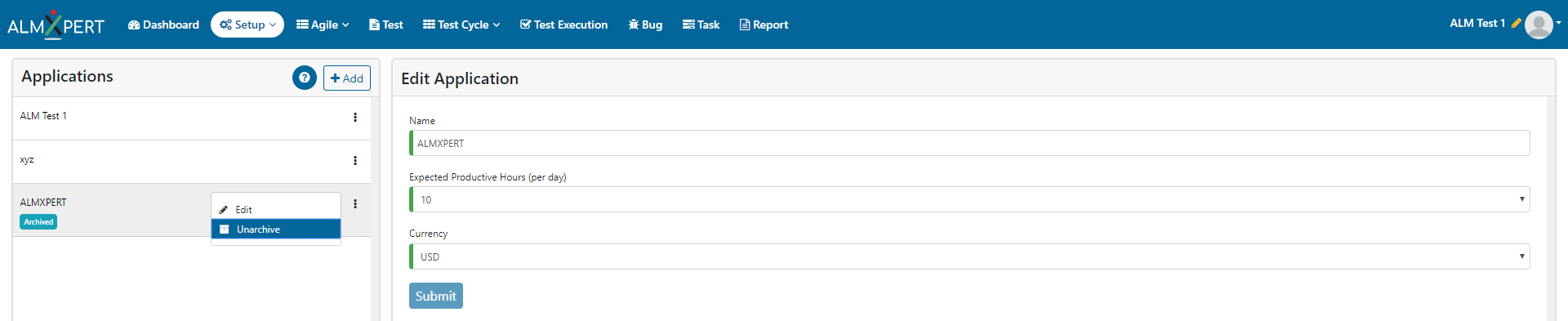
1. Click on ellipses icon and then select “Audit Log” option to view Audit Log of current application.
2. Click on Detail button for Audit Log details.
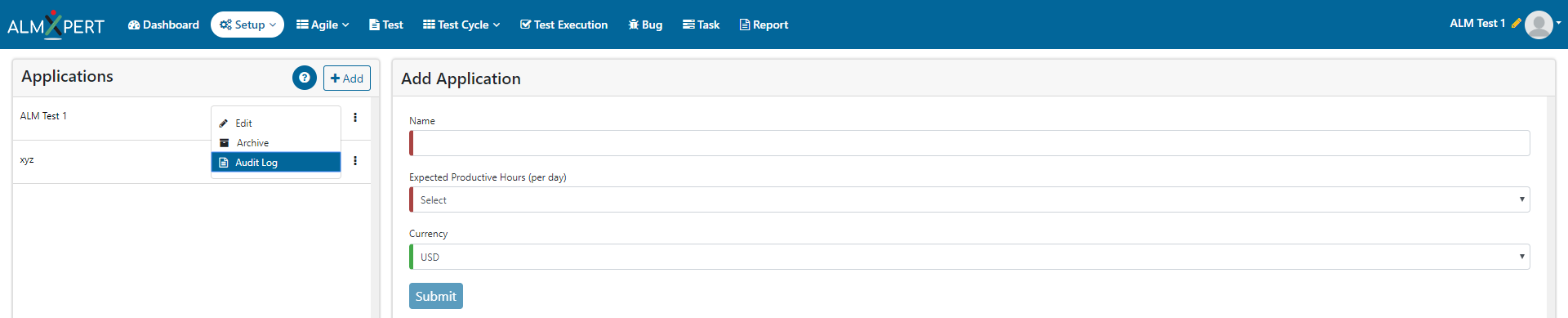
1. Click on Application Name (pencil Icon at top right corner).
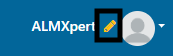
2. This will redirect to ‘Select Application For This Session’ page. Select application from Select Application dropdown.
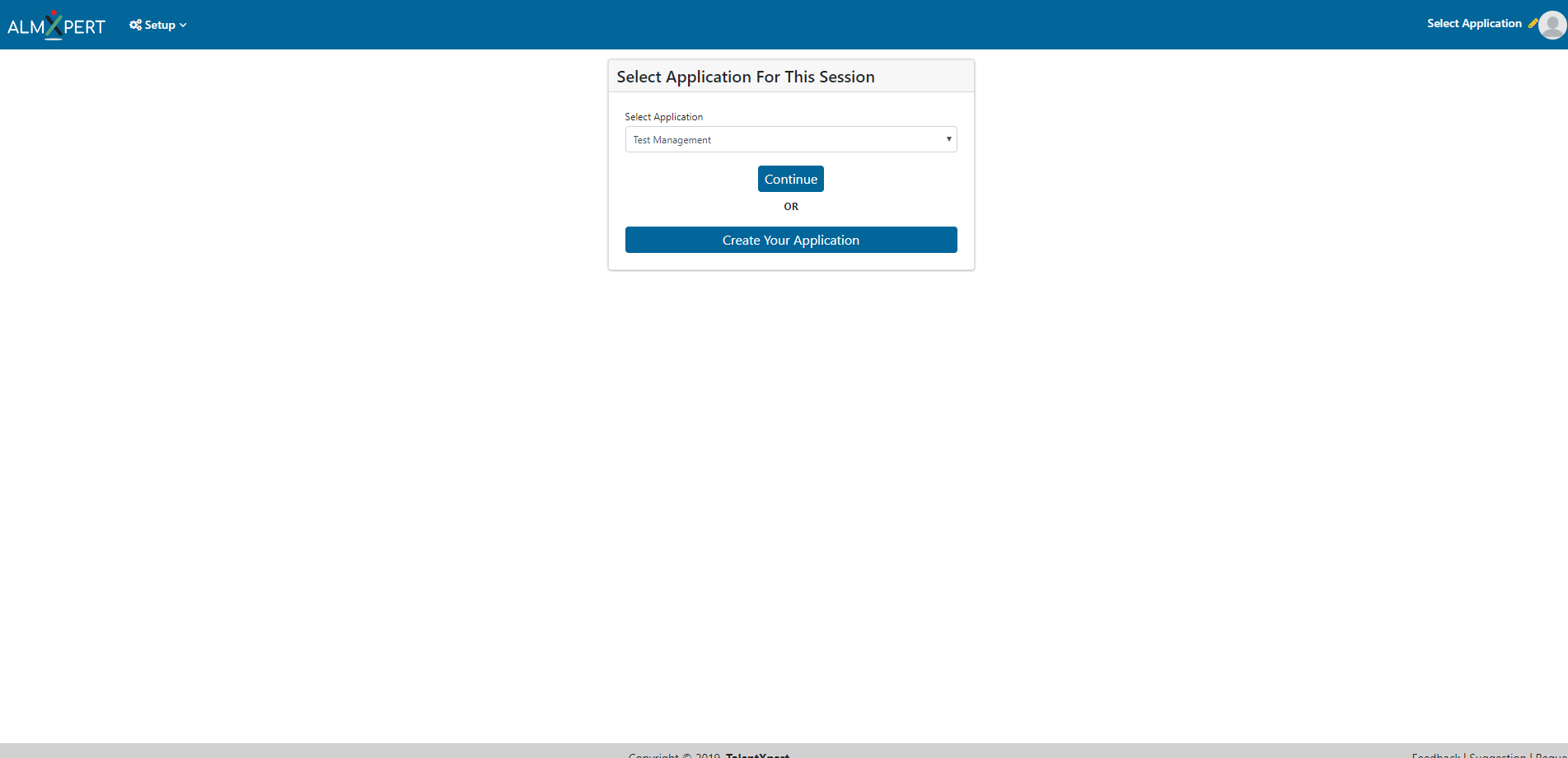
3. Click on continue to select application for current session.
4. This will redirect to Dashboard page showing current selected application on top right corner.
