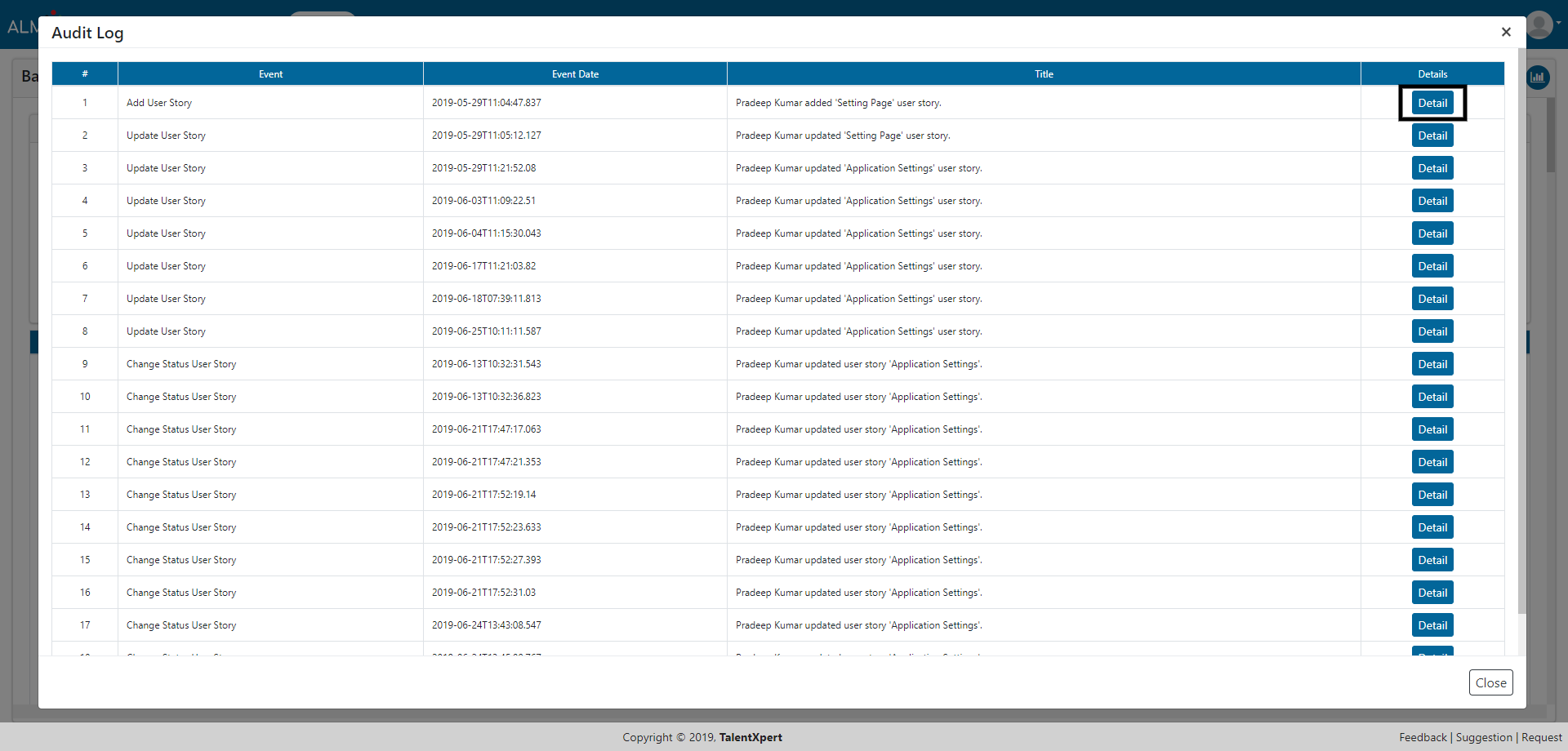Backlog Board
Backlog Board consists of Features and User Stories which need to be completed for ongoing release. Users can add Features and User Stories from Backlog Board. Users can also use filters to view specific data. This contains Sprint Velocity and Sprint Status charts.
1. Click on ‘Add Feature’ button to add a new feature for release.

2. Give Feature Name and select release name from dropdown.
3. Select Start Date and End Date. Give Description and add attach attachment if required.
4. Click on Submit button and the feature will be saved.
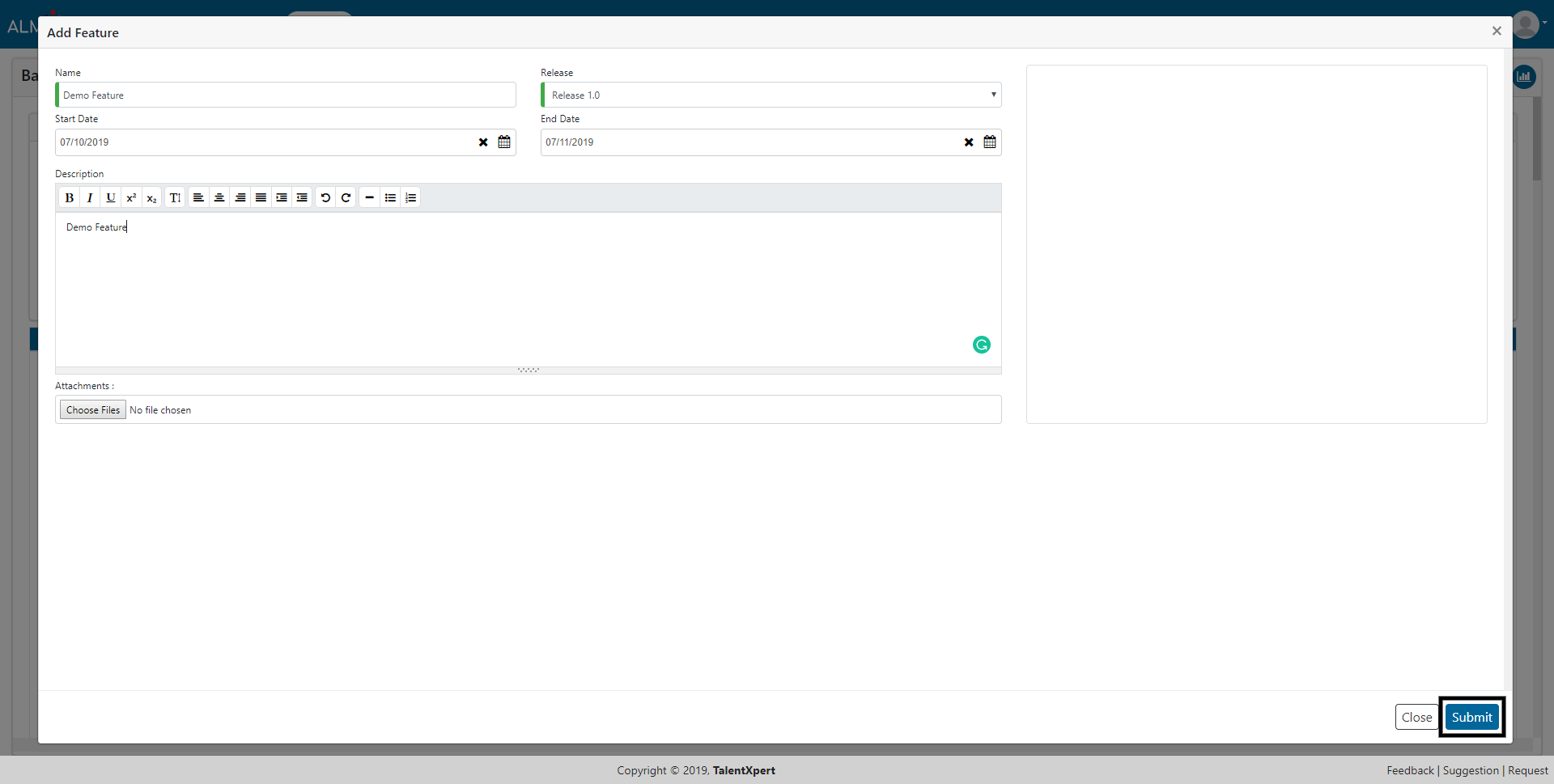
1. Click on pencil icon to edit created feature.
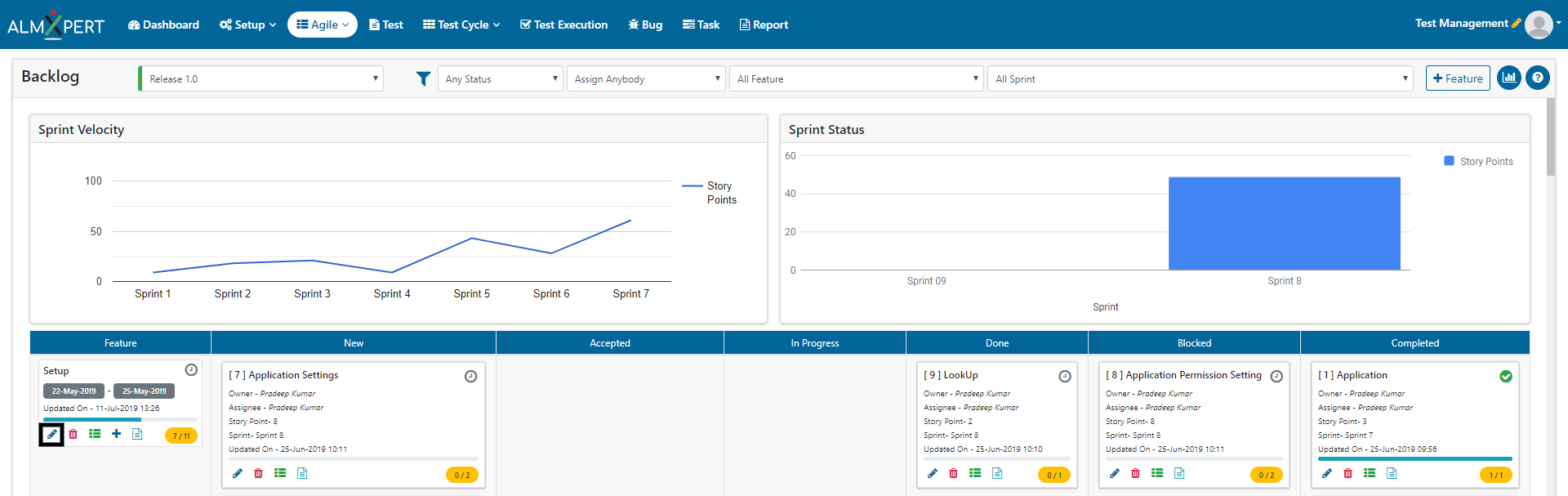
2. You can change the details of this feature and save the changes by clicking Submit button.
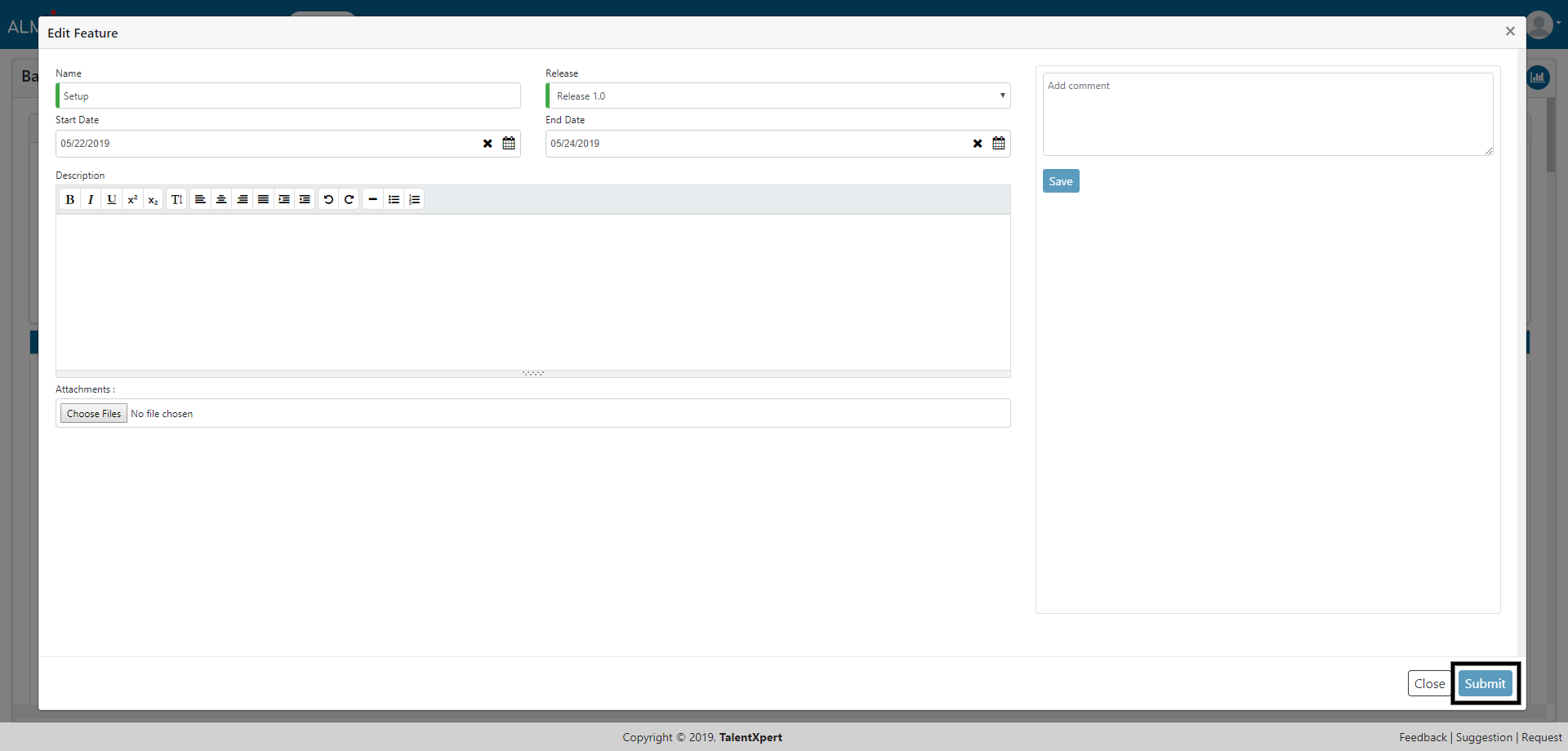
1. Click Delete Feature button to delete the selected Feature.
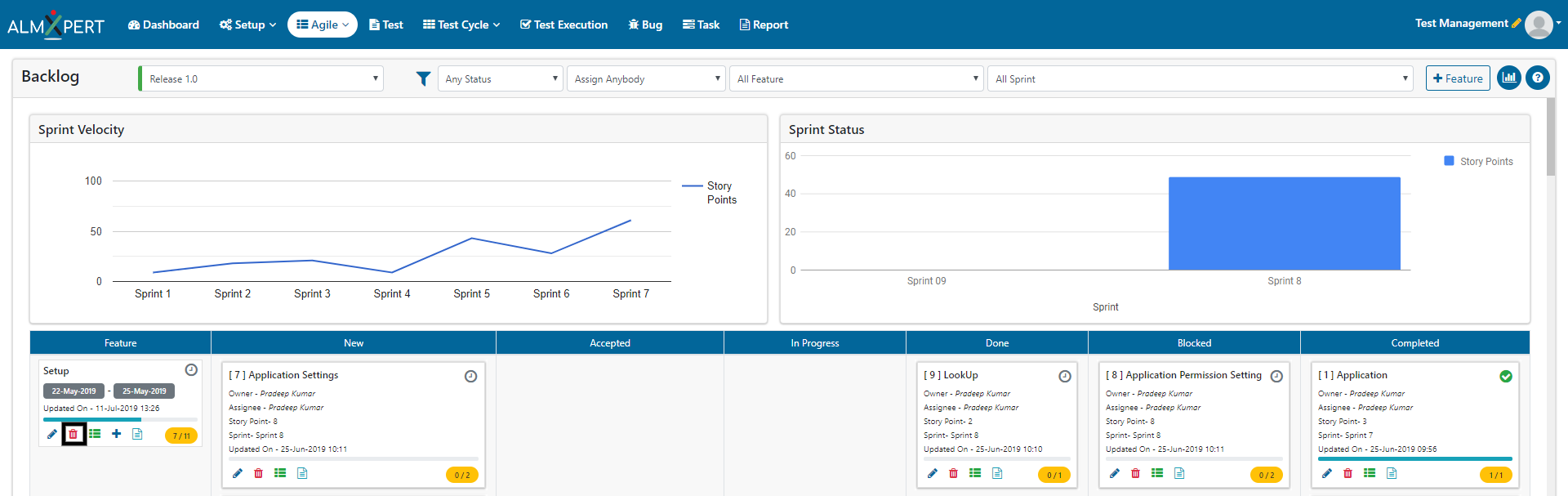
2. Now click on Yes button and the Feature will be deleted.
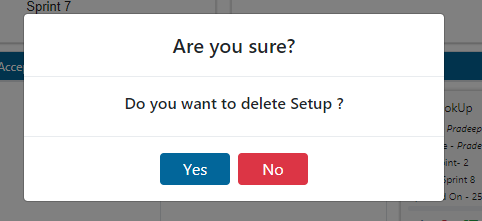
1. Click on Feature Checklist button to view the checklist items in Feature Check List.
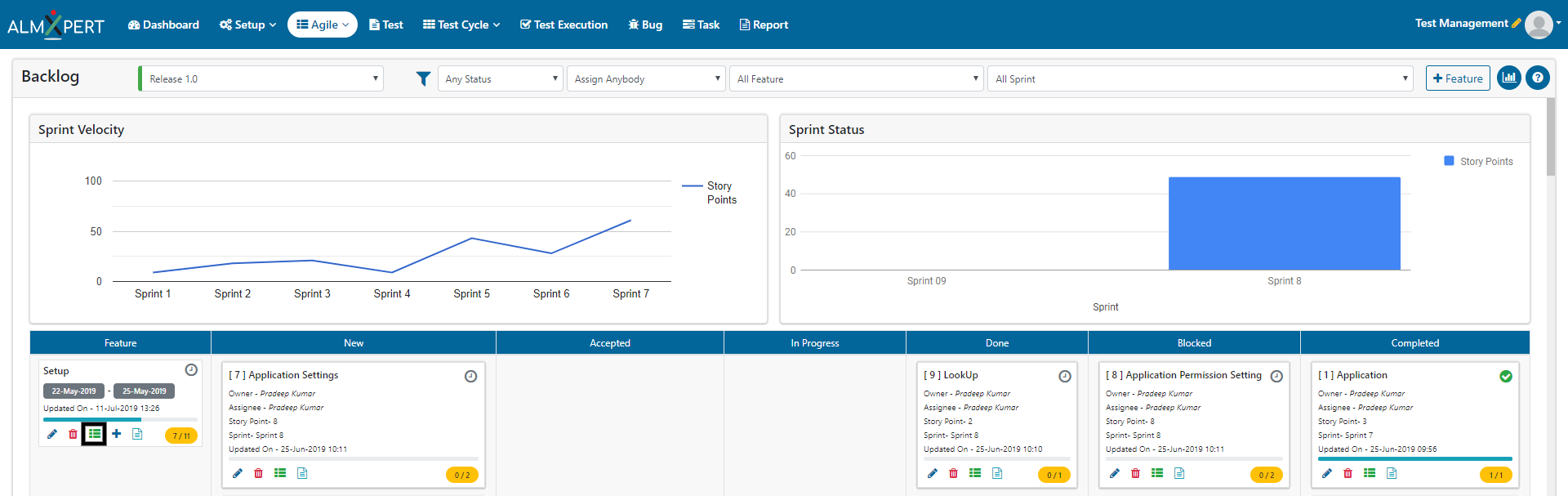
2. Select the desired items from Check List Item and click on ‘Save’ button under Action section. Click on Close button.
3. Users can Skip the check list item
4. Users can add/edit/disable checklist items from Setup -> Lookup -> Feature Checklist.
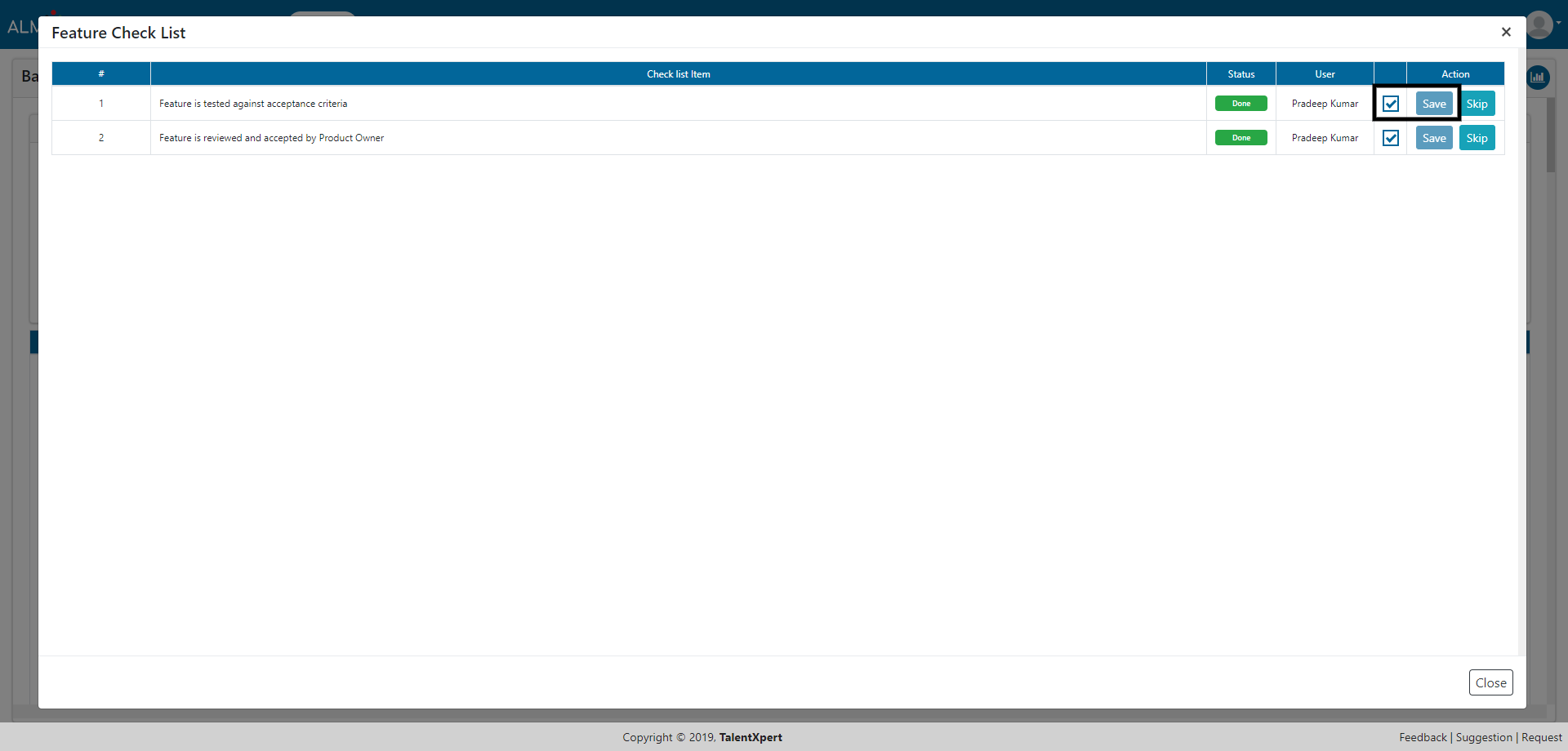
1. Click on Audit Log button to view the Audit log.
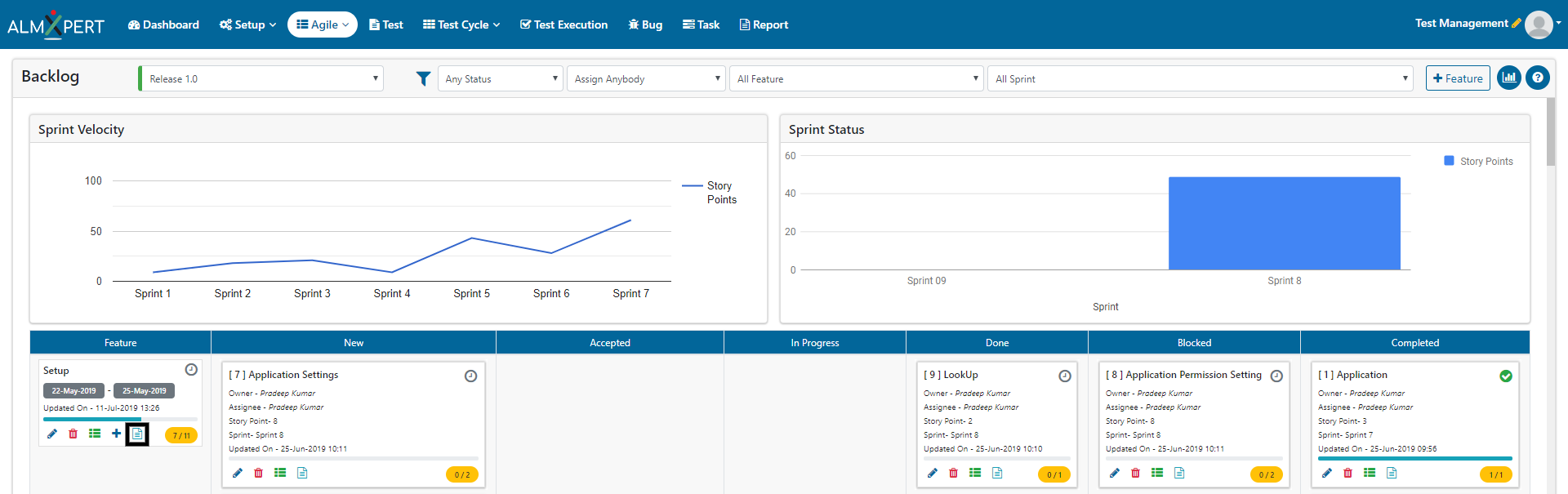
2. Click on Detail button to view the details for that particular event.
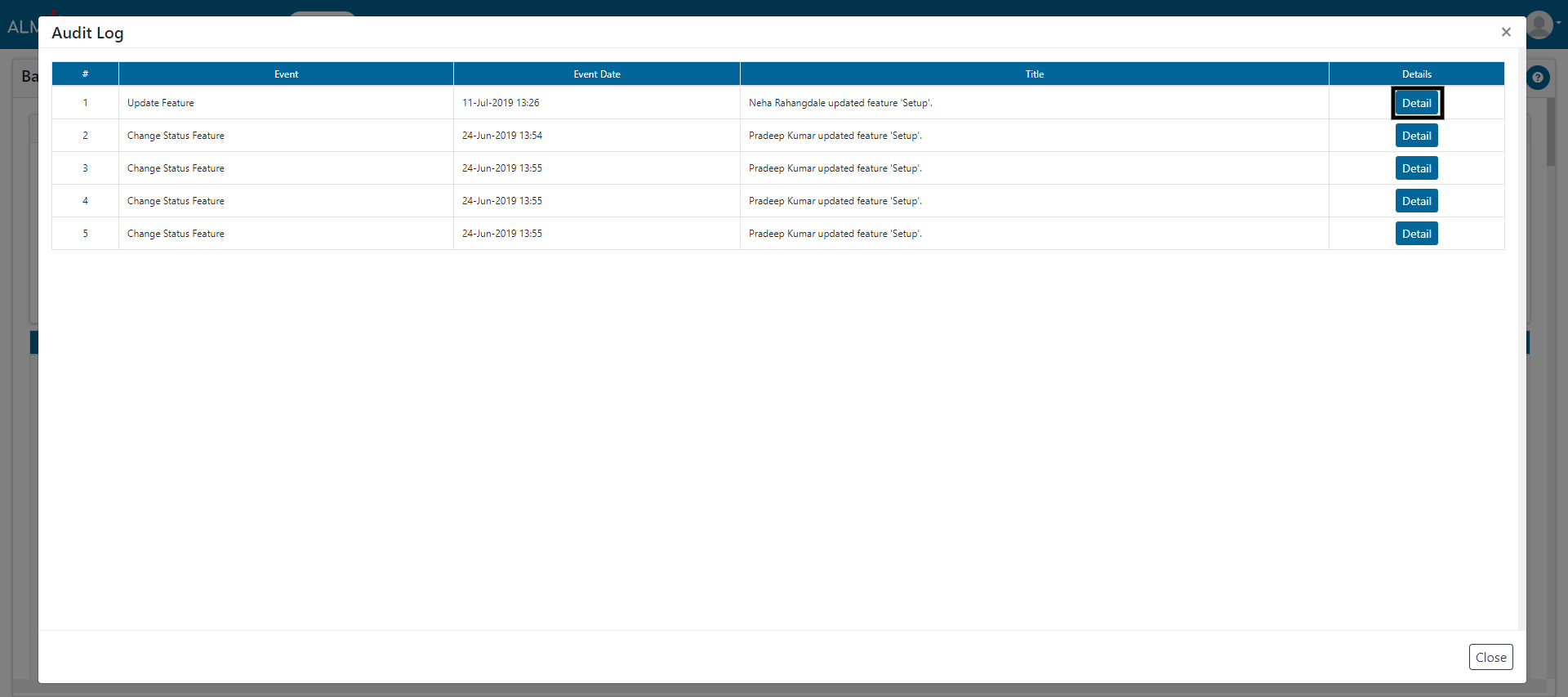
1. Click on ‘Add User Story’ button to add a new User Story for feature.
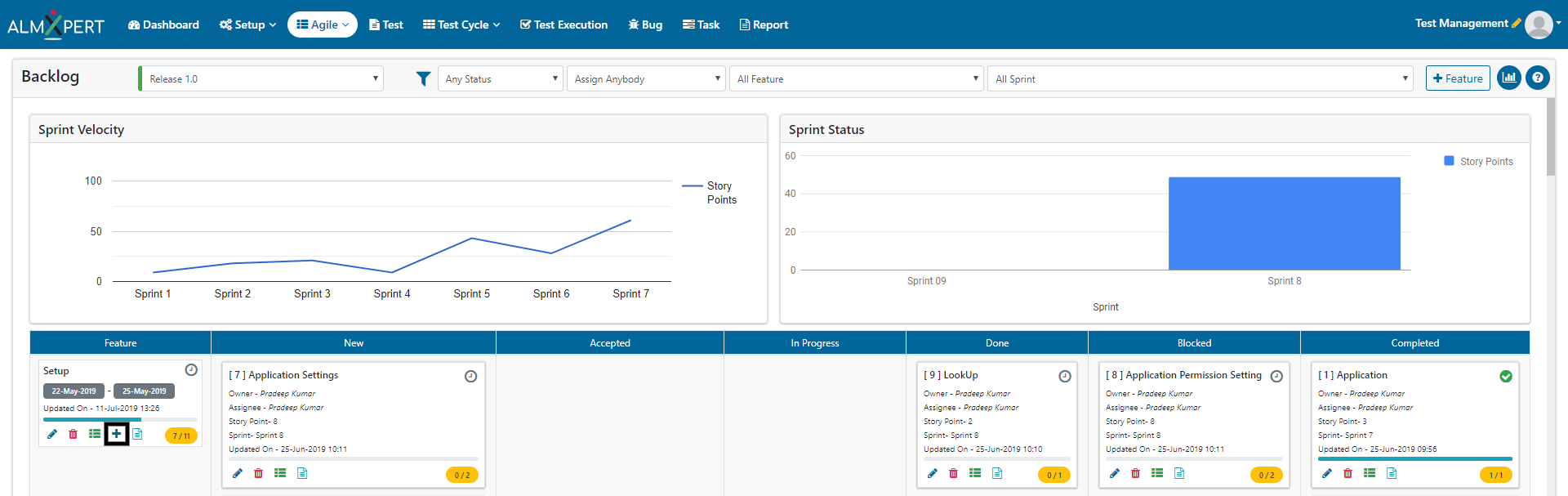
2. Give User Story Name and select Story Points from dropdown.
3. Give Tag and assign this User Story to appropriate person from dropdown.
4. Business value is mandatory field.
5. Select sprint from dropdown.
6. Enter proper description regarding the User Story and attach files if required.
7. Click on Submit button and the User Story will be saved.
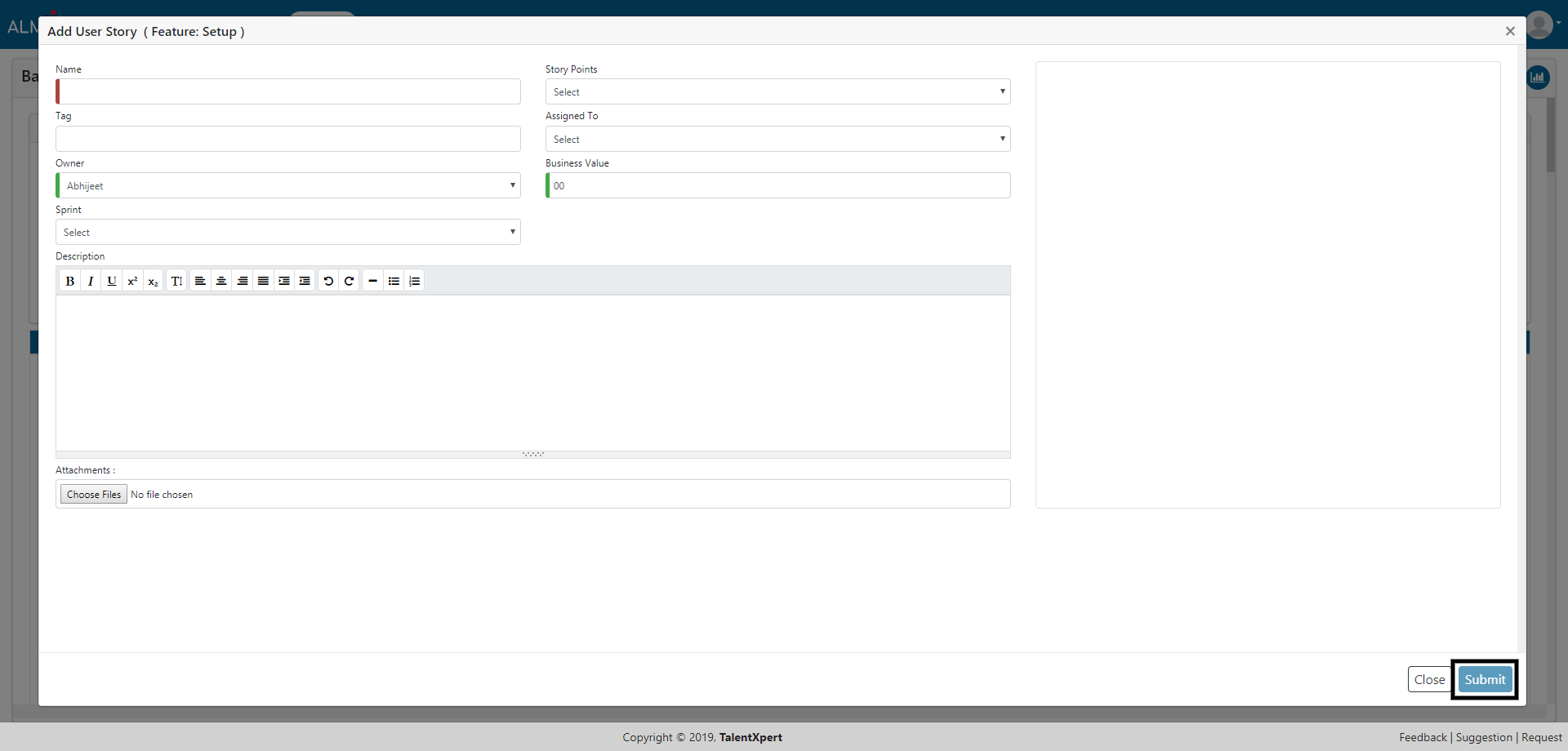
1. Click on pencil icon to edit created User Story.
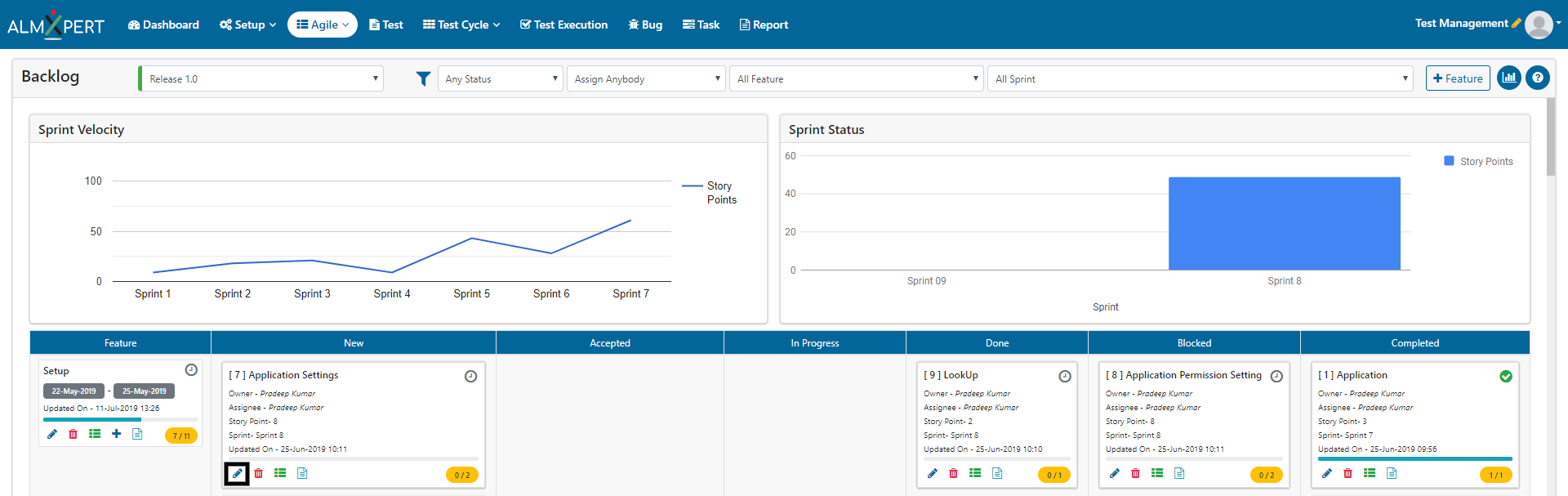
2. You can change the details of this User Story and save the changes by clicking Submit button.
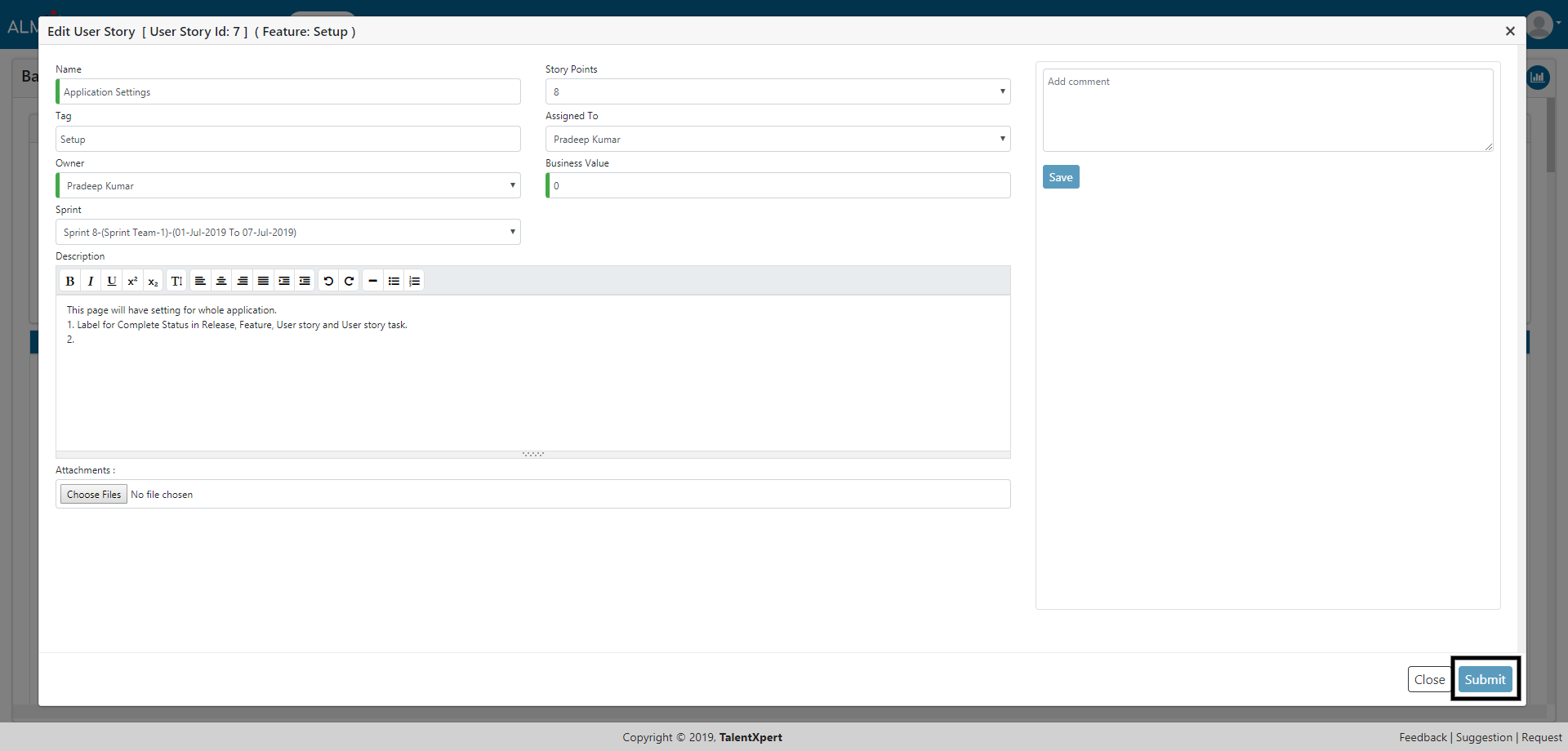
1. Click Delete User Story button to delete the selected User Story.
2. User story can only be deleted when it has no user stories tasks within it.
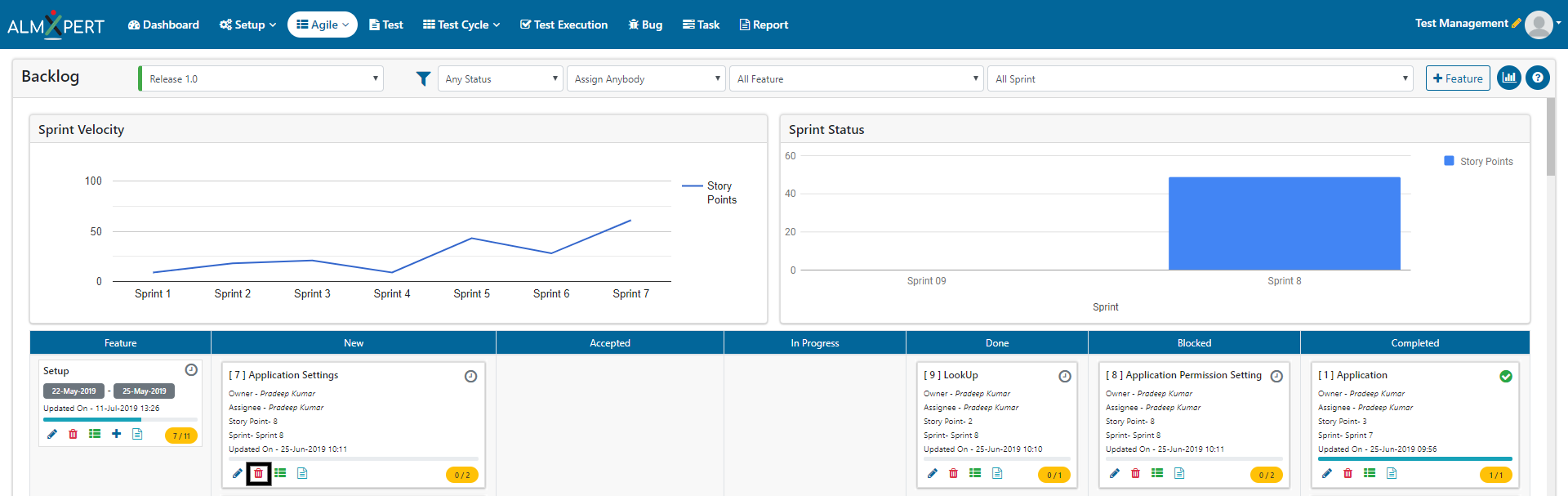
2. Now click on Yes button and the User Story will be deleted.
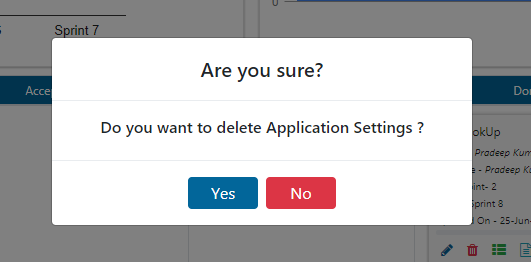
1. Click on User Story Checklist button to view the checklist items in User Story Check List.
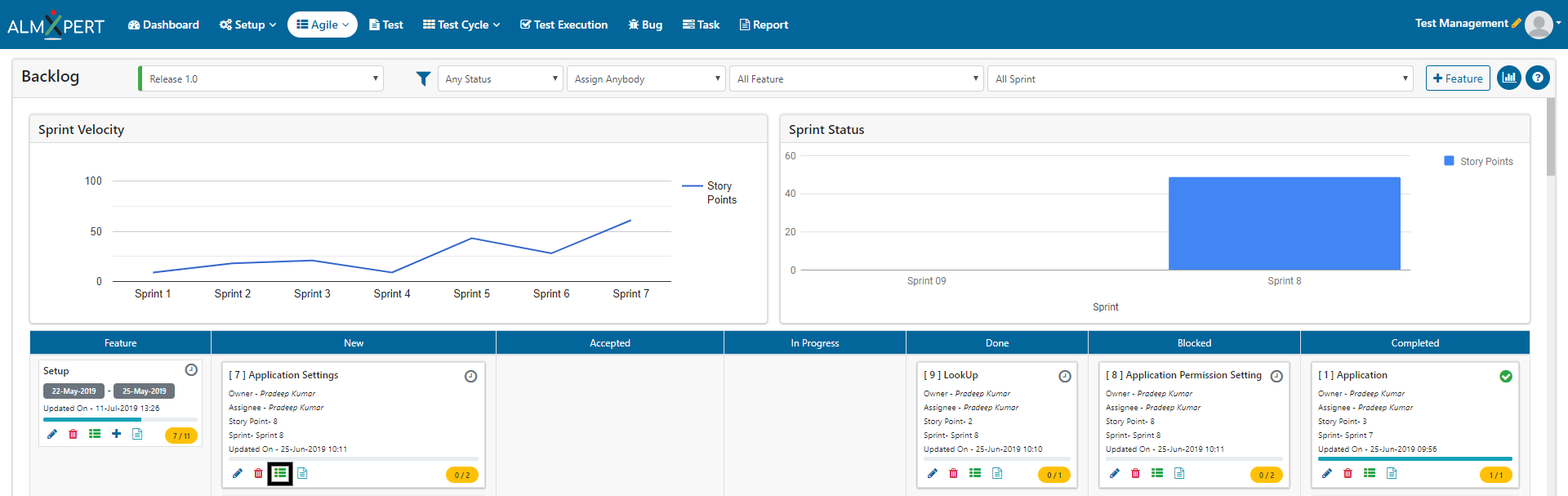
2. Select the desired items from Check List Item and click on ‘Save’ button under Action section. Click on Close button.
3. Users can Skip the check list item
4. Users can add/edit/disable checklist items from Setup -> Lookup -> User Story Checklist.
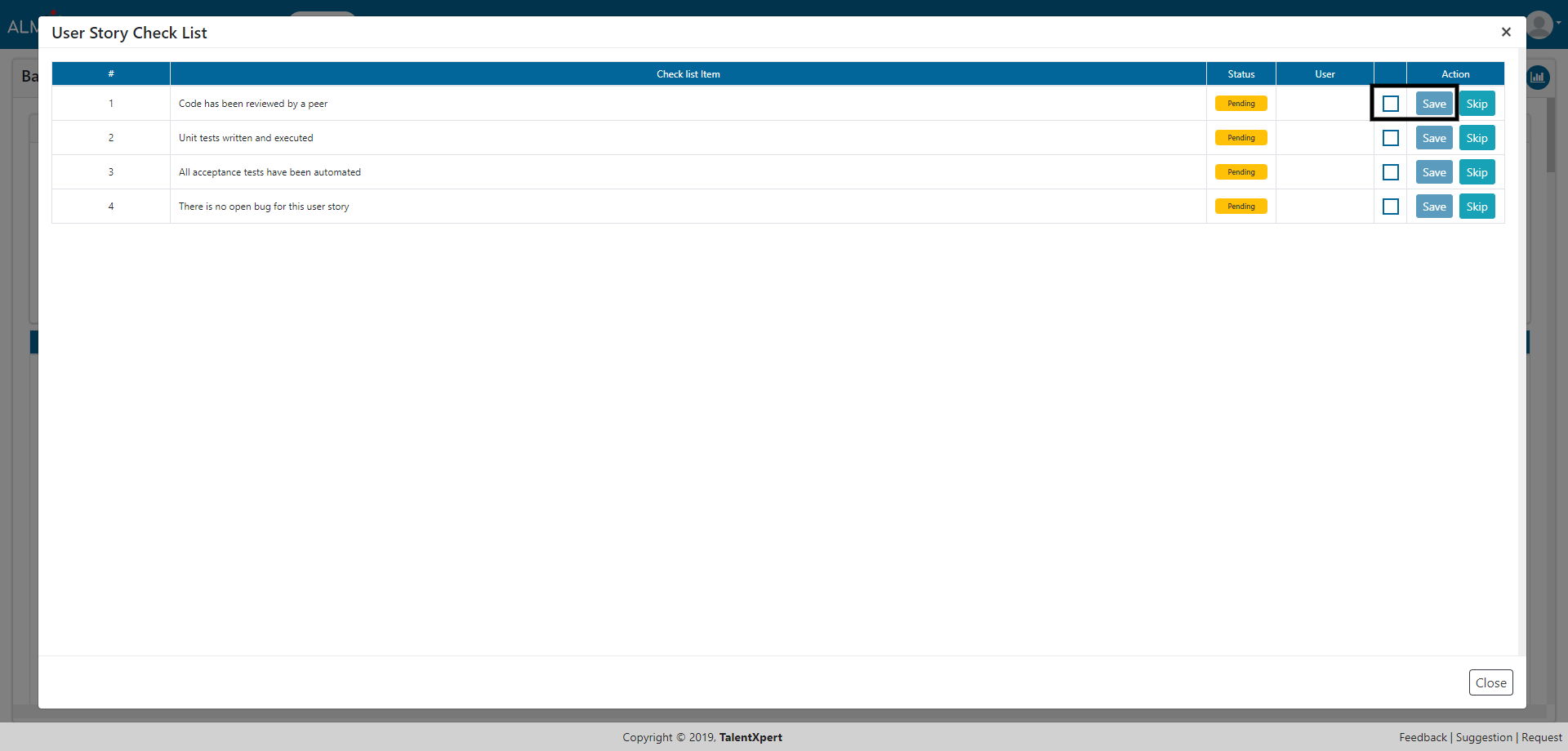
1. Click on Audit Log button to view the Audit log.
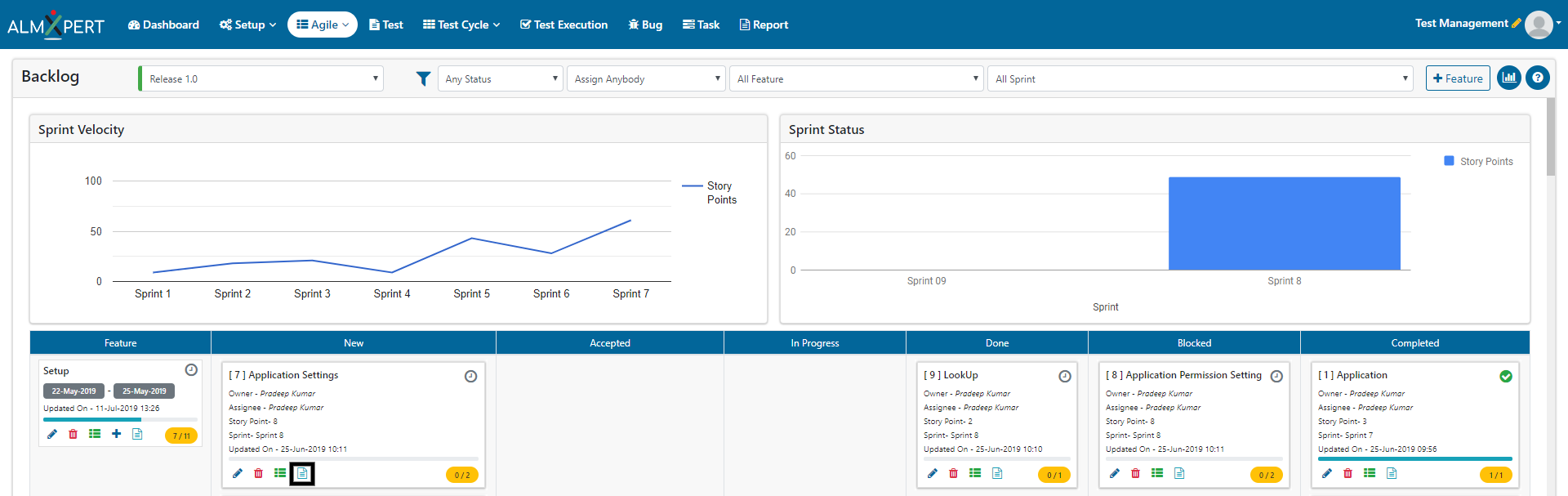
2. Click on Detail button to view the details for that particular event.