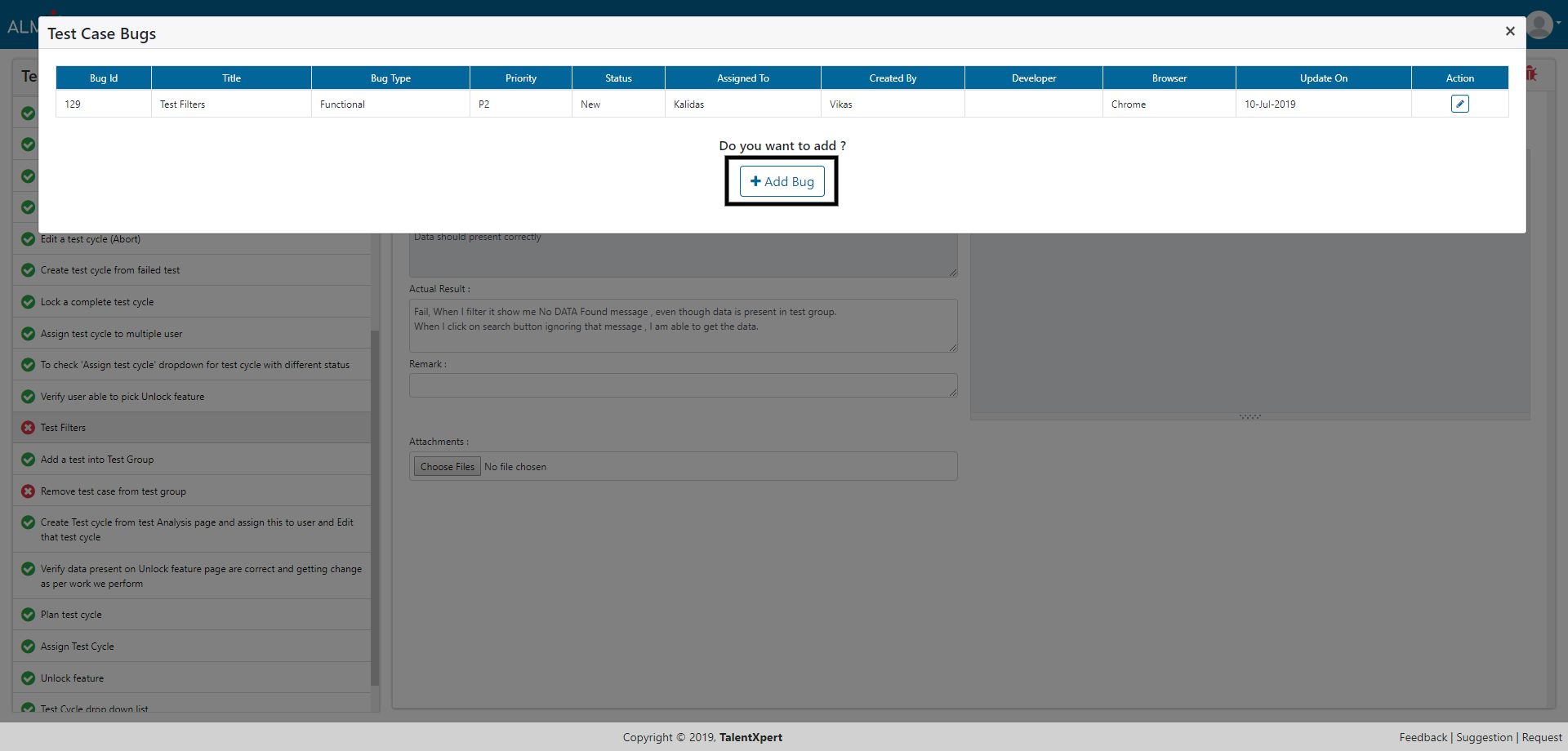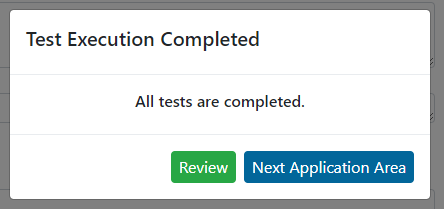Test Execution
User can execute Test Cycles from this section.
1. Select a Test Cycle to execute it’s tests.

2. Click on start button to start executing test of an Application area.

3. When you click on Start button it will redirect you to test execution page.
4. On test execution page you can enter Actual Result and Remark if you wish to enter.
5. You can attach files.
6. Finally you need to click on ‘Fail’ (pink selection in below screenshot) or ‘Pass’ (yellow selection in below screenshot) or ‘Not Applicable’ (green selection in below screenshot) option to record test result.
7. A timer running on top right corner records how much time a tester required for its execution. You can click on ‘Pause’ option (voilet selection in below screenshot) to pause for any reason or you can ‘Override’ (red selection in below screenshot) this time if you wish to do that. Any overridden time will be reported in respective reports.
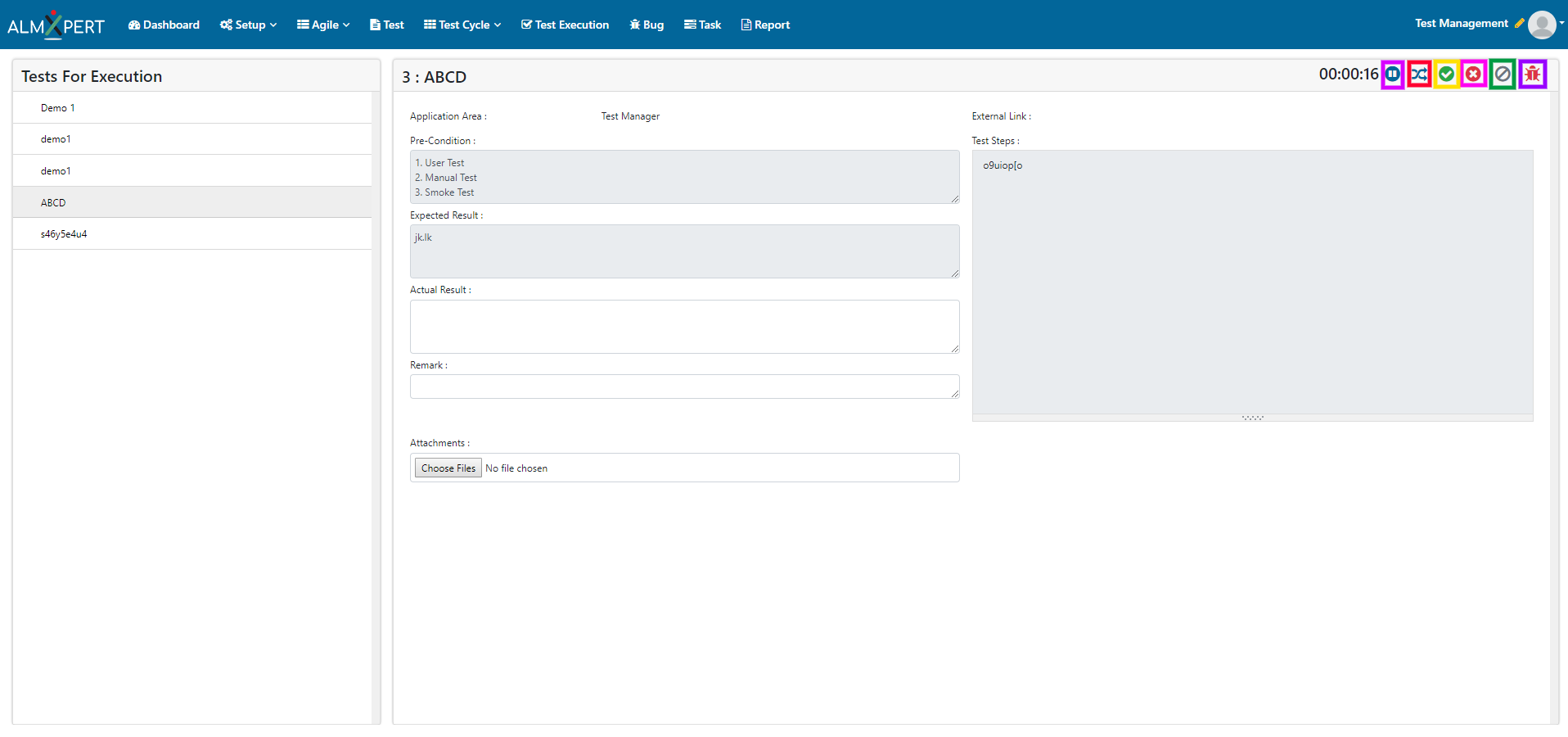
8. If there is a bug for this Test Case, user can file it by selecting option ‘Add Bug’ (purple selection in below screenshot). User will be redirected to ‘Test Case Bugs’ screen. Click on ‘+ Add Bug’ button to add bug.
9. Fill all necessary information and click on ‘Submit’ button to add the bug for this test case.
10. Once the test result is recorded it will display next test if it is available else will display message saying that “All tests feature are completed.”
11. You can either click on Review or Next Application Area.